SSMTP—Let Linux systems send emails from Office 365
SSMTP is a very simple and practical little tool that can relay emails from Linux systems to Office 365, Google or other third-party SMTP servers. SSMTP is not a mature and complete email server. It can only automatically submit emails to other SMTP servers such as Google, Tencent, 163, and Office 365. In this article, we'll cover how to configure SSMTP to send email through an Office 365 account.

How SSMTP works
Before the formal installation and configuration, let's briefly introduce how SSMTP works. SSMTP can be installed on any Linux system. Once configured, all emails sent from root, nobody or other applications can be forwarded through SSMTP. We can also configure emails from PHP, Python, Ruby and other applications to be forwarded using this program. In short, you can think of SSMTP as Mailhub in Linux.
In Mailhub, you can configure and specify the Gmail SMTP server or Microsoft Office365 SMTP server address. Once the server and email address are specified for it, it can send emails directly through the cloud service.
Install SSMTP
SSMTP installation is very simple and is available in many Linux sources. RHEL-based Linux distributions (RHEL/CentOS/Fedora) can be installed using the following command:
yum install ssmtp
Ubuntu and Debian servers can be installed using the following command:
sudo apt-get install ssmtp
After the installation is completed, all configuration files will be written to the /etc/ssmtp/ directory.
Use SSMTP instead of sendmail/postfix
Generally, many Linux distributions use Sendmail or Postfix as the default email system. The reason why we use SSMTP is to use the external SMTP relay. Therefore, to configure SSMTP as the system default, we must first disable it. sendmail or postfix service.
systemctl stop sendmail systemctl stop postfix
If you are using an earlier version of Linux, you can use the following command to disable the service:
service sendmail stop service postfix stop
Note: You also need to stop the sendmail or postfix service when it starts up with the system. It is best to uninstall it directly.
Configure SSMTP to use Office365 email address
Use vim or any editor you like to edit the /etc/ssmtp/ssmtp.conf file. We take the SMTP server of Office 365 as an example. If you use other SMTP, please modify it according to the official documentation of the service provider. :
root=admin@sysgeek.cn mailhub=smtp.office365.com:587 AuthUser=admin@sysgeek.cn AuthPass=XXXXX UseTLS=YES UseSTARTTLS=YES FromLineOverride=YES RewriteDomain:sysgeek.cn

After the configuration file is modified and saved, we can use the reliable email service provided by Office 365. Now use the following command to send a test email to see:
echo "This is a test e-mail" | mail -s "Test Email" XXXX@qq.com

If you encounter a prompt similar to the following when sending a test email:
ssmtp: Cannot open mail.server.com:25
That’s because ssmtp will try to use the standard SMTP port 25 to connect to the mail server by default. If the SMTP relay you use uses a non-standard port with TLS encryption like Gmail or Office 365, you also need to go to /etc/ The sender, server address and port are specified in the ssmtp/revaliases configuration file: 
The above is the detailed content of SSMTP—Let Linux systems send emails from Office 365. For more information, please follow other related articles on the PHP Chinese website!
 How to Create GUI Applications In Linux Using PyGObjectMay 13, 2025 am 11:09 AM
How to Create GUI Applications In Linux Using PyGObjectMay 13, 2025 am 11:09 AMCreating graphical user interface (GUI) applications is a fantastic way to bring your ideas to life and make your programs more user-friendly. PyGObject is a Python library that allows developers to create GUI applications on Linux desktops using the
 How to Install LAMP Stack with PhpMyAdmin in Arch LinuxMay 13, 2025 am 11:01 AM
How to Install LAMP Stack with PhpMyAdmin in Arch LinuxMay 13, 2025 am 11:01 AMArch Linux provides a flexible cutting-edge system environment and is a powerfully suited solution for developing web applications on small non-critical systems because is a completely open source and provides the latest up-to-date releases on kernel
 How to Install LEMP (Nginx, PHP, MariaDB) on Arch LinuxMay 13, 2025 am 10:43 AM
How to Install LEMP (Nginx, PHP, MariaDB) on Arch LinuxMay 13, 2025 am 10:43 AMDue to its Rolling Release model which embraces cutting-edge software Arch Linux was not designed and developed to run as a server to provide reliable network services because it requires extra time for maintenance, constant upgrades, and sensible fi
![12 Must-Have Linux Console [Terminal] File Managers](https://img.php.cn/upload/article/001/242/473/174710245395762.png?x-oss-process=image/resize,p_40) 12 Must-Have Linux Console [Terminal] File ManagersMay 13, 2025 am 10:14 AM
12 Must-Have Linux Console [Terminal] File ManagersMay 13, 2025 am 10:14 AMLinux console file managers can be very helpful in day-to-day tasks, when managing files on a local machine, or when connected to a remote one. The visual console representation of the directory helps us quickly perform file/folder operations and sav
 qBittorrent: A Powerful Open-Source BitTorrent ClientMay 13, 2025 am 10:12 AM
qBittorrent: A Powerful Open-Source BitTorrent ClientMay 13, 2025 am 10:12 AMqBittorrent is a popular open-source BitTorrent client that allows users to download and share files over the internet. The latest version, qBittorrent 5.0, was released recently and comes packed with new features and improvements. This article will
 Setup Nginx Virtual Hosts, phpMyAdmin, and SSL on Arch LinuxMay 13, 2025 am 10:03 AM
Setup Nginx Virtual Hosts, phpMyAdmin, and SSL on Arch LinuxMay 13, 2025 am 10:03 AMThe previous Arch Linux LEMP article just covered basic stuff, from installing network services (Nginx, PHP, MySQL, and PhpMyAdmin) and configuring minimal security required for MySQL server and PhpMyadmin. This topic is strictly related to the forme
 Zenity: Building GTK Dialogs in Shell ScriptsMay 13, 2025 am 09:38 AM
Zenity: Building GTK Dialogs in Shell ScriptsMay 13, 2025 am 09:38 AMZenity is a tool that allows you to create graphical dialog boxes in Linux using the command line. It uses GTK , a toolkit for creating graphical user interfaces (GUIs), making it easy to add visual elements to your scripts. Zenity can be extremely u
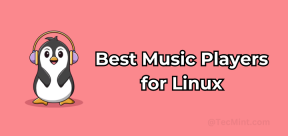 Top 22 Best Music Players for LinuxMay 13, 2025 am 09:25 AM
Top 22 Best Music Players for LinuxMay 13, 2025 am 09:25 AMSome may describe it as their passion, while others may consider it a stress reliever or a part of their daily life. In every form, listening to music has become an inseparable part of our lives. Music plays different roles in our lives. Sometimes it


Hot AI Tools

Undresser.AI Undress
AI-powered app for creating realistic nude photos

AI Clothes Remover
Online AI tool for removing clothes from photos.

Undress AI Tool
Undress images for free

Clothoff.io
AI clothes remover

Video Face Swap
Swap faces in any video effortlessly with our completely free AI face swap tool!

Hot Article

Hot Tools

ZendStudio 13.5.1 Mac
Powerful PHP integrated development environment

SecLists
SecLists is the ultimate security tester's companion. It is a collection of various types of lists that are frequently used during security assessments, all in one place. SecLists helps make security testing more efficient and productive by conveniently providing all the lists a security tester might need. List types include usernames, passwords, URLs, fuzzing payloads, sensitive data patterns, web shells, and more. The tester can simply pull this repository onto a new test machine and he will have access to every type of list he needs.

Dreamweaver Mac version
Visual web development tools

Dreamweaver CS6
Visual web development tools

SublimeText3 Chinese version
Chinese version, very easy to use






