CentOS Hibernation and Hibernation Command Installation and Usage Guide
Directory guide of this article: Install CentOS hibernation command Install hibernation command Use hibernation command CentOS hibernation precautions to share with you
Install CentOS hibernation command
php Xiaobian Yuzai will take you to understand the hibernation function and corresponding functions of CentOS system Installation and usage guide for the command. Hibernation mode is a power-saving state that allows the computer to pause and save the current working status so that it can be resumed later. This article will introduce in detail how to enable and configure the hibernation function in CentOS systems, and how to use commands to actively enter hibernation mode. By mastering these tips, you can better manage and save power, and improve the efficiency and stability of your system.

Install hibernation command
1. Open a terminal and log in as root user.
2. Run the following command to update the system package list:
sudo yum update3. Install the pm-utils package, which contains some useful power management Tools, including the hibernate command:
sudo yum install pm-utilsUsing the hibernate command
Once the pm-utils package is installed, you can use the following commands to control CentOS hibernation function:
1. Suspend: Put the system into hibernation state.
sudo pm-suspend2. Wake up (Resume): Resume the system from hibernation state.
sudo pm-hibernate3. Suspend-to-Disk: Suspend the system to the hard disk and turn off the power to save more power.
sudo pm-suspend-hybrid4. Check whether the current system is in hibernation state:
sudo pm-is-supported --suspend5 . Check whether the current system supports suspending to the hard disk:
sudo pm-is-supported --hibernate6. Check whether the current system supports suspending to the hard disk and hibernation:
sudo pm-is-supported --suspend-hybrid7. Cancel the suspend or hibernate operation:
sudo pm-suspend --no-pm-hibernateCentOS Hibernation Precautions
When using the CentOS hibernation function, there are some precautions that you need to know:
1. Hibernation mode may not be suitable for all hardware devices, and some devices may Unable to restore correctly or causing system instability, please make sure your hardware device is compatible with CentOS before using the hibernation function.
2. If your computer cannot resume from hibernation, you can try pressing the power button to force shut down the computer and restart it.
3. In hibernation mode, the computer will continue to consume a small amount of power. If you need to leave the computer for a long time, it is recommended to shut down the computer completely to save power.
Share for you
In CentOS, you can use the following command to view the current hibernation state of the system:
sudo systemctl suspend-then-hibernateThis command will first suspend the system to the memory, and then automatically suspend the system to the hard disk and turn off the power after a period of time to further save power, which is very useful when the computer is not used for a long time.
The above is the detailed content of CentOS Hibernation and Hibernation Command Installation and Usage Guide. For more information, please follow other related articles on the PHP Chinese website!
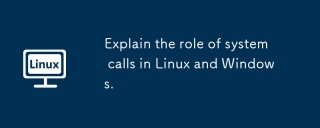 Explain the role of system calls in Linux and Windows.May 16, 2025 am 12:12 AM
Explain the role of system calls in Linux and Windows.May 16, 2025 am 12:12 AMSystem calls are implemented in Linux and Windows through different mechanisms: 1) In Linux, system calls are implemented through interrupt mechanisms, involving context switching; 2) In Windows, the "fast system calls" mechanism is used to reduce the context switching overhead.
 How to Use 'next' Command with Awk in Linux - Part 6May 15, 2025 am 10:43 AM
How to Use 'next' Command with Awk in Linux - Part 6May 15, 2025 am 10:43 AMIn this sixth installment of our Awk series, we will explore the next command, which is instrumental in enhancing the efficiency of your script executions by skipping redundant processing steps.What is the next Command?The next command in awk instruc
 How to Efficiently Transfer Files in LinuxMay 15, 2025 am 10:42 AM
How to Efficiently Transfer Files in LinuxMay 15, 2025 am 10:42 AMTransferring files in Linux systems is a common task that every system administrator should master, especially when it comes to network transmission between local or remote systems. Linux provides two commonly used tools to accomplish this task: SCP (Secure Replication) and Rsync. Both provide a safe and convenient way to transfer files between local or remote machines. This article will explain in detail how to use SCP and Rsync commands to transfer files, including local and remote file transfers. Understand the scp (Secure Copy Protocol) in Linux scp command is a command line program used to securely copy files and directories between two hosts via SSH (Secure Shell), which means that when files are transferred over the Internet, the number of
 10 Most Popular Linux Desktop Environments of All TimeMay 15, 2025 am 10:35 AM
10 Most Popular Linux Desktop Environments of All TimeMay 15, 2025 am 10:35 AMOne fascinating feature of Linux, in contrast to Windows and Mac OS X, is its support for a variety of desktop environments. This allows desktop users to select the most suitable and fitting desktop environment based on their computing requirements.A
 How to Install LibreOffice 24.8 in Linux DesktopMay 15, 2025 am 10:15 AM
How to Install LibreOffice 24.8 in Linux DesktopMay 15, 2025 am 10:15 AMLibreOffice stands out as a robust and open-source office suite, tailored for Linux, Windows, and Mac platforms. It boasts an array of advanced features for handling word documents, spreadsheets, presentations, drawings, calculations, and mathematica
 How to Work with PDF Files Using ONLYOFFICE Docs in LinuxMay 15, 2025 am 09:58 AM
How to Work with PDF Files Using ONLYOFFICE Docs in LinuxMay 15, 2025 am 09:58 AMLinux users who manage PDF files have a wide array of programs at their disposal. Specifically, there are numerous specialized PDF tools designed for various functions.For instance, you might opt to install a PDF viewer for reading files or a PDF edi
 How to Filter Command Output Using Awk and STDINMay 15, 2025 am 09:53 AM
How to Filter Command Output Using Awk and STDINMay 15, 2025 am 09:53 AMIn the earlier segments of the Awk command series, our focus was primarily on reading input from files. However, what if you need to read input from STDIN?In Part 7 of the Awk series, we will explore several examples where you can use the output of o
 Clifm - Lightning-Fast Terminal File Manager for LinuxMay 15, 2025 am 09:45 AM
Clifm - Lightning-Fast Terminal File Manager for LinuxMay 15, 2025 am 09:45 AMClifm stands out as a distinctive and incredibly swift command-line file manager, designed on the foundation of a shell-like interface. This means that users can engage with their file system using commands they are already familiar with.The choice o


Hot AI Tools

Undresser.AI Undress
AI-powered app for creating realistic nude photos

AI Clothes Remover
Online AI tool for removing clothes from photos.

Undress AI Tool
Undress images for free

Clothoff.io
AI clothes remover

Video Face Swap
Swap faces in any video effortlessly with our completely free AI face swap tool!

Hot Article

Hot Tools

Dreamweaver CS6
Visual web development tools

ZendStudio 13.5.1 Mac
Powerful PHP integrated development environment

SublimeText3 Linux new version
SublimeText3 Linux latest version

Safe Exam Browser
Safe Exam Browser is a secure browser environment for taking online exams securely. This software turns any computer into a secure workstation. It controls access to any utility and prevents students from using unauthorized resources.

VSCode Windows 64-bit Download
A free and powerful IDE editor launched by Microsoft







