Home >System Tutorial >Windows Series >How to improve game performance in win7? Win7 optimization game performance tutorial
How to improve game performance in win7? Win7 optimization game performance tutorial
- WBOYWBOYWBOYWBOYWBOYWBOYWBOYWBOYWBOYWBOYWBOYWBOYWBforward
- 2024-02-13 18:50:301107browse
php editor Xigua brings you an optimization tutorial on how to improve win7 game performance. Win7 system may encounter problems such as lagging and delays when playing games, which affects the gaming experience. Through some simple optimization adjustments, you can improve the game performance of win7 system and allow you to play games smoothly. This tutorial will introduce you in detail the methods and steps for optimizing win7 game performance, allowing you to easily enjoy a smooth gaming experience.
Win7 method to improve game performance:
1. First press "win r" to open the run box, enter "regedit", and click "OK".
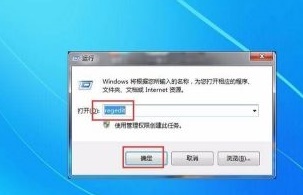
2. Then go to the path "HKEY_LOCAL_MACHINE\SYSTEM\CurrentControlSet\Services\Audiosrv" and double-click to open the "DependOnService" file.
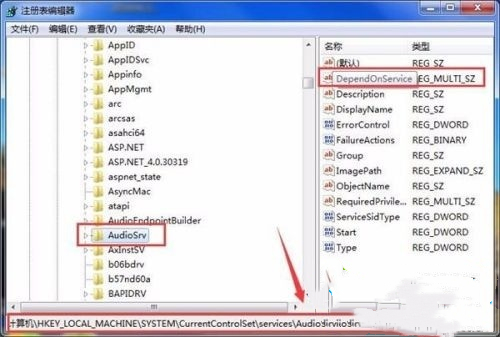
3. Delete the "MMCSS" option.
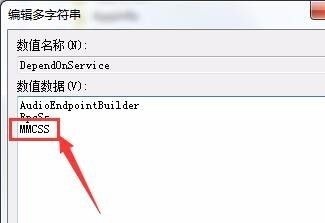
4. Then open Computer Management, find "Multimedia Class Scheduler" in Services, and double-click to open it.
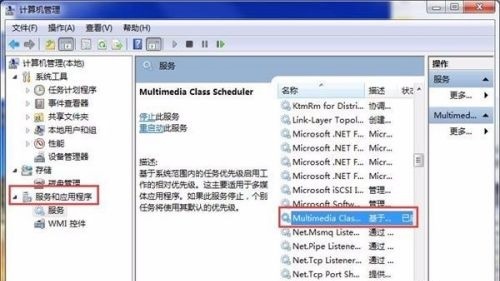
#5. Then change the startup type to "Disabled", and then select "Stop" below.
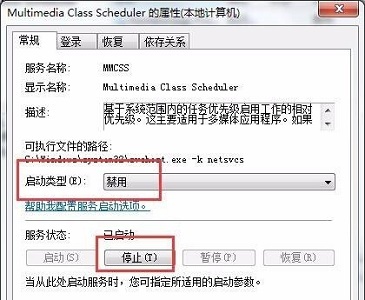
The above is the detailed content of How to improve game performance in win7? Win7 optimization game performance tutorial. For more information, please follow other related articles on the PHP Chinese website!

