 Common Problem
Common Problem What should I do if the Bluetooth headset cannot be found when adding a device in Windows 7?
What should I do if the Bluetooth headset cannot be found when adding a device in Windows 7?What should I do if the Bluetooth headset cannot be found when adding a device in Windows 7?
The solution to the problem that win7 can’t find the Bluetooth headset when adding a device: 1. Make sure the headset has sufficient power; 2. Set the headset to be discoverable; 3. When pairing, enter the correct pairing code; 4. Restart Install the headphone driver in your computer system.

#The operating environment of this article: Windows 7 system, Dell G3 computer.
Cause of failure: It may be that the headset is out of power or the setting method is incorrect.
1. The headphones must have sufficient power. When the Bluetooth headset has insufficient power or is dead, it cannot be found.
2. The headset must be discoverable to be found. Generally, if you press and hold the power button of the headset for more than 7 seconds, the indicator light will start to flash, indicating that the headset is currently being discovered and can be found.
3. When pairing, the higher version of the Bluetooth headset succeeds directly, while the lower version needs to enter the pairing code. Usually it is 0000 or 1234.
4. There is a problem with the headphone driver in the computer system and needs to be reinstalled and updated.
Solution:
1. First, we first confirm whether we can find the "Realtek High Definition Audio Manager" software in the system's control panel and open the system's control panel.
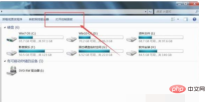
#2. If you have installed the Realtek High Definition Audio Manager application software, you can find it. If it is not installed, you can try to install the driver management software.

3. Here, we can use security software to install the driver. Click to open the main page menu of the security software and select the "Function List" menu.

4. On the software page, click to select the driver management software and download and install it.

#5. After the driver management software is installed, click the "Driver Management" button on the main page of the software to detect the hardware driver and install the corresponding sound card driver software.

#6. After the sound card driver is installed, restart the computer and find the corresponding driver in the control panel program and function management page.

For more related knowledge, please visit the FAQ column!
The above is the detailed content of What should I do if the Bluetooth headset cannot be found when adding a device in Windows 7?. For more information, please follow other related articles on the PHP Chinese website!

Hot AI Tools

Undresser.AI Undress
AI-powered app for creating realistic nude photos

AI Clothes Remover
Online AI tool for removing clothes from photos.

Undress AI Tool
Undress images for free

Clothoff.io
AI clothes remover

Video Face Swap
Swap faces in any video effortlessly with our completely free AI face swap tool!

Hot Article

Hot Tools

PhpStorm Mac version
The latest (2018.2.1) professional PHP integrated development tool

DVWA
Damn Vulnerable Web App (DVWA) is a PHP/MySQL web application that is very vulnerable. Its main goals are to be an aid for security professionals to test their skills and tools in a legal environment, to help web developers better understand the process of securing web applications, and to help teachers/students teach/learn in a classroom environment Web application security. The goal of DVWA is to practice some of the most common web vulnerabilities through a simple and straightforward interface, with varying degrees of difficulty. Please note that this software

SublimeText3 Chinese version
Chinese version, very easy to use

SecLists
SecLists is the ultimate security tester's companion. It is a collection of various types of lists that are frequently used during security assessments, all in one place. SecLists helps make security testing more efficient and productive by conveniently providing all the lists a security tester might need. List types include usernames, passwords, URLs, fuzzing payloads, sensitive data patterns, web shells, and more. The tester can simply pull this repository onto a new test machine and he will have access to every type of list he needs.

Dreamweaver Mac version
Visual web development tools




