Home >Software Tutorial >Computer Software >How to draw diagonal lines in WPS flow chart with one operation
How to draw diagonal lines in WPS flow chart with one operation
- WBOYWBOYWBOYWBOYWBOYWBOYWBOYWBOYWBOYWBOYWBOYWBOYWBforward
- 2024-02-13 17:20:161326browse
php editor Xinyi teaches you a simple operation to easily draw diagonal lines in the WPS flow chart. In the WPS flowchart tool, we can use the straight line tool to draw straight lines, but how to draw diagonal lines? In fact, you can get the diagonal effect by just holding down the Shift key and drawing with the straight line tool. This method is simple and easy to implement, and greatly improves the efficiency of drawing flow charts. Come and try it out!
[Operation method]
First we select the line segment to be replaced. If there are multiple lines, press CTRL to perform multiple selections.
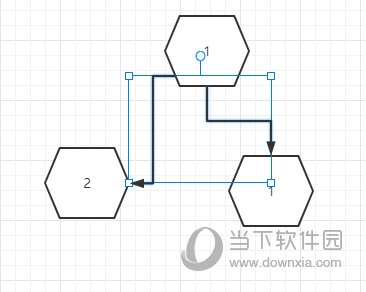
Then select [Edit]-[Connection Type] above, and then select the third one.
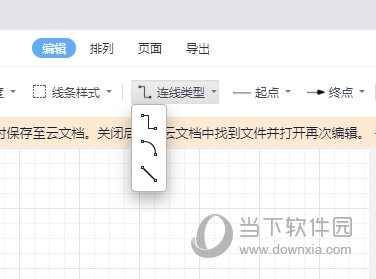
In this way, our lines will become diagonal lines, ignoring the adsorption force of the grid and becoming free line segments.
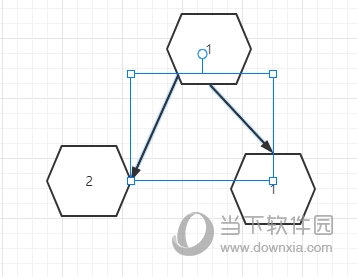
Of course, you can also choose to replace the second one with a curve.
The above is the detailed content of How to draw diagonal lines in WPS flow chart with one operation. For more information, please follow other related articles on the PHP Chinese website!
Related articles
See more- How to draw baseboards in Kujiale. How to draw baseboards in Kujiale.
- How to set the download directory for iQiyi. Tutorial for modifying the download directory for iQiyi computer version.
- How to create text operation buttons in Geometric Sketchpad
- Where is the first startup configuration of imageglass_How to view the first startup configuration of imageglass
- What to do if the file cannot be opened on the Cookie Cloud Disk What to do if the file cannot be opened on the Cookie Cloud Disk

