Home >Software Tutorial >Computer Software >How to create text operation buttons in Geometric Sketchpad
How to create text operation buttons in Geometric Sketchpad
- WBOYWBOYWBOYWBOYWBOYWBOYWBOYWBOYWBOYWBOYWBOYWBOYWBforward
- 2024-04-16 12:10:22514browse
phpThe editor will reveal to you the strategy for unlocking all the skills in "Winter Rhapsody". This character plot simulation game is based on a small town story and incorporates Japanese elements. There are many challenges in the game, and operational skills are the key. A variety of interesting and exciting features are waiting to be experienced, and it also provides a wealth of skill gameplay. Unlock all skills for a more comprehensive gaming experience!
Introduction to hot text
When the mouse points to the [Move Arrow Tool] and slides over the object name introduced into the text box or presses and holds the object name introduced into the text box, the object will [heat] and flash. The text entered in this way is called hot word, also known as hot text.
The example operation steps are as follows:
Step 1 Draw and create operation buttons
Open the geometric sketchpad, use the [Line Segment Tool] to draw △ABC as shown below, and use Move the tool to select the line segment BC, execute the [Measure]-[Length] command to measure the length of the outgoing edge BC, and display it in the upper left corner of the drawing board.
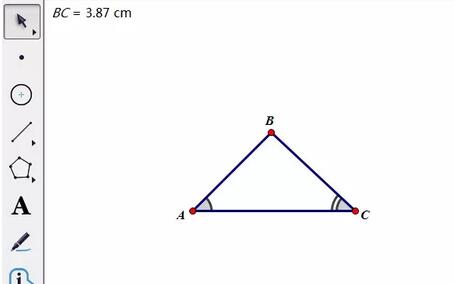
Create an operation button, select point C, execute the [Edit]-[Operation Button]-[Hide/Show] command, click OK in the pop-up dialog box, and you will get The operation button of point C is hidden.
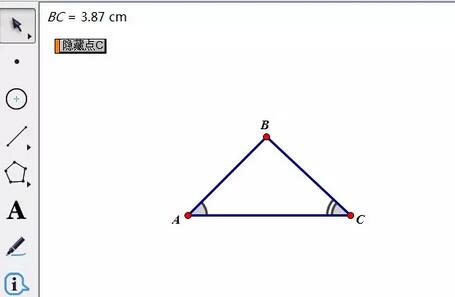
Step 2 Create a text operation button
Select [Text Tool] on the left sidebar, double-click in the blank area of the drawing board to pop up the text input state, and click [Hide] Click the C] operation button to display the words [hidden point C] in the text box. At this time, select the move tool and place the mouse on the [hidden point C] text. You will find that the operation button will flash [heat]. Click the text. The action of [Hidden Point C] will be executed.
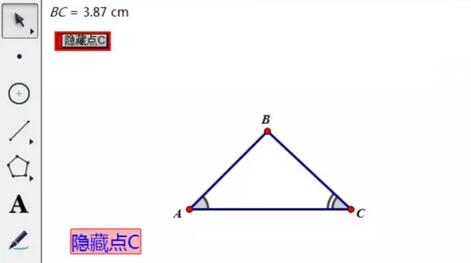
Not only can you implement hot text for operation buttons, but you can also implement hot text functions for corners, line segments, measurement data, etc. For example, in the picture below, the hot text created for ∠BCA, side BC, and the length of BC, when the mouse is placed on the text, the object represented will [flash], and the pointed object can be clearly seen. This is An extended use of Geometric Sketchpad hot text.
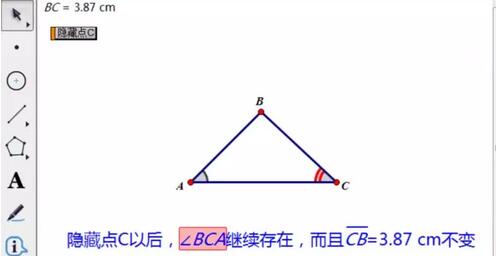
The above is the detailed content of How to create text operation buttons in Geometric Sketchpad. For more information, please follow other related articles on the PHP Chinese website!
Related articles
See more- How to fix: err_timed_out error in Google Chrome
- How to draw baseboards in Kujiale. How to draw baseboards in Kujiale.
- How to set the download directory for iQiyi. Tutorial for modifying the download directory for iQiyi computer version.
- How to use 3dmax separation_3dmax separation usage tutorial
- How to reinstall the system with 360 Driver Master How to reinstall the system with 360 Driver Master

