Home >System Tutorial >Windows Series >The Win11 update interface displays an error. Please try the solution of reopening the settings later.
The Win11 update interface displays an error. Please try the solution of reopening the settings later.
- WBOYWBOYWBOYWBOYWBOYWBOYWBOYWBOYWBOYWBOYWBOYWBOYWBforward
- 2024-02-13 15:03:181230browse
php editor Apple will introduce to you how to solve the problem of Win11 update interface display error. When we try to open the settings, sometimes we encounter an interface display error. Faced with this problem, we can take some simple solutions to solve it. Let’s take a look at the specific solutions below!
Win11 update interface displays an error. Please try to reopen the settings later.
1. First, press the [Win X] key combination on the keyboard, or right-click on the taskbar. [Windows Start Logo], in the right-click menu item that opens, select [Run].

#2. In the run window, enter the [regedit] command, and then press [OK or Enter].
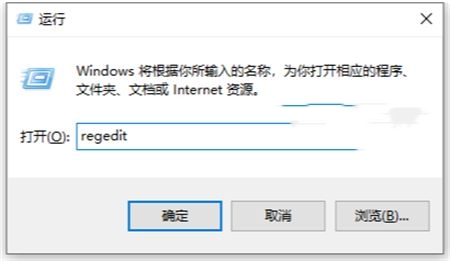
3. Then go to the UsoSvc key at this registry location: Computer\HKEY_LOCAL_MACHINE\SYSTEM\CurrentControlSet\Services\UsoSvc.
4. Double-click the Start DWORD displayed directly below.
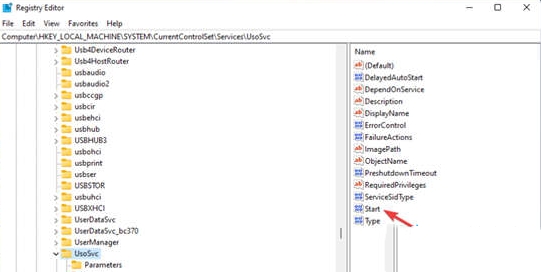
#5. Delete the current value and enter 2 in the data box.
6. Then press OK to exit the window.

The above is the detailed content of The Win11 update interface displays an error. Please try the solution of reopening the settings later.. For more information, please follow other related articles on the PHP Chinese website!

