Home >System Tutorial >Windows Series >How to clean temporary files in win11? How to delete temporary files in win11
How to clean temporary files in win11? How to delete temporary files in win11
- WBOYWBOYWBOYWBOYWBOYWBOYWBOYWBOYWBOYWBOYWBOYWBOYWBforward
- 2024-02-13 15:00:521200browse
Win11 is the latest Windows operating system. Many users may encounter the problem of too many temporary files during use, which not only takes up hard disk space but may also cause the system to run slowly. So, how to clean temporary files in Win11? In this article, PHP editor Banana will introduce how to delete temporary files in Win11 to help users effectively clean up system junk and improve system performance. Whether you are new to Windows 11 or a veteran, you can do this with this easy-to-follow tutorial. Let’s find out together!
How to delete temporary files in win11
1. First open the win11 system desktop, click the start menu icon at the bottom of the desktop, and then select the "Settings" option.
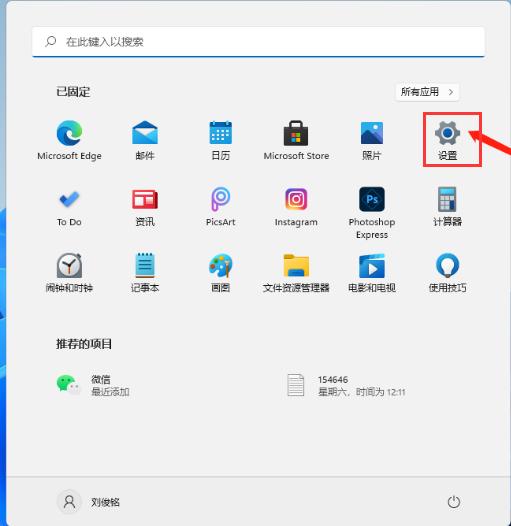
#2. Then we find the “Storage” option in the system and click on it.
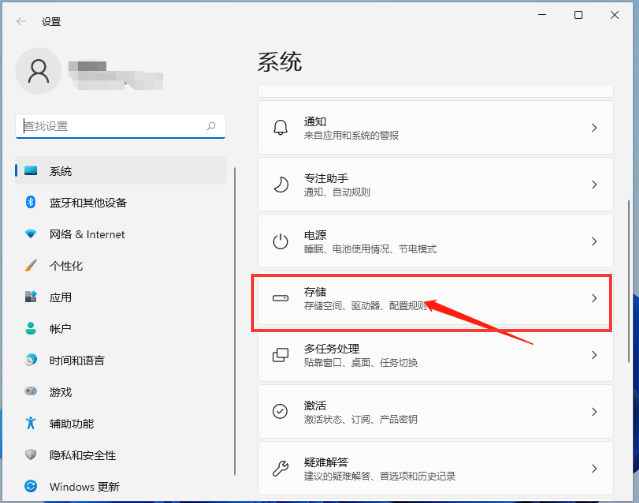
#3. After entering the page, we find the temporary file and click on it to prepare for cleaning.
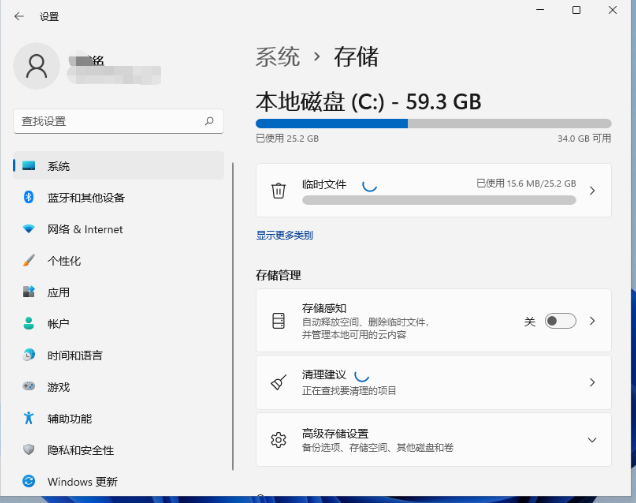
#4. We can see the space occupied by these temporary files and click to delete the files to free up the space.
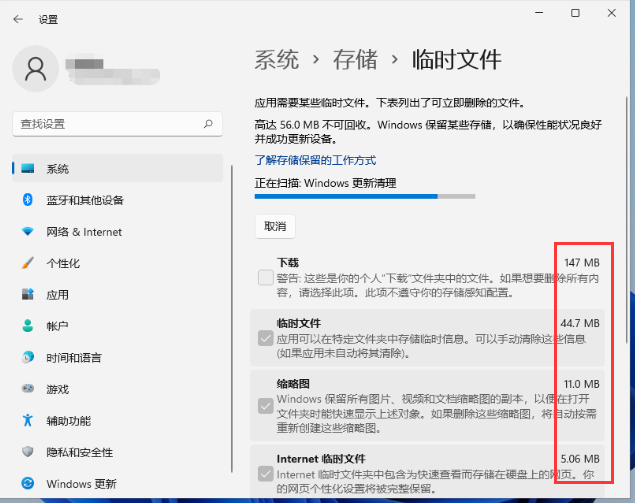
#5. Finally, just wait for the computer to be cleaned up.
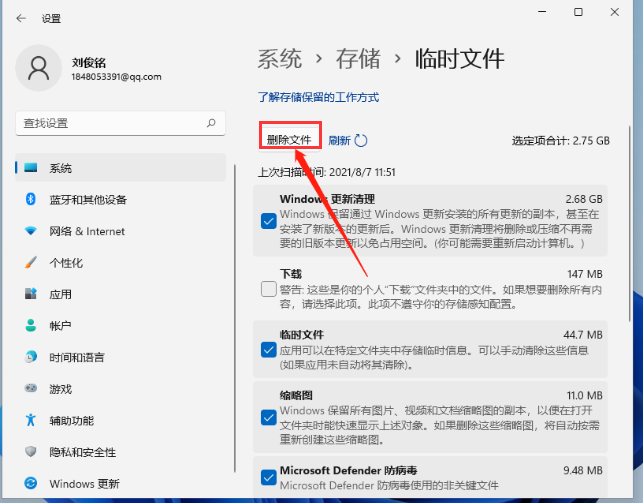
The above is the detailed content of How to clean temporary files in win11? How to delete temporary files in win11. For more information, please follow other related articles on the PHP Chinese website!

