Home >Common Problem >Step-by-step tutorial on how to reinstall win11 system from USB disk
Step-by-step tutorial on how to reinstall win11 system from USB disk
- 王林forward
- 2023-07-08 21:33:214483browse
Many users are looking forward to Microsoft launching the latest Win11 system. There have been leaks on the Internet about the win11 mirror installation system. If you don’t know how to install it, you can use a USB flash drive to install it. The editor now brings you the U disk installation tutorial for win11.
1. First prepare a USB flash drive with a size of more than 8G and make it into a system disk.
2. Then download the win11 system image file and put it into a USB flash drive. You can directly click the link on the right to download.
3. After the download is completed, load the iso file.
4. After the loading is completed, you will enter a new folder, find and run the win11 installation program there.
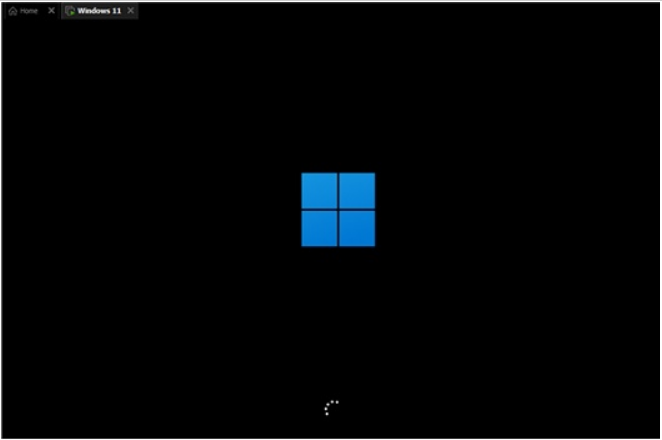
5. Select "win11" in the list and click "Next".
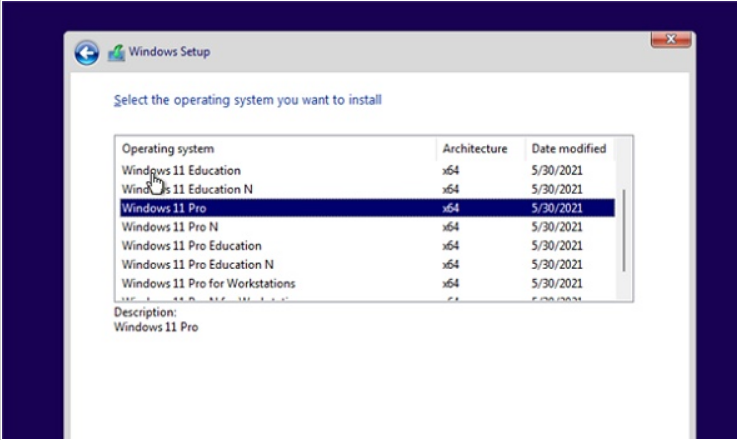
#6. Then set the location and preferences according to the prompts.
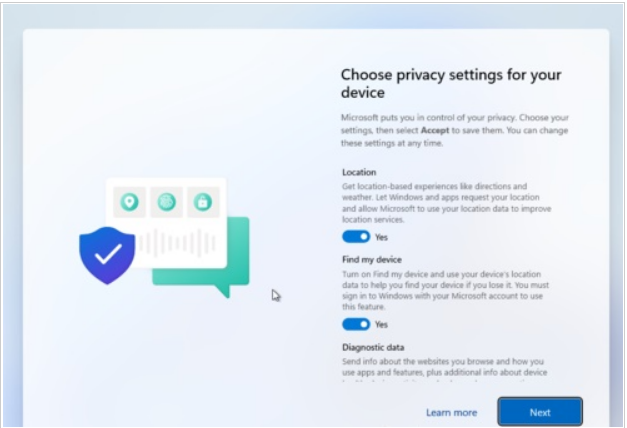
#7. After the settings are completed, wait for the system to automatically install. Do not perform other operations at this time.
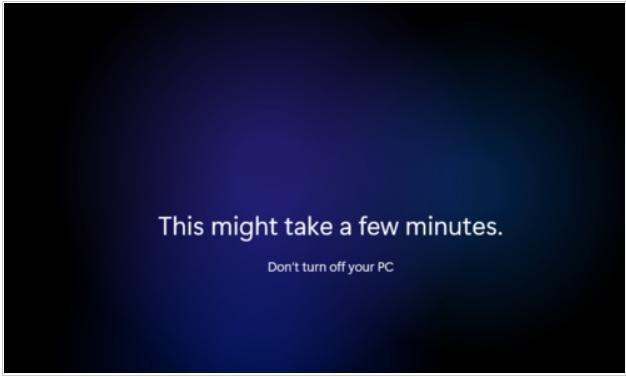
#8. After the installation is completed, the system will automatically restart, and then you can use the win11 system.
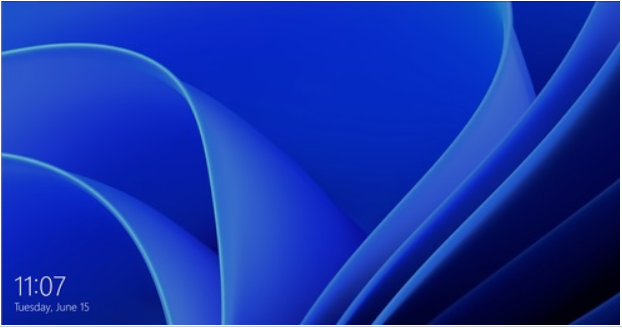
The above is the step-by-step tutorial on how to reinstall the win11 system from a USB flash drive. I hope it can help everyone.
The above is the detailed content of Step-by-step tutorial on how to reinstall win11 system from USB disk. For more information, please follow other related articles on the PHP Chinese website!

