pipx: Let you easily manage Python applications in Linux
If you are a Python enthusiast, you may often use the pip tool to install and manage your favorite Python packages and modules. However, did you know that pip has some drawbacks, such as the possibility of conflicting with your system package manager or the need to create a separate virtual environment for each application? Fortunately, there's a better option, and it's called pipx . pipx is a tool for installing and running Python applications in an isolated virtual environment. It allows you to easily manage Python applications in Linux. In this article, we will show you how to install and use pipx on Ubuntu and other Linux distributions.
However, in recent releases, pip users have encountered external management environment errors.

error: externally-managed-environment
This is a "feature" added to avoid conflicts between Python packages installed via pip and the native package manager. Python expects you to use a separate virtual environment rather than installing packages globally via pip.
This is where pipx comes into play. It creates a new virtual environment for each app you install, and then creates links to local binaries in /bin at the global level. It's all automatic. It saves you time and energy.
Let’s see how to install and use pipx on Ubuntu and other Linux distributions.
Installing pipx on Ubuntu and other Linux
Installation is simple and can be installed on Ubuntu and Debian using the following command:
sudo apt update && sudo apt install pipx
For other distributions, please use your package manager and install it.
Once you have finished installing, add it to $PATH so you can access it from anywhere:
pipx ensurepath

install pipx in ubuntu
Close the terminal and restart it. That's it! Now, let's see how to use it.
Use pipx
What is the main purpose of a package manager? Package installation, update and removal.
Let me show you how to use pipx to do the following:
- Search package
- Package installation
- upgrade
- Package removal
Let’s start with installation.
How to use pipx to install the package
To install a package using pipx you must follow a simple command syntax:
pipx install
For example, here I installed a very useful program Cowsay:
pipx install cowsay

install python packages in isolation using pipx in ubuntu
Similarly, if you want to install a specific version of a package, you must == followed by the version number, like this:
pipx install package==version
例如,在这里,我安装了 1.24.1 版本的 numpy:
pipx install numpy==1.24.1

如何搜索包
pipx 程序没有搜索功能(因为 PyPI 的 API 使用限制)但这并不意味着你不能搜索 Python 包。
要搜索包,你需要安装 pypisearch:
pipx install pypisearch
完成后,你可以使用 pypisearch 命令搜索包:
pypisearch python_package_name
在这里,我搜索了 neofetch:

search python packages in Ubuntu
如何使用 pipx 升级包
与任何其他现代包管理器一样,你可以一次升级所有包,也可以一次升级一个包。
要一次升级所有软件包,你只需执行以下命令:
pipx upgrade-all

upgrade all the python packages at once in ubuntu
如你所见,它将 numpy 升级到最新版本。
但是如果你想升级一个特定的包,你可以这样做:
pipx upgrade package-name
假设我想将 cowsay 包升级到最新版本,那么,我将使用以下命令:
pipx upgrade cowsay

upgrade specific python package using pipx in ubuntu
如何使用 pipx 卸载包
要删除包,你必须使用 uninstall 标志,如下所示:
pipx uninstall package_name
为了供你参考,在这里,我从我的系统中删除了 numpy:
pipx uninstall numpy

remove python packages using pipx in ubuntu
pip 还是 pipx?
对 pip 的限制影响了最终用户对它的使用。值得庆幸的是,pipx 提供了急需的替代方案。它符合使用虚拟环境的 Python 准则,同时允许已安装的应用在全局范围内可用。
对于不是 Python 应用开发的最终用户,这提供了使用发行版仓库中不可用的 Python 应用的选项。
The above is the detailed content of pipx: Let you easily manage Python applications in Linux. For more information, please follow other related articles on the PHP Chinese website!
 How to Create GUI Applications In Linux Using PyGObjectMay 13, 2025 am 11:09 AM
How to Create GUI Applications In Linux Using PyGObjectMay 13, 2025 am 11:09 AMCreating graphical user interface (GUI) applications is a fantastic way to bring your ideas to life and make your programs more user-friendly. PyGObject is a Python library that allows developers to create GUI applications on Linux desktops using the
 How to Install LAMP Stack with PhpMyAdmin in Arch LinuxMay 13, 2025 am 11:01 AM
How to Install LAMP Stack with PhpMyAdmin in Arch LinuxMay 13, 2025 am 11:01 AMArch Linux provides a flexible cutting-edge system environment and is a powerfully suited solution for developing web applications on small non-critical systems because is a completely open source and provides the latest up-to-date releases on kernel
 How to Install LEMP (Nginx, PHP, MariaDB) on Arch LinuxMay 13, 2025 am 10:43 AM
How to Install LEMP (Nginx, PHP, MariaDB) on Arch LinuxMay 13, 2025 am 10:43 AMDue to its Rolling Release model which embraces cutting-edge software Arch Linux was not designed and developed to run as a server to provide reliable network services because it requires extra time for maintenance, constant upgrades, and sensible fi
![12 Must-Have Linux Console [Terminal] File Managers](https://img.php.cn/upload/article/001/242/473/174710245395762.png?x-oss-process=image/resize,p_40) 12 Must-Have Linux Console [Terminal] File ManagersMay 13, 2025 am 10:14 AM
12 Must-Have Linux Console [Terminal] File ManagersMay 13, 2025 am 10:14 AMLinux console file managers can be very helpful in day-to-day tasks, when managing files on a local machine, or when connected to a remote one. The visual console representation of the directory helps us quickly perform file/folder operations and sav
 qBittorrent: A Powerful Open-Source BitTorrent ClientMay 13, 2025 am 10:12 AM
qBittorrent: A Powerful Open-Source BitTorrent ClientMay 13, 2025 am 10:12 AMqBittorrent is a popular open-source BitTorrent client that allows users to download and share files over the internet. The latest version, qBittorrent 5.0, was released recently and comes packed with new features and improvements. This article will
 Setup Nginx Virtual Hosts, phpMyAdmin, and SSL on Arch LinuxMay 13, 2025 am 10:03 AM
Setup Nginx Virtual Hosts, phpMyAdmin, and SSL on Arch LinuxMay 13, 2025 am 10:03 AMThe previous Arch Linux LEMP article just covered basic stuff, from installing network services (Nginx, PHP, MySQL, and PhpMyAdmin) and configuring minimal security required for MySQL server and PhpMyadmin. This topic is strictly related to the forme
 Zenity: Building GTK Dialogs in Shell ScriptsMay 13, 2025 am 09:38 AM
Zenity: Building GTK Dialogs in Shell ScriptsMay 13, 2025 am 09:38 AMZenity is a tool that allows you to create graphical dialog boxes in Linux using the command line. It uses GTK , a toolkit for creating graphical user interfaces (GUIs), making it easy to add visual elements to your scripts. Zenity can be extremely u
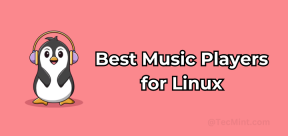 Top 22 Best Music Players for LinuxMay 13, 2025 am 09:25 AM
Top 22 Best Music Players for LinuxMay 13, 2025 am 09:25 AMSome may describe it as their passion, while others may consider it a stress reliever or a part of their daily life. In every form, listening to music has become an inseparable part of our lives. Music plays different roles in our lives. Sometimes it


Hot AI Tools

Undresser.AI Undress
AI-powered app for creating realistic nude photos

AI Clothes Remover
Online AI tool for removing clothes from photos.

Undress AI Tool
Undress images for free

Clothoff.io
AI clothes remover

Video Face Swap
Swap faces in any video effortlessly with our completely free AI face swap tool!

Hot Article

Hot Tools

ZendStudio 13.5.1 Mac
Powerful PHP integrated development environment

SecLists
SecLists is the ultimate security tester's companion. It is a collection of various types of lists that are frequently used during security assessments, all in one place. SecLists helps make security testing more efficient and productive by conveniently providing all the lists a security tester might need. List types include usernames, passwords, URLs, fuzzing payloads, sensitive data patterns, web shells, and more. The tester can simply pull this repository onto a new test machine and he will have access to every type of list he needs.

Dreamweaver Mac version
Visual web development tools

Dreamweaver CS6
Visual web development tools

SublimeText3 Chinese version
Chinese version, very easy to use







