Floppy disk win10 boot USB disk boot
php editor Baicao introduces you to the floppy disk boot method for win10 boot USB disk. Softdisk is a powerful CD image creation tool that can create a bootable USB disk from installation files, making it easier and faster for you to install the system. Using Softdisk to create a bootable USB flash drive is not only simple and easy to operate, but also has strong compatibility and is suitable for computers of various brands. Below, let us learn the specific steps!
In work and life, we often need to use U disk to install the computer operating system. Nowadays, using PE USB flash drive for installation has become a common choice because it is convenient and fast.
In fact, when installing a system on a server device, you do not necessarily need to use PE when using a U disk to install. For example, operating systems such as Windows Server systems, Linux operating systems, Vmware vsphere, HCI hyper-converged systems, etc. can be directly burned into a USB flash drive and installed. The following uses Windows Server 2012 R2 and CentOS as examples to introduce the burning process.
Preparation conditions: win 10 operating system, centos system, Ultra ISO software, and a USB flash drive of 8G or above (save the data elsewhere on the computer in advance).
Before burning, it is best to use tools such as MD5 to check whether the MD5 value of the installation package is normal (this step is temporarily omitted in the experiment)
1. Burning of Windows Server 2012 system
1. Download and install the Ultra ISO floppy disk software and open it (you can use it for trial use).

2. Find the operating system in the software and open it.
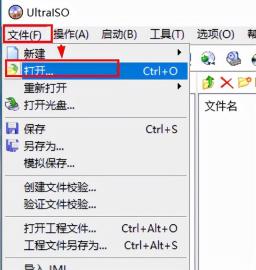
Open the selected system

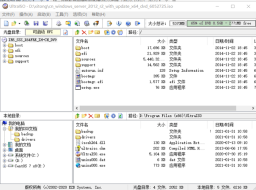
Select "Start", click "Write Hard Disk Image", and insert the U disk into the computer (please back up the U disk in advance data, this step will format the USB flash drive).

In the pop-up window, select the hard drive to be burned to the USB flash drive, check "Burn Verification", and leave the rest as default

4, Click "Write", and you will be prompted that the U disk will be formatted. Are you sure? Just click OK after the data has been backed up, and then it will be automatically formatted.
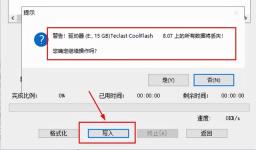
5. Writing starts. The writing time is long, usually about 20 minutes. It is also related to the size of the installation package and the writing rate of the U disk interface. Please wait patiently.
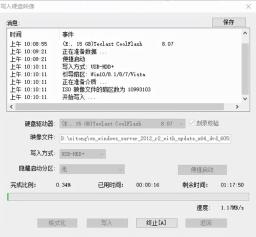
After the burning is completed, click OK, then insert the U disk into the USB port of the computer or server, select boot from the U disk when booting, and then automatically enter the U disk installation system interface. Just follow the prompts to install.
Second, burn the Centos system with the same steps as the Windows system.
Find the cenost system installation package and open it

Select "Write Hard Disk Image"

Select the U disk, select "Record Verification", and confirm After everything is correct, click "Write"
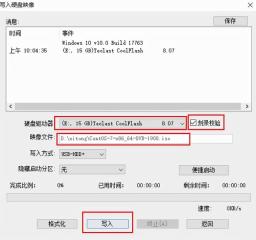
Start writing to the U disk

It is the same as burning in the Windows system. After the burning is completed, click OK, and then Insert the U disk into the USB port of the computer or server, select boot from the U disk when booting, and then automatically enter the U disk installation system interface, follow the prompts to install.
The above is the detailed content of Floppy disk win10 boot USB disk boot. For more information, please follow other related articles on the PHP Chinese website!
 Must-Know Fixes - Cannot Type Password on the Login ScreenApr 24, 2025 am 12:50 AM
Must-Know Fixes - Cannot Type Password on the Login ScreenApr 24, 2025 am 12:50 AMUnable to type password at login screen Windows 7/8/10/11? Why does this issue occur? What should you do when you cannot type password on the login screen? This post from php.cn provides you with several feasible solutions to this matter.
![[Solved] macOS Cannot Verify That This App Is Free from Malware - MiniTool](https://img.php.cn/upload/article/001/242/473/174542694917149.png?x-oss-process=image/resize,p_40) [Solved] macOS Cannot Verify That This App Is Free from Malware - MiniToolApr 24, 2025 am 12:49 AM
[Solved] macOS Cannot Verify That This App Is Free from Malware - MiniToolApr 24, 2025 am 12:49 AMHave you encountered the “macOS cannot verify that this app is free from malware” notification when running apps on Mac? This post from php.cn shows you how to solve this problem.
 3 Targeted Solutions for Error Code 2000-0415 on DellApr 24, 2025 am 12:48 AM
3 Targeted Solutions for Error Code 2000-0415 on DellApr 24, 2025 am 12:48 AMError code 2000-0415 is a small issue that is connected to some specific cables of your computer. It is pretty common in Dell devices. If you receive this error at the moment, the tips and tricks of this post on php.cn Website will be helpful to you.
 Computer Freezes But Mouse Still Moves - Results-Driven MethodsApr 24, 2025 am 12:47 AM
Computer Freezes But Mouse Still Moves - Results-Driven MethodsApr 24, 2025 am 12:47 AMHave you ever encountered a situation where the computer freezes but mouse still moves? Many people are troubled by this problem and they choose to forcefully shut down their computers. In fact, there are other methods that can help you solve this pr
 Windows 7 Ultimate SP1 Free Download and Install (32/64 Bits) - MiniToolApr 24, 2025 am 12:46 AM
Windows 7 Ultimate SP1 Free Download and Install (32/64 Bits) - MiniToolApr 24, 2025 am 12:46 AMSome users still use the Windows 7 edition and they want to download Windows 7 Ultimate SP1. However, they don’t know where to find the ISO file. Don’t worry! This post from php.cn tells you how to free download and install Windows 7 Ultimate SP1.
 Is Your Spectrum DVR Not Working? Try These Fixes! - MiniToolApr 24, 2025 am 12:45 AM
Is Your Spectrum DVR Not Working? Try These Fixes! - MiniToolApr 24, 2025 am 12:45 AMWhat will you do if there is a conflict between your favourite TV shows and work appointments? Spectrum DVR can help you out! It allows you to record your favourite games or TV shows and watch them whenever you want. If you are plagued by Spectrum DV
 How to Enable Selection Checkboxes in File Explorer Windows 10 - MiniToolApr 24, 2025 am 12:44 AM
How to Enable Selection Checkboxes in File Explorer Windows 10 - MiniToolApr 24, 2025 am 12:44 AMDo you have any idea how to show or remove checkboxes in File Explorer? If not, you’ve come to the right place. This paper on php.cn shows you a couple of feasible ways to enable selection checkboxes in File Explorer.
 5 Fixes for VSS Error 0x800423F4 When Backup in Win10/11Apr 24, 2025 am 12:43 AM
5 Fixes for VSS Error 0x800423F4 When Backup in Win10/11Apr 24, 2025 am 12:43 AMVSS error 0x800423F4 happens when creating a system image on Windows 11/10. If you are plagued by this annoying issue, follow the fixes collected by php.cn to root out it. Besides, professional Windows backup software like php.cn ShadowMaker is intro


Hot AI Tools

Undresser.AI Undress
AI-powered app for creating realistic nude photos

AI Clothes Remover
Online AI tool for removing clothes from photos.

Undress AI Tool
Undress images for free

Clothoff.io
AI clothes remover

Video Face Swap
Swap faces in any video effortlessly with our completely free AI face swap tool!

Hot Article

Hot Tools

mPDF
mPDF is a PHP library that can generate PDF files from UTF-8 encoded HTML. The original author, Ian Back, wrote mPDF to output PDF files "on the fly" from his website and handle different languages. It is slower than original scripts like HTML2FPDF and produces larger files when using Unicode fonts, but supports CSS styles etc. and has a lot of enhancements. Supports almost all languages, including RTL (Arabic and Hebrew) and CJK (Chinese, Japanese and Korean). Supports nested block-level elements (such as P, DIV),

VSCode Windows 64-bit Download
A free and powerful IDE editor launched by Microsoft

Notepad++7.3.1
Easy-to-use and free code editor

PhpStorm Mac version
The latest (2018.2.1) professional PHP integrated development tool

ZendStudio 13.5.1 Mac
Powerful PHP integrated development environment





