Installation and configuration guide for Java and JDK under Debian system
php editor Apple brings you a concise and clear installation and configuration guide for Java and JDK under Debian system. As a popular programming language, Java plays an important role in development. This guide will help you easily install and configure Java and its Development Kit (JDK), allowing you to quickly start programming in Java. Whether you are a beginner or an experienced developer, you will get useful information and steps in this guide to successfully use Java on Debian systems. Let’s explore together!

Install Java
1. Open the terminal: You can open the terminal by pressing the Ctrl Alt T key combination.
2. Update the package list: Enter the following command in the terminal and press Enter to execute:
```sql
sudo apt-get update
```
3. Install Java Runtime Environment (JRE): Enter the following command in the terminal and press Enter to execute:
```arduino
sudo apt-get install default-jre
4. Verify Java installation: Enter the following command in the terminal and press Enter to execute:
java -version
If the installation is successful, you will see the version information of Java.
Install JDK
1. Enter the following command in the terminal and press Enter to install JDK:
sudo apt-get install default-jdk
2. Verify JDK installation: Enter the following command in the terminal and press Enter to execute:
javac -version
If the installation is successful, you will see the version information of javac.
Configure Java environment variables (optional)
If you need to switch between multiple Java versions, or want to simplify the use of Java commands, you can configure Java environment variables, edit ` ~/.bashrc` file and add the following lines at the end of the file:
```ruby
export JAVA_HOME=/usr/lib/jvm/java-x.x.x-openjdk-amd64 # will Replace x.x.x with your Java version
export PATH=$PATH:$JAVA_HOME/bin
After saving the file, run the following command to make the changes take effect:
```bash
source ~/.bashrc
Notes
1. Before installing Java and JDK, please make sure that your Debian system has been updated to the latest version.
2. If you do not need to develop Java applications, just install JRE.
3. When configuring Java environment variables, make sure to replace `java-x.x.x-openjdk-amd64` with the Java version you actually installed.
Share for you: In Linux systems, you can use the `man` command to view the man page of the command. For example, `man java` will display the man page of the Java command, which contains detailed options and usage instructions. .
I hope this article can help you successfully install Java and JDK in Debian system. If you have any questions, please feel free to leave a message in the comment area.
The above is the detailed content of Installation and configuration guide for Java and JDK under Debian system. For more information, please follow other related articles on the PHP Chinese website!
 How to Create GUI Applications In Linux Using PyGObjectMay 13, 2025 am 11:09 AM
How to Create GUI Applications In Linux Using PyGObjectMay 13, 2025 am 11:09 AMCreating graphical user interface (GUI) applications is a fantastic way to bring your ideas to life and make your programs more user-friendly. PyGObject is a Python library that allows developers to create GUI applications on Linux desktops using the
 How to Install LAMP Stack with PhpMyAdmin in Arch LinuxMay 13, 2025 am 11:01 AM
How to Install LAMP Stack with PhpMyAdmin in Arch LinuxMay 13, 2025 am 11:01 AMArch Linux provides a flexible cutting-edge system environment and is a powerfully suited solution for developing web applications on small non-critical systems because is a completely open source and provides the latest up-to-date releases on kernel
 How to Install LEMP (Nginx, PHP, MariaDB) on Arch LinuxMay 13, 2025 am 10:43 AM
How to Install LEMP (Nginx, PHP, MariaDB) on Arch LinuxMay 13, 2025 am 10:43 AMDue to its Rolling Release model which embraces cutting-edge software Arch Linux was not designed and developed to run as a server to provide reliable network services because it requires extra time for maintenance, constant upgrades, and sensible fi
![12 Must-Have Linux Console [Terminal] File Managers](https://img.php.cn/upload/article/001/242/473/174710245395762.png?x-oss-process=image/resize,p_40) 12 Must-Have Linux Console [Terminal] File ManagersMay 13, 2025 am 10:14 AM
12 Must-Have Linux Console [Terminal] File ManagersMay 13, 2025 am 10:14 AMLinux console file managers can be very helpful in day-to-day tasks, when managing files on a local machine, or when connected to a remote one. The visual console representation of the directory helps us quickly perform file/folder operations and sav
 qBittorrent: A Powerful Open-Source BitTorrent ClientMay 13, 2025 am 10:12 AM
qBittorrent: A Powerful Open-Source BitTorrent ClientMay 13, 2025 am 10:12 AMqBittorrent is a popular open-source BitTorrent client that allows users to download and share files over the internet. The latest version, qBittorrent 5.0, was released recently and comes packed with new features and improvements. This article will
 Setup Nginx Virtual Hosts, phpMyAdmin, and SSL on Arch LinuxMay 13, 2025 am 10:03 AM
Setup Nginx Virtual Hosts, phpMyAdmin, and SSL on Arch LinuxMay 13, 2025 am 10:03 AMThe previous Arch Linux LEMP article just covered basic stuff, from installing network services (Nginx, PHP, MySQL, and PhpMyAdmin) and configuring minimal security required for MySQL server and PhpMyadmin. This topic is strictly related to the forme
 Zenity: Building GTK Dialogs in Shell ScriptsMay 13, 2025 am 09:38 AM
Zenity: Building GTK Dialogs in Shell ScriptsMay 13, 2025 am 09:38 AMZenity is a tool that allows you to create graphical dialog boxes in Linux using the command line. It uses GTK , a toolkit for creating graphical user interfaces (GUIs), making it easy to add visual elements to your scripts. Zenity can be extremely u
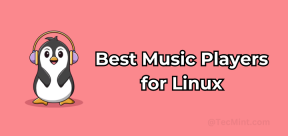 Top 22 Best Music Players for LinuxMay 13, 2025 am 09:25 AM
Top 22 Best Music Players for LinuxMay 13, 2025 am 09:25 AMSome may describe it as their passion, while others may consider it a stress reliever or a part of their daily life. In every form, listening to music has become an inseparable part of our lives. Music plays different roles in our lives. Sometimes it


Hot AI Tools

Undresser.AI Undress
AI-powered app for creating realistic nude photos

AI Clothes Remover
Online AI tool for removing clothes from photos.

Undress AI Tool
Undress images for free

Clothoff.io
AI clothes remover

Video Face Swap
Swap faces in any video effortlessly with our completely free AI face swap tool!

Hot Article

Hot Tools

PhpStorm Mac version
The latest (2018.2.1) professional PHP integrated development tool

DVWA
Damn Vulnerable Web App (DVWA) is a PHP/MySQL web application that is very vulnerable. Its main goals are to be an aid for security professionals to test their skills and tools in a legal environment, to help web developers better understand the process of securing web applications, and to help teachers/students teach/learn in a classroom environment Web application security. The goal of DVWA is to practice some of the most common web vulnerabilities through a simple and straightforward interface, with varying degrees of difficulty. Please note that this software

SublimeText3 Chinese version
Chinese version, very easy to use

SecLists
SecLists is the ultimate security tester's companion. It is a collection of various types of lists that are frequently used during security assessments, all in one place. SecLists helps make security testing more efficient and productive by conveniently providing all the lists a security tester might need. List types include usernames, passwords, URLs, fuzzing payloads, sensitive data patterns, web shells, and more. The tester can simply pull this repository onto a new test machine and he will have access to every type of list he needs.

Dreamweaver Mac version
Visual web development tools







