Home >Computer Tutorials >Computer Knowledge >Copy ubuntu to USB disk
Copy ubuntu to USB disk
- WBOYWBOYWBOYWBOYWBOYWBOYWBOYWBOYWBOYWBOYWBOYWBOYWBforward
- 2024-02-13 08:00:29829browse
php editor Apple brings you an article about copying the Ubuntu system to a USB flash drive. Ubuntu is a popular open source operating system, and copying it to a USB flash drive allows you to use it on different computers anytime and anywhere, which is convenient and flexible. This article will give you a detailed introduction to how to use different tools and methods to achieve this goal, whether you are a beginner or an experienced user, you can easily master it. Let’s explore this fun and practical technique together!
After the installation is complete, open the software and click File->Open. Find the Ubuntu ISO file you just downloaded in the file browser, then click Open and wait for the software to load the ISO file. Next, insert the USB flash drive into your computer and click on the UltraISO boot option. Select the write hard disk image option in the pop-up menu to enter the interface to be operated.
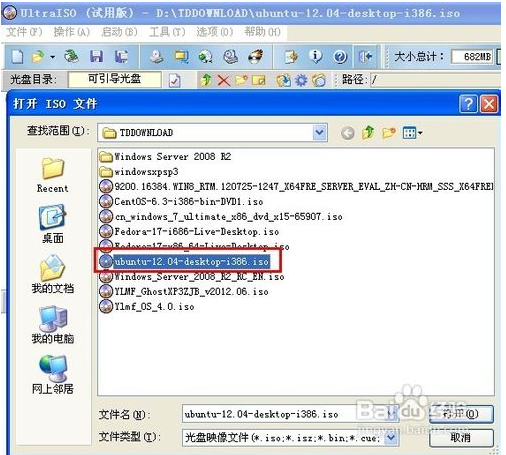
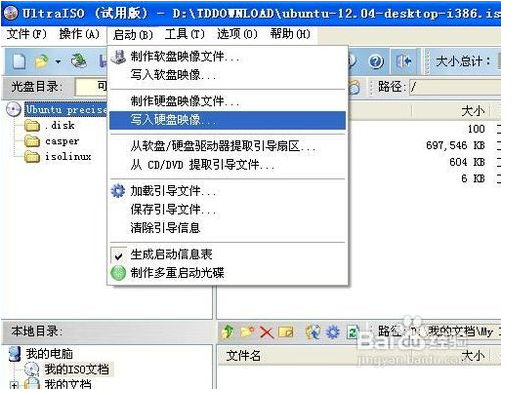
In this case, if you have inserted multiple USB flash drives, please make sure to only select the USB flash drive you want to operate. Then click Easy Start, select USB-HDD, and write the new hard disk master boot sector record. Next select Syslinux and write the new drive boot sector. Finally click OK.
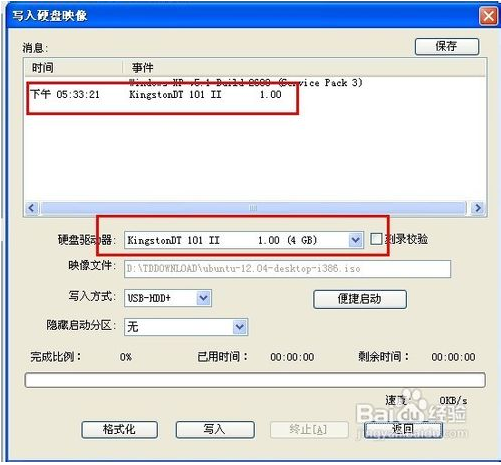
The last step is to click the "Write" button, a confirmation window will pop up to verify whether the U disk is correct, and start writing after confirmation. Once completed, the boot disk can be used.
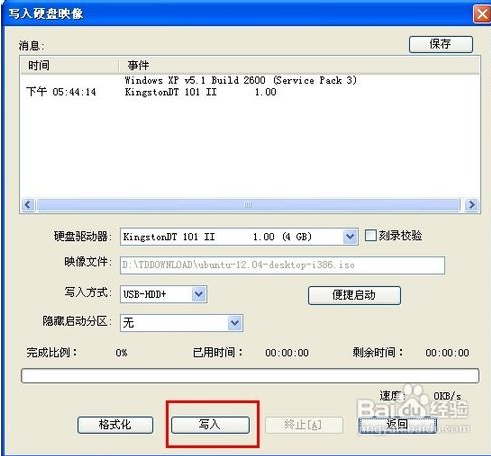
2. Solve the problem of not finding the CD during the installation process
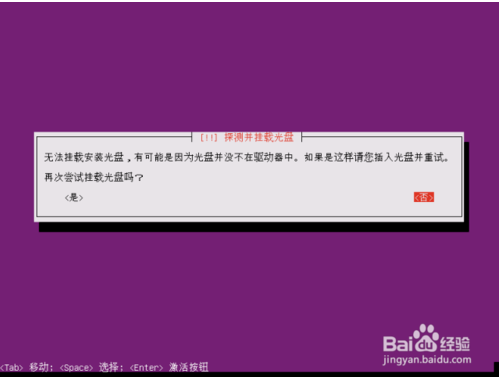 ## After choosing to continue, it prompts that the installation failed in this step , let us remount the CD-ROM before continuing.
## After choosing to continue, it prompts that the installation failed in this step , let us remount the CD-ROM before continuing. 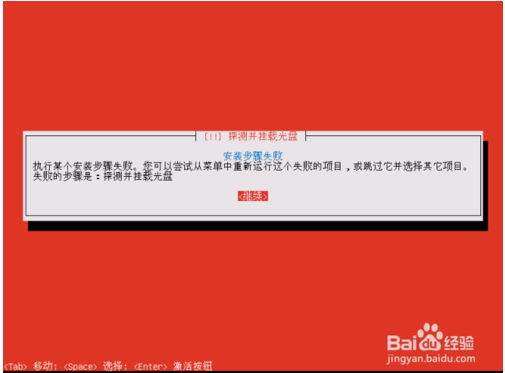 1. But there is really no CD-ROM drive on the server. What should I do? Are there many students who feel bad when they encounter this mistake? Today, let’s talk about how to solve this error. Do you immediately feel that there is hope in life, haha! After selecting Continue on the above interface, the following interface will appear. At this time, if you choose to run shell, you will enter a shell interface.
1. But there is really no CD-ROM drive on the server. What should I do? Are there many students who feel bad when they encounter this mistake? Today, let’s talk about how to solve this error. Do you immediately feel that there is hope in life, haha! After selecting Continue on the above interface, the following interface will appear. At this time, if you choose to run shell, you will enter a shell interface. 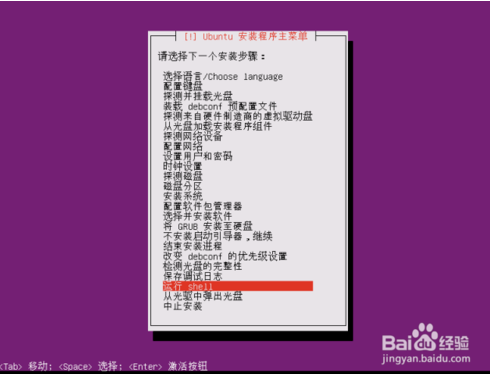
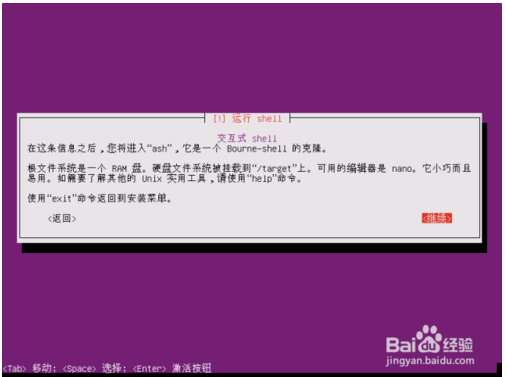 2. Execute the command in the following figure under Shell: You will encounter many problems when installing ubuntu server using a USB disk If there is trouble, such as the cdrom cannot be mounted or the mounting program has an error, then I will start with my first step: 1), burn the ubuntu server image ISO to a USB flash drive, and then copy the ISO image file again to the USB drive. 2). When inserting the USB disk into the computer and restarting the computer, when selecting the boot device, the program detects an error from booting from the USB disk to the cdrom. Generally, the error occurs in 13% of cases. The following is the solution. 3). Enter the shell and use ls /dev/sd* to see what devices are there. The general situation is like this /dev/sda /dev/sda1 /dev/sda3 /dev/sda5 /dev/sdb /dev/sdb1 Then unplug the USB flash drive and use ls /dev/sd*. You will find that only /dev/sda /dev/sda1 /dev/sda3 /dev/sda5 can be seen. It is dev/sdb, then the partition on the USB disk is dev/sdb1. Create an empty directory under the root, command mkdir uinstall and then mount the USB disk to this directory. mount /dev/sdb1 /uinstall 4), and then mount the iso image command of the ubuntu server in the USB disk: mount -o loop -t iso9660 /uinstall/ubuntu-12.04.5-server-i386. iso /cdromls /cdrom 5), and finally exit. After exiting, you can install normally. 3. Re-detect and mount the CD, and then continue all the way. Usually the subsequent process should be smooth. It is said that this is normal. If you are unlucky, you will encounter the second problem below.
2. Execute the command in the following figure under Shell: You will encounter many problems when installing ubuntu server using a USB disk If there is trouble, such as the cdrom cannot be mounted or the mounting program has an error, then I will start with my first step: 1), burn the ubuntu server image ISO to a USB flash drive, and then copy the ISO image file again to the USB drive. 2). When inserting the USB disk into the computer and restarting the computer, when selecting the boot device, the program detects an error from booting from the USB disk to the cdrom. Generally, the error occurs in 13% of cases. The following is the solution. 3). Enter the shell and use ls /dev/sd* to see what devices are there. The general situation is like this /dev/sda /dev/sda1 /dev/sda3 /dev/sda5 /dev/sdb /dev/sdb1 Then unplug the USB flash drive and use ls /dev/sd*. You will find that only /dev/sda /dev/sda1 /dev/sda3 /dev/sda5 can be seen. It is dev/sdb, then the partition on the USB disk is dev/sdb1. Create an empty directory under the root, command mkdir uinstall and then mount the USB disk to this directory. mount /dev/sdb1 /uinstall 4), and then mount the iso image command of the ubuntu server in the USB disk: mount -o loop -t iso9660 /uinstall/ubuntu-12.04.5-server-i386. iso /cdromls /cdrom 5), and finally exit. After exiting, you can install normally. 3. Re-detect and mount the CD, and then continue all the way. Usually the subsequent process should be smooth. It is said that this is normal. If you are unlucky, you will encounter the second problem below. The above is the detailed content of Copy ubuntu to USB disk. For more information, please follow other related articles on the PHP Chinese website!

