Home >Operation and Maintenance >Linux Operation and Maintenance >How to restore ubuntu to installation state?
How to restore ubuntu to installation state?
- coldplay.xixiOriginal
- 2020-07-16 17:31:547925browse
How to restore ubuntu to the installation state: first open a terminal window and enter the password; then enter TimeShift and open it; finally select a different drive or partition for backup.

How to restore ubuntu to the installation state:
1. First, press Ctrl Alt T to open a terminal window . If you haven't installed Aptik yet, type the following two commands (separately) into the prompt, pressing Enter after each command to add the PPA and update.
sudo apt-add-repository -y ppa:teejee2008/ppa
2. If you have installed Aptik, type the following command at the prompt. Then press enter
sudo apt-get install timeshift
3, enter your password when prompted, and press Enter.

#4. Once the installation is complete, close the terminal window by typing "exit" at the prompt and pressing Enter or by clicking the "X" button in the upper left corner of the window.
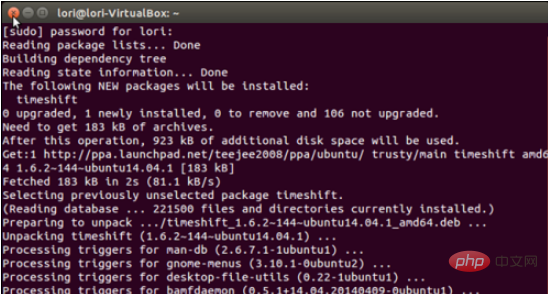
5. To open TimeShift, click the "Search" button above the launch bar.
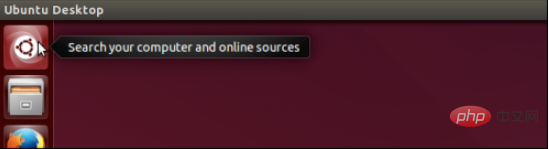
#6. Enter TimeShift in the search box. Click on it to open the app.
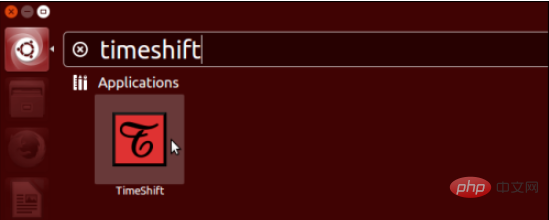
#7. A dialog box will appear asking for your password. Enter your password in the edit box and click OK.
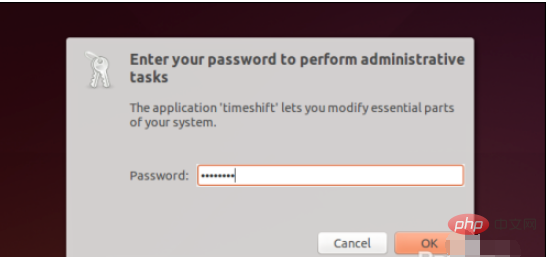
8. In the "Backup Device" drop-down list, you can select different drives or partitions for backup
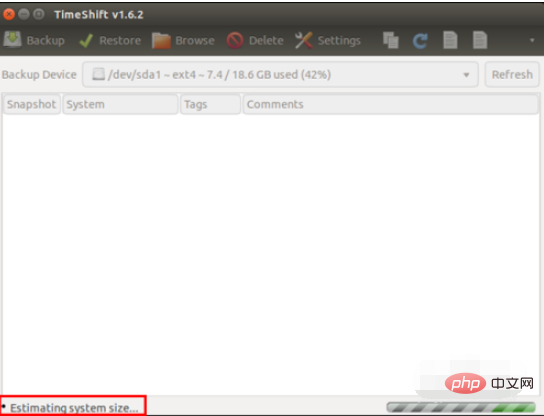
9. Make sure you have enough space to store snapshots. To back up select "Backup Device" and click "Backup" on the toolbar.
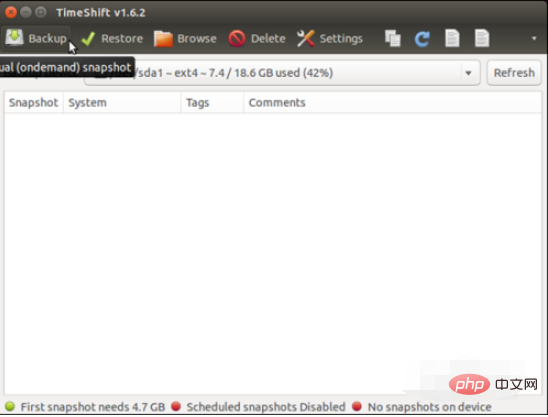
#10. While the snapshot is being created, a "Synching file..." message will be displayed in the bottom status bar.
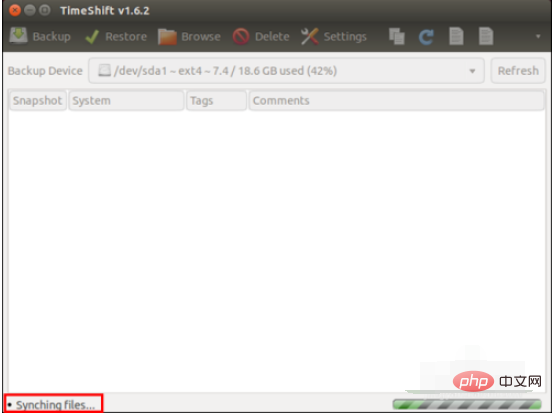
#11. When the snapshot is complete, it lists the date and time as well as the name and version of the system.
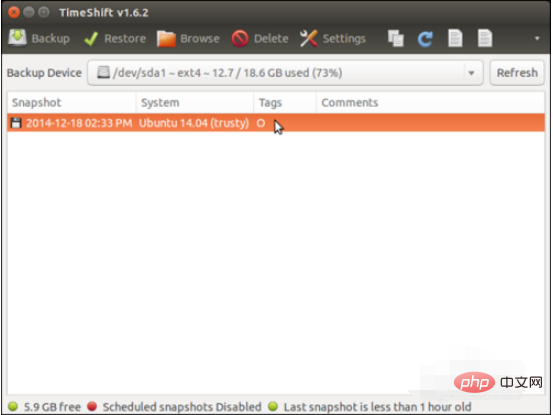
#12. Move the mouse to display the path where your backup is saved in the "Backup Device" drop-down list.
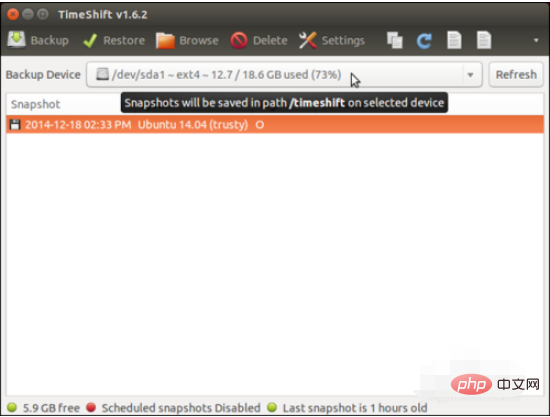
Related learning recommendations: linux video tutorial
The above is the detailed content of How to restore ubuntu to installation state?. For more information, please follow other related articles on the PHP Chinese website!

