u starts the installation without iso file
php editor Yuzai introduces you to an installation software called "U Start". "U Boot" is a tool software specially used to make bootable U disks. It can boot ISO files through U disks to implement system installation or repair functions. Compared with traditional CD installation, U boot is more convenient and faster. Just copy the ISO file to a USB flash drive, and then set it up through the USB boot software, you can quickly install the system or perform system repairs, which greatly improves the installation efficiency. At the same time, U Boot also supports a variety of common operating systems and is suitable for various computer brands and models. Whether you are an individual user or an enterprise user, you can use U-boot to easily implement system installation and maintenance.
Article Directory: Windows Version Division Several common solutions for installing Windows currently Ventoy installation and configuration on U disk (including methods to break through TPM) Windows version division:Although everyone has been using Windows for a long time, Let’s briefly talk about how many versions of Windows 11 there are. Which version should you download? It’s a popular science.
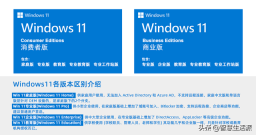 Several common solutions for installing Windows: Install the Win PE system on the computer, then install Windows, and then delete the PE after the installation is complete (not recommended) Install the Win PE system on the U disk (CD), and then install Windows installation Ghost system Install ISO format new system Download Microsoft official ISO file and burn the CD Installation Use Ventoy software to create and install U disk to install a new system Ventoy installation and configuration on U disk (including breakthrough TPM method):
Several common solutions for installing Windows: Install the Win PE system on the computer, then install Windows, and then delete the PE after the installation is complete (not recommended) Install the Win PE system on the U disk (CD), and then install Windows installation Ghost system Install ISO format new system Download Microsoft official ISO file and burn the CD Installation Use Ventoy software to create and install U disk to install a new system Ventoy installation and configuration on U disk (including breakthrough TPM method): Introduction to Ventoy
Ventoy is an open source tool for making bootable USB flash drives. It is very easy to use. There is no need to repeatedly format the USB flash drive. You only need to copy ISO and other files directly to the USB flash drive to start the installation. When there are ISO files for multiple operating systems, Ventoy will display a menu at startup to allow the user to select the operating system that needs to be installed. It supports a variety of common operating systems, such as Windows and Linux, etc. Using Ventoy, you can easily create a multi-functional bootable USB flash drive, allowing users to easily install various operating systems.
Ventoy download and installation
1. You can search Ventoy on Baidu and download the latest version of the ZIP file from their official website

will be ready for use Insert the USB flash drive used as the installation disk into the computer and make sure there are no important files in it, because the USB flash drive will be formatted during the installation process.
3. Unzip the downloaded ZIP file and run the Ventoy2Disk.exe file in the directory

According to the figure below, the following is the description of the corresponding location: 1. Position 1: U disk information, please make sure the U disk is correct. 2. Position No. 2: Ventoy version, showing the Ventoy version you downloaded. 3. Position No. 3: If Ventoy is already installed in your USB flash drive, the Ventoy version in the USB flash drive is displayed. If a new version is available, you can upgrade Ventoy in the USB flash drive by clicking the upgrade button without reformatting the Ventoy USB flash drive. 4. After confirming that everything is correct, click Install to easily install Ventoy to the USB flash drive.

5. Open the U disk. The U disk is empty by default and does not have any files (Ventoy system is hidden)

6. Will download the Windows ( It can also be other operating systems) Copy the original ISO file to the Ventoy U disk
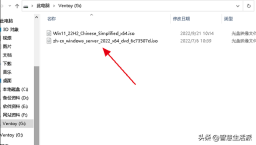
7. Restart the computer and select the U disk to boot. The boot menu will appear, and the menu will display the contents of the U disk. For each ISO file, select one to install a certain system, which is the same as using the installation disk to install.
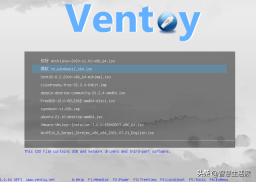
At this point, the installation of Ventoy and the operating system ISO copy are completed. The next step is to install the operating system. By the way, the ISO file in the USB flash drive can be updated at any time, so that the USB flash drive can support the installation of the latest operating system, and all this without reformatting and making the USB flash drive!
Let Ventoy's USB flash drive install Windows 11 and lift TPM 2.0 restrictionsAs we all know, when installing Windows 11, it will check whether the hardware meets the requirements. If it does not meet the installation requirements, it will prompt "This PC cannot run Windows 11" and end Install. There are many ways to bypass detection. Using Ventoy's USB flash drive to bypass detection and install Windows 11 is the easiest, and it only takes a few steps to set up.
1. Insert the newly created Ventoy USB disk into the computer and run VentoyPlugson.exe in the computer directory, and click the "Start" button.
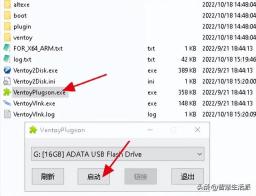
2. In the newly opened web page window, click on the left navigation bar and select "Global Control Plug-in", and change the option settings in the "Bypass Windows 11 Hardware Check" column on the right to " 1". You're done.
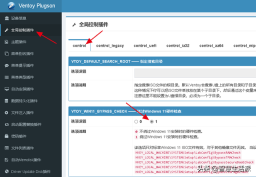
After setting, Ventoy automatically generates a folder in the USB flash drive. This folder and the files in it are used for system configuration and are used to bypass the security detection of Windows 11. Do not delete it.
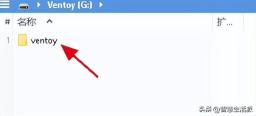
ok, after the above settings, the Ventoy USB disk is configured and various common operating systems can be installed. There is no detection prompt when installing Windows 11.
SummaryTo install the operating system and software, you must download it from their official website, not from the download station. Only software downloaded from the official website is pure and safe. Windows ISO files can be downloaded from Microsoft's official website, or you can search "msdn I tell you" on Baidu and download Microsoft's official Windows ISO files of various versions on this website.
The above is the detailed content of u starts the installation without iso file. For more information, please follow other related articles on the PHP Chinese website!
 Zoho Mail Login/Sign-up | Zoho Mail App Download - MiniToolApr 23, 2025 am 12:51 AM
Zoho Mail Login/Sign-up | Zoho Mail App Download - MiniToolApr 23, 2025 am 12:51 AMThis post mainly introduces Zoho Mail. Learn how to sign up for Zoho Mail and log into your Zoho Mail account to use this email service to view and manage your personal or business emails.
 How to Show or Hide Formulas in Microsoft Excel? - MiniToolApr 23, 2025 am 12:50 AM
How to Show or Hide Formulas in Microsoft Excel? - MiniToolApr 23, 2025 am 12:50 AMWant to show formulas in Excel? Want to hide formulas in Excel? It is not difficult to do these jobs. php.cn Software collects some useful methods and shows them in this post. In addition, if you want to recover your lost Excel files, you can try php
 Now Google One VPN Can Be Downloaded to Windows and Mac for Use - MiniToolApr 23, 2025 am 12:49 AM
Now Google One VPN Can Be Downloaded to Windows and Mac for Use - MiniToolApr 23, 2025 am 12:49 AMDoes Google provide a free VPN? What is Google One VPN? Do you get VPN with Google One? In this post, php.cn will show you information about this VPN service. Besides, you can download Google One VPN for Desktop (Windows & macOS) to access the in
 How to Fix 'internal hard drive keeps disconnecting Windows 10'?Apr 23, 2025 am 12:48 AM
How to Fix 'internal hard drive keeps disconnecting Windows 10'?Apr 23, 2025 am 12:48 AMAre you struggling with the “internal hard drive keeps disconnecting Windows 10” issue? There are many possible reasons for this related issue and you can read this post on php.cn Website for detailed troubleshooting measures and figure out its trigg
 How to Fix FIFA 22 Crashing on Windows 10/11? - MiniToolApr 23, 2025 am 12:47 AM
How to Fix FIFA 22 Crashing on Windows 10/11? - MiniToolApr 23, 2025 am 12:47 AMFIFA 22/21 is a popular game that there is no football fans can resist it. However, you will be stopped from enjoying the game due to some reasons. One of the most frequent issues that you might meet is FIFA 22/21 crashing on PC. If your FIFA 22 keep
 How to Fix Hulu Missing Episodes? Try These Fixes! - MiniToolApr 23, 2025 am 12:46 AM
How to Fix Hulu Missing Episodes? Try These Fixes! - MiniToolApr 23, 2025 am 12:46 AMSome of you find that Hulu won’t play certain shows when intending to watch some videos on it. To address Hulu missing episodes, we have sorted out some potential reasons and feasible solutions for you on php.cn Website. If you are also troubled by i
 How to Download and Install Google Drive for Windows - MiniToolApr 23, 2025 am 12:45 AM
How to Download and Install Google Drive for Windows - MiniToolApr 23, 2025 am 12:45 AMGoogle Drive offers apps for Windows and Mac. With the Google Drive desktop app, you can sync files more easily. This post from php.cn shows you how to download, install, and use Google Drive for Windows.
 How to Fix Loading Lag Detected in Super People on Windows 10/11? - MiniToolApr 23, 2025 am 12:43 AM
How to Fix Loading Lag Detected in Super People on Windows 10/11? - MiniToolApr 23, 2025 am 12:43 AMSuper People is one of the latest battle royal games that is published by Wonder Games and you can download it for free on the Steam client. When you play this game, you are likely to encounter Super People lag, low FPS and stuttering issues. Luckily


Hot AI Tools

Undresser.AI Undress
AI-powered app for creating realistic nude photos

AI Clothes Remover
Online AI tool for removing clothes from photos.

Undress AI Tool
Undress images for free

Clothoff.io
AI clothes remover

Video Face Swap
Swap faces in any video effortlessly with our completely free AI face swap tool!

Hot Article

Hot Tools

SublimeText3 Mac version
God-level code editing software (SublimeText3)

Safe Exam Browser
Safe Exam Browser is a secure browser environment for taking online exams securely. This software turns any computer into a secure workstation. It controls access to any utility and prevents students from using unauthorized resources.

Atom editor mac version download
The most popular open source editor

EditPlus Chinese cracked version
Small size, syntax highlighting, does not support code prompt function

SecLists
SecLists is the ultimate security tester's companion. It is a collection of various types of lists that are frequently used during security assessments, all in one place. SecLists helps make security testing more efficient and productive by conveniently providing all the lists a security tester might need. List types include usernames, passwords, URLs, fuzzing payloads, sensitive data patterns, web shells, and more. The tester can simply pull this repository onto a new test machine and he will have access to every type of list he needs.





