Home >System Tutorial >Windows Series >How to remove the small box in the upper left corner of the desktop icon in Windows 10?
How to remove the small box in the upper left corner of the desktop icon in Windows 10?
- WBOYforward
- 2024-02-12 21:10:301989browse
php Xiaobian Yuzai Microsoft Windows 10 operating system is one of the most popular operating systems currently. However, some users may encounter some minor problems when using Windows 10, such as a small box appearing in the upper left corner of the desktop icon. This small frame may interfere with the user experience, so how to remove it? Below we will introduce some simple solutions to help you solve this problem easily.
How to cancel the small box in the upper left corner of the win10 computer desktop icon?
Method 1
1. Press [Ctrl] [Shift] [Esc] at the same time, open the Task Manager, find [Windows Explorer], and end it, as shown in the figure .
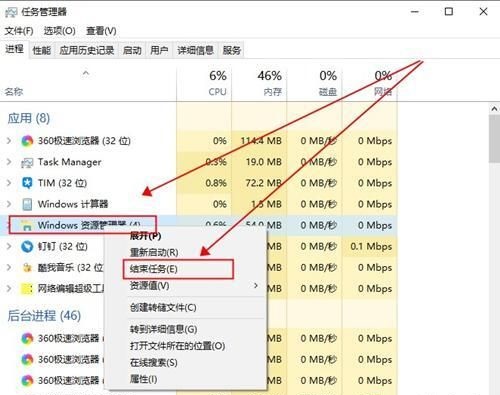
#2. Then in the [File] above, click [Run New Task], as shown in the figure.
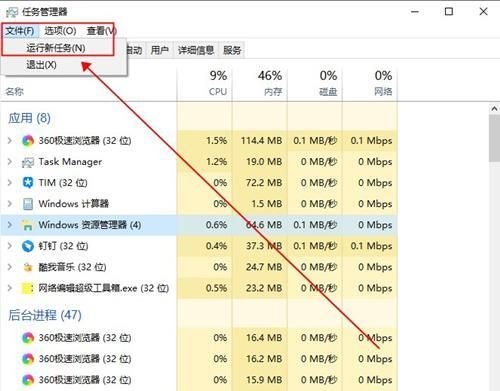
#3. Then enter [cmd] to open the command prompt, as shown in the figure.
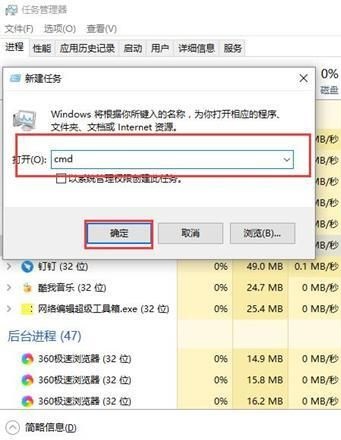
4. Then enter in the command prompt:
CD /d %userprofile%AppDataLocal, and then click Enter.
DEL IconCache.db /a, click Enter.
EXIT, click Enter.
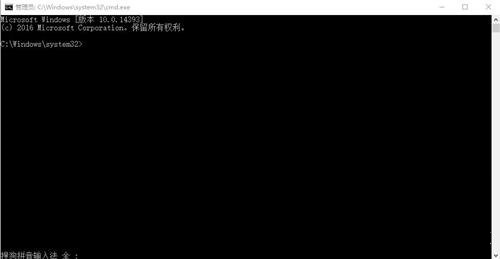
#5. Then open Run again, enter [explorer.exe], and restart Windows Explorer, as shown in the figure.
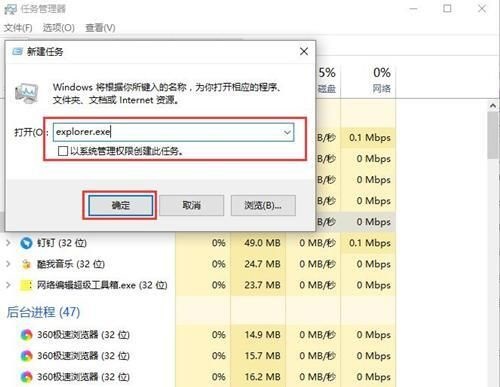
Method 2
1. Enter this computer, select the C drive to enter, click [View] above, and then check [Hidden Items], as the picture shows.
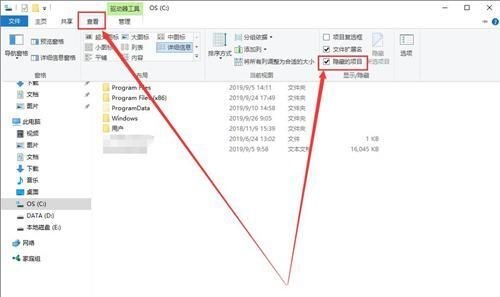
#2. Then press [win] [R] at the same time and enter [%localappdata%], as shown in the figure.
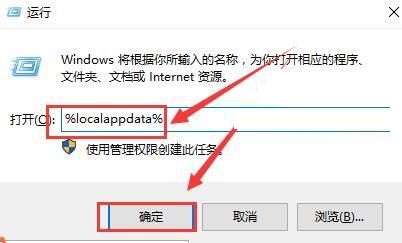
3. Then find the [Iconcache.db] file and delete it, as shown in the figure.
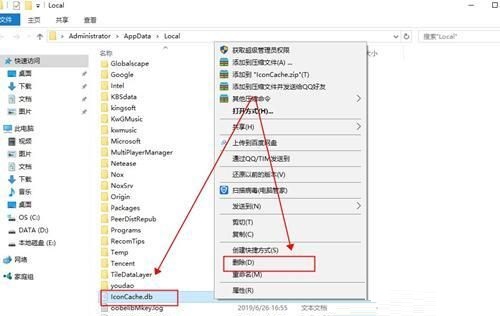
#4. Then open the Task Manager and restart [Windows Explorer], as shown in the picture.
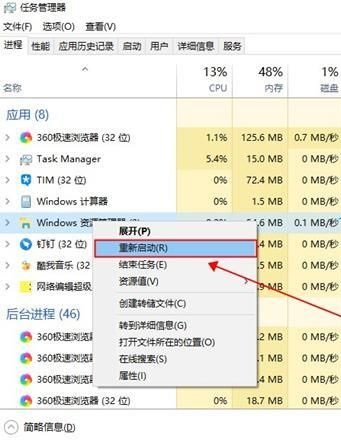
The above is the detailed content of How to remove the small box in the upper left corner of the desktop icon in Windows 10?. For more information, please follow other related articles on the PHP Chinese website!

