 System Tutorial
System Tutorial Windows Series
Windows Series What to do if Win11 Security Center crashes? Analysis of win11 security center crash problem
What to do if Win11 Security Center crashes? Analysis of win11 security center crash problemWhat to do if Win11 Security Center crashes? Analysis of win11 security center crash problem
PHP editor Zimo brings you an analysis of the "Win11 Security Center crash problem". When using the win11 system, some users may encounter a crash in the security center, causing some trouble when using the system. Today we will analyze this problem in detail and give a solution. Whether you have just upgraded to win11 system or encountered this problem during use, this article will provide you with useful information and solutions to help you solve the problem of win11 security center crashing.
Win11 Security Center crash problem analysis
Method 1,
1. Press the win x key combination, or right-click "Start" and click "Windows PowerShell (Management) member)". If the system prompts that the file wt.exe cannot be found, download it directly from Baidu or download the windows terminal file from the Microsoft Store.
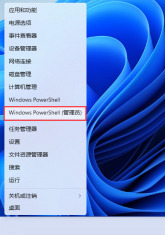
#2. Open powershell with administrator rights, enter the command: Set-ExecutionPolicy Unrestricted, and press the Enter key. Then proceed.
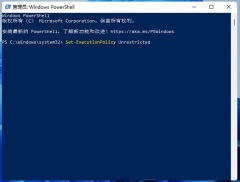
3. Then enter: Get-AppXPackage -AllUsers | Foreach {Add-AppxPackage -DisableDevelopmentMode -Register “$($_.InstallLocation)\AppXManifest.xml”} , press Enter to execute (a red error message may appear, just ignore it).

4. Finally execute: Get-AppxPackage Microsoft.SecHealthUI -AllUsers | Reset-AppxPackage and press the Enter key.

5. Finally, you can open the Windows Security Center.
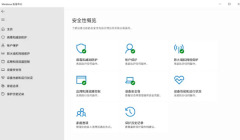
Method 2.
1. Right-click the Start menu icon on the taskbar and click "Apps and Features" in the pop-up hidden menu.

#2. Enter the Windows Security Center, click the three dots on the right, and select "Advanced Options".
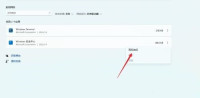
#3. Find the "Reset" button in the advanced options and click it. After that, you can turn on the win11 security center function.

The above is the detailed content of What to do if Win11 Security Center crashes? Analysis of win11 security center crash problem. For more information, please follow other related articles on the PHP Chinese website!
 Lenovo's First 2025 ThinkPads Have AMD's Zen 5 And Intel's Arrow Lake ChipsApr 24, 2025 am 09:17 AM
Lenovo's First 2025 ThinkPads Have AMD's Zen 5 And Intel's Arrow Lake ChipsApr 24, 2025 am 09:17 AMLenovo Unveils Revamped ThinkPad Lineup with Cutting-Edge Processors Lenovo has announced a major update to its iconic ThinkPad laptop series, introducing new models across the P, L, and X1 ranges. These laptops boast the latest in processor technol
 Samsung's Glasses-Free 3D Gaming Monitors Are Now AvailableApr 24, 2025 am 06:06 AM
Samsung's Glasses-Free 3D Gaming Monitors Are Now AvailableApr 24, 2025 am 06:06 AMSamsung's new Odyssey gaming monitors offer immersive 3D gaming experiences, along with impressive specs. The 3D functionality isn't limited to specific games; Samsung's AI can convert compatible 2D videos to 3D, breathing new life into older conten
 How to Use an Old Monitor with a New PCApr 24, 2025 am 03:02 AM
How to Use an Old Monitor with a New PCApr 24, 2025 am 03:02 AMConnecting Older Monitors to Modern PCs: A Guide Outdated monitors often present connection challenges with modern PCs. This guide explains how to connect VGA and DVI monitors to your new computer. Identifying Your Monitor's Ports Older monitors typ
 HyperX Alloy Rise 75 Keyboard Is 50% off for the First Time EverApr 23, 2025 pm 09:01 PM
HyperX Alloy Rise 75 Keyboard Is 50% off for the First Time EverApr 23, 2025 pm 09:01 PMHyperX Alloy Rise 75 Wireless Mechanical Keyboard Review: A High Cost-Performance Choice The HyperX Alloy Rise 75 Wireless Mechanical Keyboard earns a high score of 9/10 thanks to its extensive customization options, from RGB backlighting to key input. It is equipped with a linear red shaft, washer shock absorption design and three connection modes, perfectly catering to the needs of casual and competitive gamers. Amazon is now selling, with the HyperX Alloy Rise 75 priced at $84.99, a record low! This high-end mechanical keyboard, which is usually priced at $169.99, is now available for 50% off, bringing it close to entry-level keyboards, but with top-notch features. Compact 75% layout is suitable for all kinds of tables
 This Tiny PC Can Fit In Your PocketApr 23, 2025 pm 12:01 PM
This Tiny PC Can Fit In Your PocketApr 23, 2025 pm 12:01 PMThis incredibly compact PC rivals the size of a smartphone, making it one of the smallest PCs available. Measuring just 145mm long, 62mm wide, and 20mm thick (approximately 5.7 x 2.4 x 0.8 inches), it's remarkably portable, reminiscent of the now-di
 Logitech Is Quietly Increasing Its PricesApr 23, 2025 am 03:02 AM
Logitech Is Quietly Increasing Its PricesApr 23, 2025 am 03:02 AMLogitech quietly raises prices on many products, citing no specific reason. Observers note price increases of up to 25% on various items, strongly suggesting the impact of ongoing US tariffs on goods imported from China, where Logitech's main manufa
 How to Stop Windows 11 From Auto-Installing Device DriversApr 23, 2025 am 01:02 AM
How to Stop Windows 11 From Auto-Installing Device DriversApr 23, 2025 am 01:02 AMThe only way to safely update Windows hardware drivers Want to update your computer's hardware driver? Please get driver updates from Windows Update or the device manufacturer's website. Before making the following changes, be sure to create a system restore point. If something goes wrong, it will be easier to undo the changes. Use Settings to turn off automatic device driver installation One way to prevent Windows 11 from automatically installing device drivers is to switch an option in Settings. To do this, press Windows i to start "Settings". In the left sidebar, select System. At the bottom of the right pane, select About. Select Device Specifications. In the expanded section, select Advanced System Settings. exist
 8 Ways to Clear the Clipboard on Windows 11Apr 21, 2025 pm 12:13 PM
8 Ways to Clear the Clipboard on Windows 11Apr 21, 2025 pm 12:13 PMThis guide provides multiple ways to clear your Windows 11 clipboard, ensuring your copied data remains private. Your clipboard stores various items, including text, images, and videos. Let's explore several methods to erase its contents. Method 1:


Hot AI Tools

Undresser.AI Undress
AI-powered app for creating realistic nude photos

AI Clothes Remover
Online AI tool for removing clothes from photos.

Undress AI Tool
Undress images for free

Clothoff.io
AI clothes remover

Video Face Swap
Swap faces in any video effortlessly with our completely free AI face swap tool!

Hot Article

Hot Tools

EditPlus Chinese cracked version
Small size, syntax highlighting, does not support code prompt function

Notepad++7.3.1
Easy-to-use and free code editor

SublimeText3 Chinese version
Chinese version, very easy to use

Dreamweaver Mac version
Visual web development tools

MinGW - Minimalist GNU for Windows
This project is in the process of being migrated to osdn.net/projects/mingw, you can continue to follow us there. MinGW: A native Windows port of the GNU Compiler Collection (GCC), freely distributable import libraries and header files for building native Windows applications; includes extensions to the MSVC runtime to support C99 functionality. All MinGW software can run on 64-bit Windows platforms.





