Home >System Tutorial >Windows Series >How to hide the icons in the lower right corner of the computer in Win7?
How to hide the icons in the lower right corner of the computer in Win7?
- WBOYWBOYWBOYWBOYWBOYWBOYWBOYWBOYWBOYWBOYWBOYWBOYWBforward
- 2024-02-12 09:18:401255browse
php editor Banana will introduce to you how to hide the icons in the lower right corner of the computer in the Win7 operating system. In Win7, the icon in the lower right corner is the system tray, which displays shortcuts to various programs and system functions. If you feel that the tray area is too crowded and want to organize it, you can follow the steps below: First, click the small arrow on the right side of the taskbar to expand the tray area. Then, right-click any icon in the tray and select "Customize notification icon." In the pop-up window, you can choose the behavior of each icon, including hiding icons and notifications, showing only notifications, etc. After selecting, click "OK" to put the icon away. In this way, you can better manage and utilize the system tray!
How to hide the icons in the lower right corner of the computer in Win7?
1. As shown in the figure, it is the icon of the original status bar.
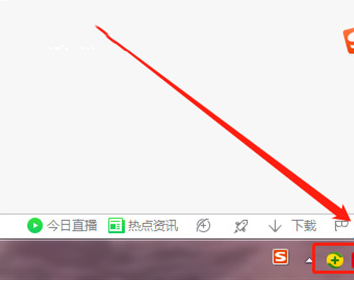
#2. Right-click the blank space of the taskbar below the computer desktop, and the following window will appear. Find "Properties" in the window and open it.
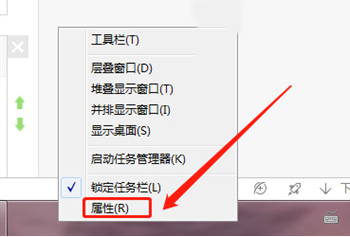
#3. In the taskbar interface, find and click the "Customize" button.
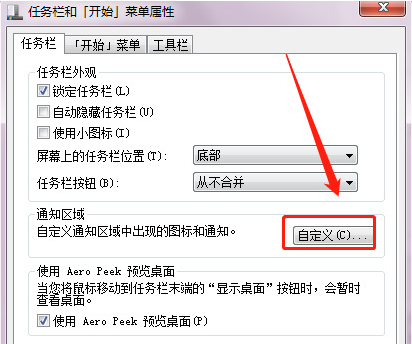
#4. Find the software behavior you want to hide the icon and set it to "Hide Icons and Notifications".
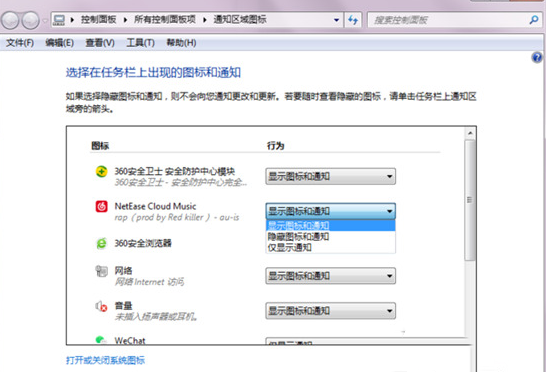
#5. Click "OK" after selection.
The above is the detailed content of How to hide the icons in the lower right corner of the computer in Win7?. For more information, please follow other related articles on the PHP Chinese website!
Related articles
See more- Computer online installation of win7 system tutorial diagram
- Detailed explanation of ASUS computer ASUS installation win7 system tutorial
- Tutorial on installing win7 system from win10
- Picture and text demonstration tutorial on installing win7 system from USB disk
- Graphical tutorial for installing win7 system from USB disk

