Home >System Tutorial >Windows Series >How to change win11 screen display color? How to change win11 screen display color
How to change win11 screen display color? How to change win11 screen display color
- 王林forward
- 2024-02-11 23:51:231253browse
php editor Baicao will introduce you in detail how to change the Win11 screen display color and where to make the change. As the latest operating system released by Microsoft, Win11 brings a new interface and functions, including personalized customization options. By changing the screen display color of Win11, you can adjust the brightness, saturation, contrast and other parameters of the screen to meet your personal preferences and environmental needs. Next, let’s learn about the specific steps!
How to change the win11 screen display color
1. First, click the "Start" menu and select "Settings".
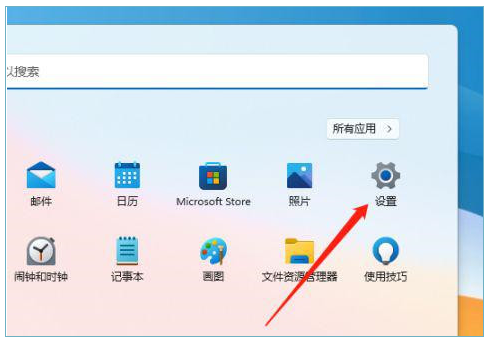
#2. Click "Display" with the mouse.
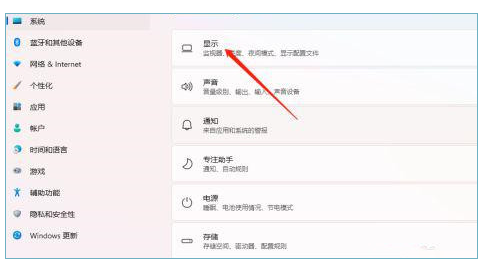
#3. Click "Advanced Display" with the mouse.
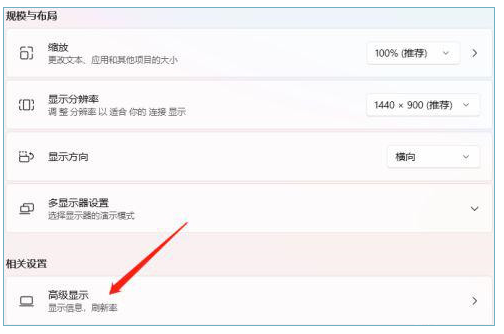
4. Then select "Display Adapter Properties for Monitor 1".
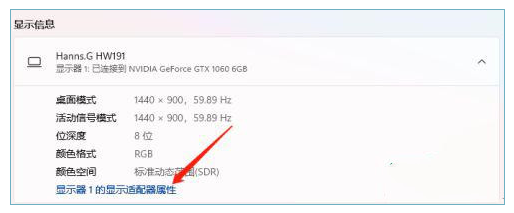
5. Click "Color Management" to successfully recall it.
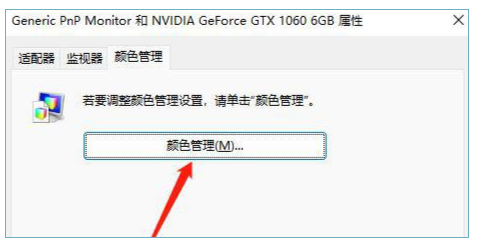
The above is the detailed content of How to change win11 screen display color? How to change win11 screen display color. For more information, please follow other related articles on the PHP Chinese website!

