Home >Mobile Tutorial >Android Phone >How to enable screen reading function on Honor X50 GT?
How to enable screen reading function on Honor X50 GT?
- 王林forward
- 2024-02-11 23:39:091211browse
php Editor Baicao will introduce to you how to enable the screen reading function on Honor X50 GT. The screen reading function is a very practical function that can help users obtain information more conveniently and quickly in daily use. Turning on the screen reading function is very simple, just follow the steps below. First, open the settings of your phone, then find the "Accessibility" option and click to enter. On the accessibility page, find the "Screen Reading" option and click to enter. In the screen reading page, turn on the switch to enable the screen reading function. After it is turned on, users can read the text on the screen through sliding gestures or tapping the screen. It's so easy to enjoy the convenience of screen reading. Come and try it out!
How to enable the screen reading function on Honor X50 GT?
In Honor X50 GT, after opening the settings page, slide down the screen, find and click "Accessibility". In the options that pop up, select "Accessibility". Then click "Accessibility Shortcuts". Select "Screen Reading" in the function list, and after reading and agreeing to the relevant agreement, you can enable this function. After successful setting, press and hold the volume up and down keys simultaneously for 3 seconds to quickly turn on the screen reading function.
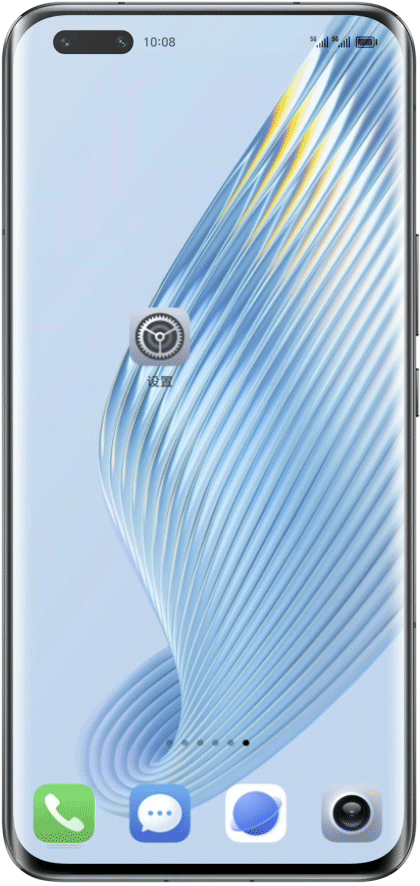
The screen reading function of Honor X50 GT is still very useful for the elderly with poor eyesight, or users who have other things that make it inconvenient to watch the screen. It allows you to easily and accurately understand the content on your mobile phone and improve efficiency.
The above is the detailed content of How to enable screen reading function on Honor X50 GT?. For more information, please follow other related articles on the PHP Chinese website!
Related articles
See more- Video editing tutorial with Screen Recorder_Introduction to Video Editing Master
- How to check the income of Alipay Yu'E Bao?
- How to solve the problem that the font size of Baidu Tieba Android version is too small and enable night mode
- Does Yidui Android version support incognito setting_How to set incognito status
- One-click screenshot tutorial: How to take screenshots of Honor Magic5Pro

