10 Linux commands to boost productivity
Here are 10 Linux commands you can use to learn about your system and quickly become more productive.
10 Linux commands to understand your system
Open the Terminal application and start typing the following commands to get to know your Linux desktop or cloud server/VM.
1. free - get free and used memory
Are you out of memory? Use the free command to display the total amount of available and used physical (RAM) and swap memory in your Linux system. It also shows the buffers and caches used by the kernel:
linuxmi@linuxmi:~/www.linuxmi.com
free # Output in an easy-to-understand format linuxmi@linuxmi:~/www.linuxmi.comfree -h
# Use the cat command to find detailed information
linuxmi@linuxmi:~/www.linuxmi.com$ cat /proc/meminfo
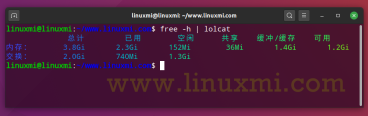
However, the free command does not provide information about the memory configuration, the maximum memory supported by the Linux server, and the speed of Linux memory. Therefore, we must use the dmidecode command:
linuxmi@linuxmi:~/www.linuxmi.com$ sudo dmidecode -t memory
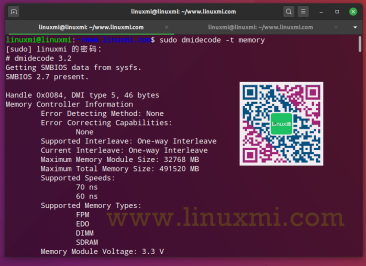
To determine the amount of memory of the graphics card under Linux, please try:
linuxmi@linuxmi:~/www.linuxmi.com
glxinfo | egrep -i ‘device|memory’
Device: llvmpipe (LLVM 11.0.0, 256 bits) (0xffffffff)
Video memory: 3895MB
Unified memory: no

2. hwinfo – hardware probe
We can quickly detect the hardware in a Linux server or desktop:
# Find detailed information about a Linux machine
hwinfo
# Show only summary
#
hwinfo –short
# View all disks
#
hwinfo –disk
# Get an overview
#
hwinfo –short –block
# Find a specific disk
#
hwinfo –disk –only /dev/sda
# Try monitor data from 4 graphics ports
#
hwprobe=bios.ddc.ports=4 hwinfo –monitor
# Restrict information to specific devices
#
hwinfo –short –cpu –disk –listmd –gfxcard –wlan –printer

Also, you may find the lshw command and inxi command useful for displaying Linux hardware information:
linuxmi@linuxmi:~/www.linuxmi.com
inxi -Fxz
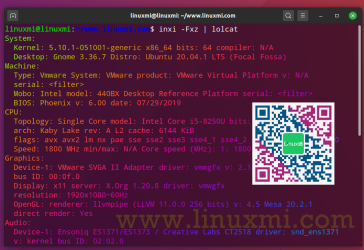
3. id – Display user information
Displays Linux user and group information for a given USER name. If the username is omitted, the current user's information is displayed:
linuxmi@linuxmi:~/www.linuxmi.com$ id

See who is logged in on your Linux server:
who
who am i

4. lsblk – list block storage device
All Linux block devices provide buffered access to the hardware device and allow blocks to be read and written based on configuration. Linux block devices have names. For example, for NVMe it is /dev/nvme0n1, for SCSI devices such as HDD/SSD it is /dev/sda. But you don't have to memorize them. You can easily list them using the following syntax:
lsblk
# List only
#
lsblk -l
# Use grep command to filter out loop devices
#
lsblk -l | grep ‘^loop’

5. lsb_release – Linux release information
Want to get distribution-specific information, such as the description, release number, and codename of the currently installed distribution:
linuxmi@linuxmi:~/www.linuxmi.com$ lsb_release -a
No LSB module available.
LSB Version: core-11.1.0ubuntu2-noarch:security-11.1.0ubuntu2-noarch
Distributor ID: Ubuntu
Description: Ubuntu 20.04.1 LTS
Release: 20.04
Codename: focal
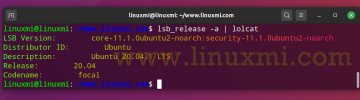
6. lscpu – displays information about the CPU
The lscpu command collects and displays CPU architecture information, including various CPU errors, in an easy-to-understand format:
linuxmi@linuxmi:~/www.linuxmi.com$ lscpu

You can also use the lshw command to list the Cpu:
linuxmi@linuxmi:~/www.linuxmi.com$ sudo lshw -C cpu
7. lstopo – Display hardware topology
Want to view the topology of the Linux server or desktop version? try:
linuxmi@linuxmi:~/www.linuxmi.com$ lstopo
linuxmi@linuxmi:~/www.linuxmi.com$ lstopo-no-graphics

You will see information about:
- NUMA memory nodes
- Shared cache
- CPU Kit
- Processor core
- Processor "threads" etc.
8. lsusb – List USB devices
We all use USB devices such as external hard drives and keyboards. Run the NA command to display information about the USB bus and its connected devices in your Linux system.
lsusb
#Detect PID and VID information of USB devices connected to the system
#sudo usbview

usbview provides a graphical summary of the USB devices connected to the system. Detailed information can be displayed by selecting an individual device in the tree display
lspci – List PCI devices
We use the lspci command to display information about the PCI bus in the system and the devices connected to it:
linuxmi@linuxmi:~/www.linuxmi.com$ lspci

9. timedatectl – View the current date and time zone
Usually, we use the date command to set or get date/time information on the CLI:
linuxmi@linuxmi:~/www.linuxmi.com$ date | lolcat
Sunday, December 20, 2020 13:30:22 CST
However, modern Linux distributions use the timedatectl command to query and change the system clock and its settings, and to enable or disable time synchronization services (NTPD and co):
linuxmi@linuxmi:~/www.linuxmi.com$ timedatectl | lolcat
10. w – Who logged in
Run the w command on Linux to view information about the Linux users currently in use on your computer and their processes:

Summarize
Now, we have learned 10 system Linux commands to understand the system and quickly improve productivity to solve problems. In the comments section below, let me know your favorite tool you know. Thanks!
The above is the detailed content of 10 Linux commands to boost productivity. For more information, please follow other related articles on the PHP Chinese website!
 How to Install and Run FreeDOS on Linux Using QEMUApr 29, 2025 am 10:36 AM
How to Install and Run FreeDOS on Linux Using QEMUApr 29, 2025 am 10:36 AMThis guide shows you how to set up the free and open-source DOS-compatible operating system, FreeDOS, within a Linux environment using the QEMU emulator. This allows you to run legacy DOS software and games on modern hardware without needing a separ
 How to Install KDE Plasma on Linux Mint 22Apr 29, 2025 am 10:10 AM
How to Install KDE Plasma on Linux Mint 22Apr 29, 2025 am 10:10 AMLinux Mint, an operating system known for its simplicity, stability and ease of use, is popular with users and is especially suitable for beginners. It uses the Cinnamon desktop environment by default, providing a simple and friendly user interface. But if you prefer a different look or need more customization options, you can install other desktop environments such as KDE Plasma. KDE Plasma is a feature-rich, highly customizable and visually excellent desktop environment that provides a modern and stylish user experience. It has a wide range of customization options, advanced window management capabilities and sophisticated aesthetics, perfect for users who want to have a better control over the desktop experience. This guide will guide you step by step to install KDE Pl on Linux Mint 22
 How to Reduce High RAM & CPU Usage on LinuxApr 29, 2025 am 10:05 AM
How to Reduce High RAM & CPU Usage on LinuxApr 29, 2025 am 10:05 AMLinux system performance optimization: Reduce RAM and CPU usage Linux systems are powerful and efficient, but high RAM and CPU usage can reduce performance, slow down applications, and even cause servers, workstations, or embedded systems to crash. Therefore, optimizing resource usage is crucial for the smooth operation of the system. This guide will explore practical ways to reduce RAM and CPU usage in Linux systems, covering monitoring tools, process management, kernel tuning and system optimization technologies to help you keep your system running efficiently. Identify resource-intensive processes The first step in reducing RAM and CPU usage is to identify which processes consume the most resources. To do this, you can use the following command-line tools: a. Use top
 How to Boot Into Single User Mode in AlmaLinux 8/9Apr 29, 2025 am 09:46 AM
How to Boot Into Single User Mode in AlmaLinux 8/9Apr 29, 2025 am 09:46 AMSingle User Mode (also known as Rescue Mode) Guide for AlmaLinux 8 and 9 Single-user mode is a streamlined Linux environment that allows system administrators to perform maintenance tasks, troubleshoot problems, and recover from system failures. Single-user mode is especially useful when you need to reset your root password, fix configuration errors, fix corrupt file systems, or investigate system errors that prevent normal startup. As RHEL-based distributions, AlmaLinux 8 and 9 provide an easy way to enter single-user mode via the GRUB boot loader. This guide will explain step by step how to enter single-user mode on AlmaLinux 8 and 9. What is single use
 Linux Troubleshooting: 5 Common Problems & How to Fix ThemApr 29, 2025 am 09:42 AM
Linux Troubleshooting: 5 Common Problems & How to Fix ThemApr 29, 2025 am 09:42 AMLinux systems are known for their power and reliability, but even experienced users will encounter unexpected problems. Whether it is an unexpectedly deleted file, a forgotten root password, or a slow system running, efficient troubleshooting skills are the key to becoming a Linux expert. This guide will introduce common Linux problem solving scenarios and step-by-step solutions that are common among system administrators, developers, and everyday Linux users. Scene 1: Unexpected deletion of important files You accidentally deleted an important file using the rm command and now you need to restore it. Unlike Windows and macOS, Linux does not have a built-in "recycle bin" to store files deleted from the terminal. Recovery options depend on
 How to Permanently Change Docker Folder Permissions on LinuxApr 29, 2025 am 09:35 AM
How to Permanently Change Docker Folder Permissions on LinuxApr 29, 2025 am 09:35 AMDocker is a powerful tool that allows you to run applications in an isolated environment called containers. However, sometimes you may need to change the permissions of the Docker folder to ensure that your application has access to the necessary files and directories. This article will guide you through the process of permanently changing Docker folder permissions on Linux systems. Understand Docker folder permissions By default, Docker stores its data, including images, containers, and volumes, in specific directories on Linux systems. The most common directory is /var/lib/docker. The permissions of these folders determine who can read, write, or execute the files in it. if
 Manage Docker Like a Pro: Install Portainer CE on LinuxApr 29, 2025 am 09:24 AM
Manage Docker Like a Pro: Install Portainer CE on LinuxApr 29, 2025 am 09:24 AMSimplify Docker Management with Portainer CE on Linux: A Step-by-Step Guide Managing Docker containers via the command line can be daunting, especially for newcomers. Portainer CE (Community Edition) offers a free, lightweight, and intuitive solutio
 How to Use Whisper AI for Live Audio Transcription on LinuxApr 29, 2025 am 09:18 AM
How to Use Whisper AI for Live Audio Transcription on LinuxApr 29, 2025 am 09:18 AMThis guide details how to install and use Whisper AI for real-time speech-to-text transcription on Linux systems. Whisper AI, an OpenAI creation, offers high-accuracy transcription across multiple languages. While primarily designed for batch proces


Hot AI Tools

Undresser.AI Undress
AI-powered app for creating realistic nude photos

AI Clothes Remover
Online AI tool for removing clothes from photos.

Undress AI Tool
Undress images for free

Clothoff.io
AI clothes remover

Video Face Swap
Swap faces in any video effortlessly with our completely free AI face swap tool!

Hot Article

Hot Tools

Atom editor mac version download
The most popular open source editor

DVWA
Damn Vulnerable Web App (DVWA) is a PHP/MySQL web application that is very vulnerable. Its main goals are to be an aid for security professionals to test their skills and tools in a legal environment, to help web developers better understand the process of securing web applications, and to help teachers/students teach/learn in a classroom environment Web application security. The goal of DVWA is to practice some of the most common web vulnerabilities through a simple and straightforward interface, with varying degrees of difficulty. Please note that this software

VSCode Windows 64-bit Download
A free and powerful IDE editor launched by Microsoft

MantisBT
Mantis is an easy-to-deploy web-based defect tracking tool designed to aid in product defect tracking. It requires PHP, MySQL and a web server. Check out our demo and hosting services.

Zend Studio 13.0.1
Powerful PHP integrated development environment






