Win7 blue screen 0x000000F4 error is a common system failure, which brings troubles to users. In order to help everyone solve this problem, PHP editor Youzi has compiled some repair methods. In this article, we will introduce in detail the repair method for the Win7 blue screen 0x000000F4 error, so that you can easily get rid of the blue screen trouble and restore the normal operation of the system. Follow the editor now to take a look!

Method 1. Check the hardware
Fault or damage to the hard disk may cause error 0x000000F4.
You need to check whether the SATA cable of your computer is loose or damaged. If you are using a laptop, try reinstalling the hard drive.
You can also test whether the problem is hardware by removing the hard drive from your computer and connecting it to another Windows computer to see if it works properly.
Note: Please use a SATA connector or SATA to USB cable or subrack to connect the hard drive to the computer.
Method 2: Uninstall recently installed programs and hardware
Recently installed software or hardware changes may also cause blue screen error 0x000000F4.
You need to make sure that your computer only has compatible hardware, device drivers, and programs installed.
1. Open the settings interface in the start menu.
2. Click "Apply".
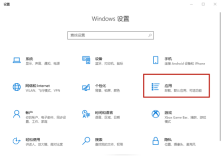
3. Find your application under "Apps and Features", click on the recently installed application, and click "Uninstall".
Method 3. Run a CHKDSK scan
Back up your data in advance and run a CHKDSK scan on the affected drive.
1. Enter cmd in the Windows search bar and select Run Command Prompt as administrator.
2. Enter CHKDSK /f /r C: on the black background and white text interface, and press the Enter key.
(Here it is assumed that the affected one is the C drive)
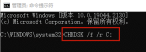
3. Wait until the scan is completed and restart the computer.
Method 4. Run SFC scan
Running SFC scan can check whether the Windows system files are damaged or corrupted in any way, and replace the damaged system files with new files in the cache.
1. Enter cmd in the Windows search bar and select Run Command Prompt as administrator.
2. Enter sfc /scannow on the white-on-black interface and press Enter.
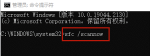
#3. Wait until the scan is completed and then restart the computer.
Method 5. Update device drivers
Damaged or outdated device drivers may also cause applications and systems to crash, resulting in blue screen error 0x000000F4.
Especially if you have recently made some hardware changes, such as replacing a hard drive, please update or install the latest device drivers.
1. Download and install "Drive Life 8". [Click to download]
2. Click [Scan Now] in [Driver Management], "Driver Life 8" will scan your computer and display the normal or abnormal status of the driver.
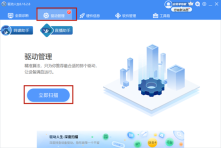
#3. Click [Upgrade Driver] next to the device, or directly click [One-click Repair], and the software will automatically update missing or outdated drivers for you.
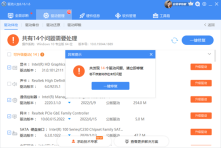
You can also manually update the device driver, but if you are not sure which hardware change is causing the problem, you will need to disconnect every piece of hardware, including USB peripherals device, and observe system errors.
Then follow the following steps:
1. Right-click the Start menu and select Device Manager.
2. Double-click "Disk Drive" to expand it.
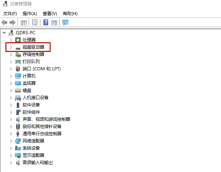
#3. Right-click the disk and select "Uninstall Device" or "Update Driver".
4. If you choose to uninstall the device, the driver will be deleted and reinstalled after the computer restarts.
5. If you select "Update Driver", you need to manually browse for downloaded device driver updates, or select "Automatic Search" to let the system find and install the latest device driver.
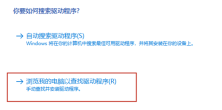
The above is the detailed content of How to fix Win7 blue screen 0x000000F4. For more information, please follow other related articles on the PHP Chinese website!
 Windows Maps Will Become 'Nonfunctional' This JulyApr 26, 2025 am 09:01 AM
Windows Maps Will Become 'Nonfunctional' This JulyApr 26, 2025 am 09:01 AMRelated ##### Before Dropbox and OneDrive, We Had Windows Briefcase Windows Briefcase: A Pioneer in File Synchronization. Posts 1 Choosing a navigation app? Bing Maps offers the closest experience to the discontinued Windows Maps. Google Maps and
 Before Dropbox and OneDrive, We Had Windows BriefcaseApr 26, 2025 am 06:11 AM
Before Dropbox and OneDrive, We Had Windows BriefcaseApr 26, 2025 am 06:11 AMThe "breviation package" feature introduced by Windows 95 makes file synchronization possible. At that time, this function was unique in the field of file synchronization. However, with the rise of cloud services such as OneDrive, Microsoft has gradually phased out the "branded briefcase" feature since Windows 8. You might be surprised that file synchronization is not a new technology, in fact, Microsoft has provided this feature with a virtual folder called "Briefcase" as early as Windows 95. A brief history of Windows "Briefcase" As the name suggests, the "brookie" feature was released with Windows 95 released in 1995, which is still considered by many to be one of the best operating systems. It has user friends
 Razer Joins the Vertical Mouse Party With New Pro Click V2Apr 26, 2025 am 03:05 AM
Razer Joins the Vertical Mouse Party With New Pro Click V2Apr 26, 2025 am 03:05 AMRazer Pro Click V2 Vertical Edition Review: Comfort and Performance Razer's first vertical mouse, the Pro Click V2 vertical version, is known for its ergonomic design. The tilt angle of 71.7 degrees, like a handshake, effectively reduces wrist pressure. In terms of technical specifications, the vertical version and the standard version of Pro Click V2 have many similarities. Both are equipped with Razer's advanced Focus Pro optical sensor, with a maximum sensitivity of 30,000 DPI, a maximum speed of 550 inches per second and a maximum acceleration of 40G. All mechanical buttons can withstand 60 million clicks, ensuring durability. In terms of battery life, the vertical version is up to 6 months
 Western Digital Is Preparing 40TB HDDs, but It's Not Stopping ThereApr 25, 2025 am 09:01 AM
Western Digital Is Preparing 40TB HDDs, but It's Not Stopping ThereApr 25, 2025 am 09:01 AMWestern Digital's 40TB HDDs: A Stepping Stone to 100TB Western Digital (WD) is gearing up to launch 40TB hard disk drives (HDDs), but their ambitions extend far beyond that. This move is a crucial step in WD's roadmap to achieve its ambitious goal:
 6 Reasons to Try Windows Subsystem for Linux (WSL)Apr 25, 2025 am 06:09 AM
6 Reasons to Try Windows Subsystem for Linux (WSL)Apr 25, 2025 am 06:09 AMWindows Subsystem for Linux (WSL): Your Gateway to the Linux World While Windows enjoys widespread consumer popularity for its user-friendliness, Linux dominates the professional sphere. Whether you're a curious beginner or seeking seamless Windows-
 Don't Throw Out That Old Keyboard, Fix Up It Up InsteadApr 25, 2025 am 06:01 AM
Don't Throw Out That Old Keyboard, Fix Up It Up InsteadApr 25, 2025 am 06:01 AMHow to Clean and Repair a Broken Keyboard I always have some tools ready before starting to repair any computer parts: Precision screwdriver set Cotton swab Isopropanol Magnetic bowl In addition, you need gentle dishwashing liquid, toothpicks, compressed air and keycap puller. Easy to pull out the key caps. After preparing the materials, you must first determine the degree of damage to the keyboard. Be sure to check for damage to the cable first. Just stained with soda and dust? Or are mechanical parts damaged? Or is there a circuit problem? The easiest first step to diagnose a problem is to open Notepad (or other plain text editor) and press each key on the keyboard to make sure they all appear correctly in Notepad. Note any keys that don't work, are difficult to press, or are stuck. Be sure to check all Cs on your keyboard
 Intel Arrow Lake CPUs Are Getting a Speed Boost, but You Need an UpdateApr 25, 2025 am 03:01 AM
Intel Arrow Lake CPUs Are Getting a Speed Boost, but You Need an UpdateApr 25, 2025 am 03:01 AMIntel's Free Arrow Lake Overclocking Boost: Faster Gaming for Core Ultra CPUs Your Intel Core Ultra 200-series processor might already be a powerhouse, but Intel's latest free update delivers a significant performance boost for gamers. The "Int
 Windows 11 Fixed My Biggest Problem With The TaskbarApr 25, 2025 am 01:10 AM
Windows 11 Fixed My Biggest Problem With The TaskbarApr 25, 2025 am 01:10 AMWindows 11 Taskbar's New "End Task" Button: A Game Changer for App Closing Closing stubborn or frozen apps on Windows has always been a hassle. The simple "Close" button often fails to completely shut down background processes.


Hot AI Tools

Undresser.AI Undress
AI-powered app for creating realistic nude photos

AI Clothes Remover
Online AI tool for removing clothes from photos.

Undress AI Tool
Undress images for free

Clothoff.io
AI clothes remover

Video Face Swap
Swap faces in any video effortlessly with our completely free AI face swap tool!

Hot Article

Hot Tools

WebStorm Mac version
Useful JavaScript development tools

mPDF
mPDF is a PHP library that can generate PDF files from UTF-8 encoded HTML. The original author, Ian Back, wrote mPDF to output PDF files "on the fly" from his website and handle different languages. It is slower than original scripts like HTML2FPDF and produces larger files when using Unicode fonts, but supports CSS styles etc. and has a lot of enhancements. Supports almost all languages, including RTL (Arabic and Hebrew) and CJK (Chinese, Japanese and Korean). Supports nested block-level elements (such as P, DIV),

EditPlus Chinese cracked version
Small size, syntax highlighting, does not support code prompt function

DVWA
Damn Vulnerable Web App (DVWA) is a PHP/MySQL web application that is very vulnerable. Its main goals are to be an aid for security professionals to test their skills and tools in a legal environment, to help web developers better understand the process of securing web applications, and to help teachers/students teach/learn in a classroom environment Web application security. The goal of DVWA is to practice some of the most common web vulnerabilities through a simple and straightforward interface, with varying degrees of difficulty. Please note that this software

SublimeText3 English version
Recommended: Win version, supports code prompts!






