Home >System Tutorial >Windows Series >What should I do if I cannot log in after changing my username in Windows 7?
What should I do if I cannot log in after changing my username in Windows 7?
- WBOYWBOYWBOYWBOYWBOYWBOYWBOYWBOYWBOYWBOYWBOYWBOYWBforward
- 2024-02-11 20:12:331399browse
php editor Baicao has the answer for you: If you cannot log in after changing your username in Win7, you can try the following solutions. First, you can try to log in using your original username and new password. If you still can't log in, you can try to reset your password with administrator rights. Enter safe mode, select "Control Panel" - "User Accounts" - "Manage Other Accounts" - "Change Password", and then enter the new password. If the problem persists, you can try to use the system recovery function or reinstall the system to solve the problem. If none of the above methods work, it is recommended that you contact a professional technician for help.
Win7 cannot log in after changing the user name Solution:
1. Restart the computer, press F8 on the keyboard when booting, and then choose to enter safe mode.
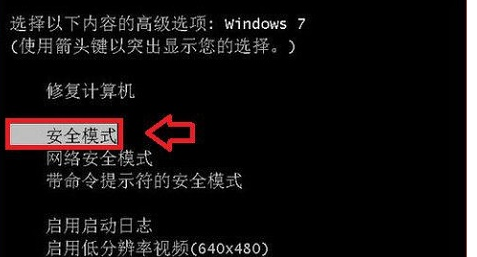
#2. Then we click Computer Options and select the management option in the pop-up page.
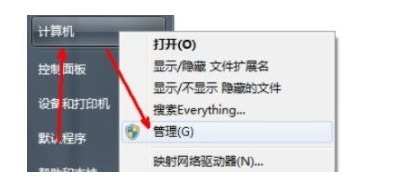
#3. Then find the local user and group folders on the page.
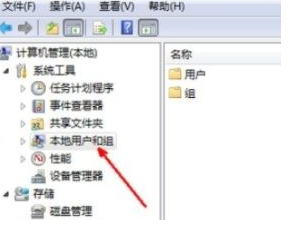
4. Then click on the user folder option under the opened page.
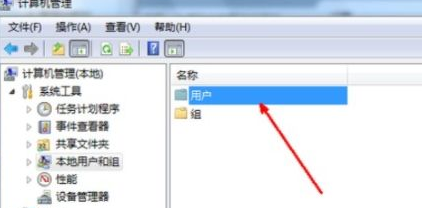
#5. At this time we need to choose the account name to log in to.
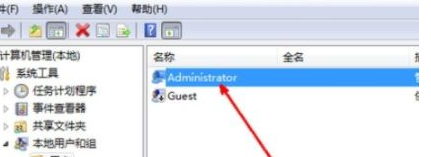
#6. Finally, uncheck the account disabled function on this page and restart the computer again.
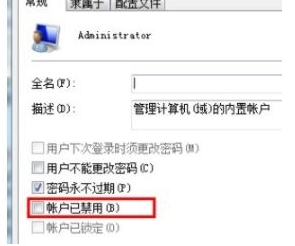
Other solutions:
If none of the above methods can solve the problem, you can consider reinstalling the system.
Recommended image download
Win7 SP1 official flagship version 64-bit
Win7 x64 pure version (64-bit automatic activation)
Win7 pure version activation-free 64-bit (only for notebooks)
System installation method
This site provides you with two system installation methods, local Hard drive installation is the simplest installation method. It is recommended to make a U disk boot tool before using the hard disk installation. If the hard disk installation fails, or your computer cannot be turned on, is stuck at the welcome interface, cannot enter the desktop, or has a blue screen, etc., then you need to choose the U disk to reinstall the system. .
Warm reminder: When reinstalling the system, the current system disk (usually the C drive) will be formatted. Be sure to back up the data on the C drive and desktop in advance.
The above is the detailed content of What should I do if I cannot log in after changing my username in Windows 7?. For more information, please follow other related articles on the PHP Chinese website!

