One of the larger computer brands currently on the market is HP, which has a considerable number of users. In order to allow all friends to better use HP computers, and in order to allow these HP users to have experience when they encounter problems that cannot be solved and need to reinstall the operating system, below, the editor will bring it to you HP win7 system installation method.
1. We download a novice software (download official website: http://www.xiaobaixitong.com/), enter the software and choose to install the win7 system.

#2. The download speed depends on your network. You just need to wait patiently.

#3. After the software download is completed, it will be automatically deployed. After completion, you will be prompted to choose to restart immediately.

#4. After restarting the computer, select the second XiaoBai -MSDN Online Install Mode menu in the startup menu and press Enter to enter.

#5. After entering the PE system, click the Xiaobai installation tool to continue installing the system. Just wait patiently.

#6. In the repair boot prompt, C drive repair is selected by default.

#7. After the installation is completed, restart the computer normally.

#8. After restarting the computer, select Windows 7 system in the startup menu to enter the system.

#9. After the installation is completed, you can directly enter the computer desktop.

#The above are the HP win7 installation steps, I hope it can help everyone.
The above is the detailed content of HP laptop win7 system installation steps tutorial. For more information, please follow other related articles on the PHP Chinese website!
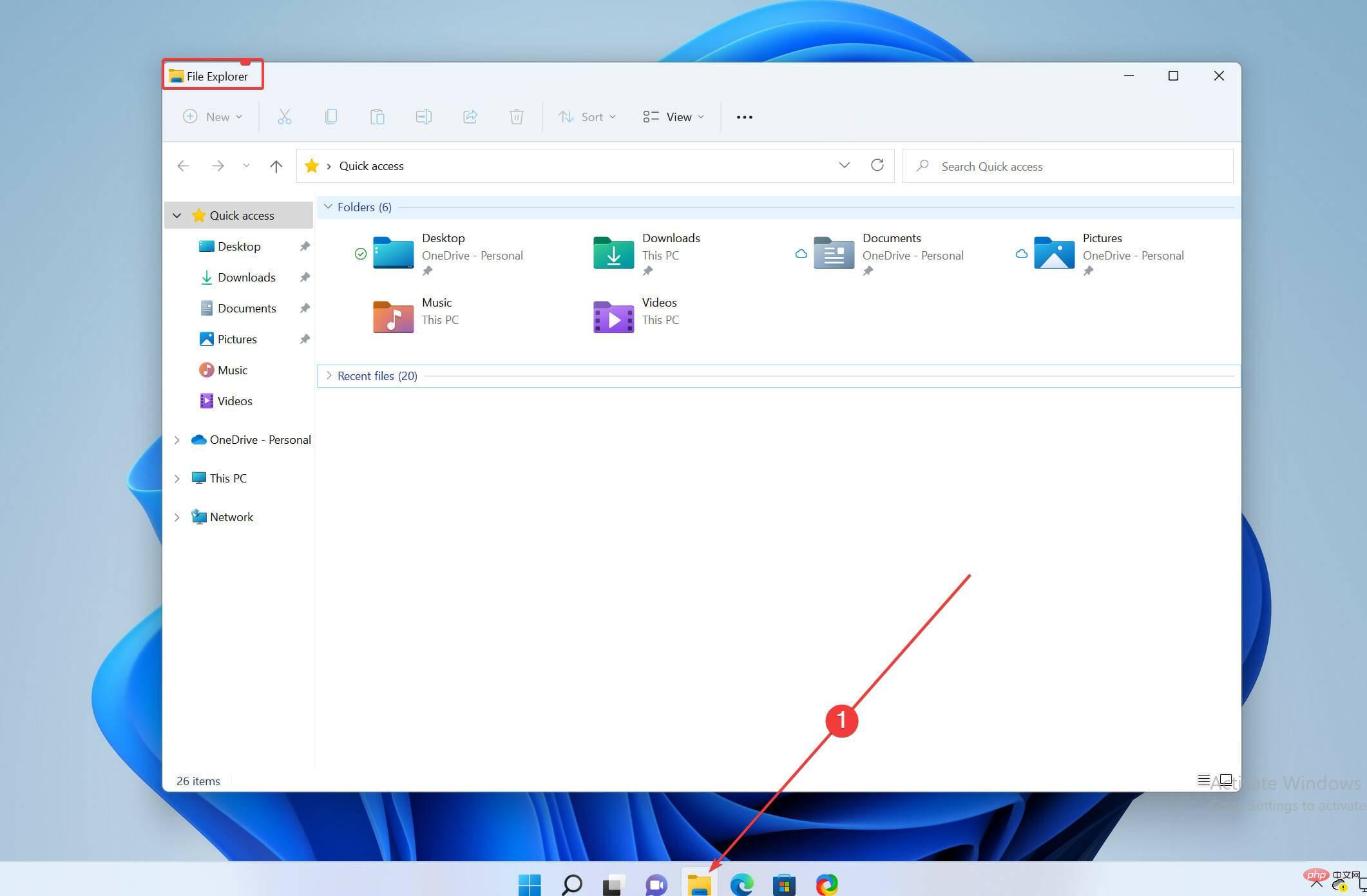 如何在 Windows 11 PC 和笔记本电脑上恢复旧的截图工具Apr 13, 2023 pm 10:40 PM
如何在 Windows 11 PC 和笔记本电脑上恢复旧的截图工具Apr 13, 2023 pm 10:40 PM如果您已经从 Windows 10 升级到 Windows 11,那么您现在应该已经意识到旧的截图工具已经从 Windows 11 中消失了,如果您像我一样,曾经喜欢它的简单性,却发现它消失了,我知道那可能是残酷的!以前 Windows 版本中的旧截图工具在 Windows 11 中被 Snip 和 Sketch 取代。但是有一种方法可以让截图工具重新回到你的 Windows 11 PC 上。继续阅读以了解如何获取截图工具。如何在 Windows 11 中恢复旧的截图工具?从 Windows.o
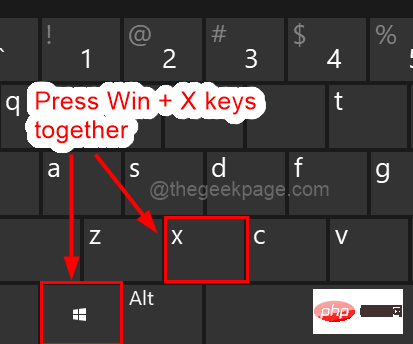 Windows 11 重启和关闭简易键盘快捷键Apr 14, 2023 pm 01:10 PM
Windows 11 重启和关闭简易键盘快捷键Apr 14, 2023 pm 01:10 PM大多数用户可以通过使用键盘快捷键来节省使用系统的时间。这些快捷方式可用于打开运行命令框、打开文件资源管理器、激活设置程序、锁定屏幕等。有几种方法可以快速重启或关闭 Windows 操作系统。有时鼠标坏了,使用笔记本电脑上的触摸板可能会让使用快捷方式快速完成的任务感到不愉快。如果您想知道如何使用键盘快捷键关闭或重新启动计算机,本文将向您展示如何通过三种不同的方法进行操作。使用“开始”按钮上下文菜单重新启动和关闭键盘快捷键步骤 1:要打开任务栏上“开始”按钮的上下文菜单,请同时按下键盘上的Windo
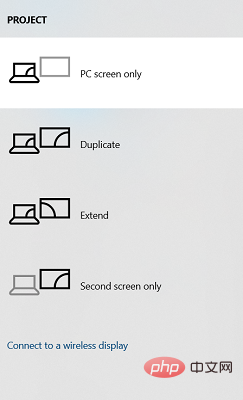 通过这些步骤轻松将 Acer 笔记本电脑屏幕镜像到电视Apr 13, 2023 pm 07:10 PM
通过这些步骤轻松将 Acer 笔记本电脑屏幕镜像到电视Apr 13, 2023 pm 07:10 PM当您想要从小屏幕到大屏幕(例如,从笔记本电脑到电视)查看或显示内容时,屏幕镜像是最佳选择。虽然您可能听说过将智能手机屏幕镜像到电视或笔记本电脑的选项,但您也可以将笔记本电脑屏幕镜像到电视。这将允许您在更大的屏幕上查看内容。将笔记本电脑屏幕镜像到电视的过程可以通过多种方式进行,包括有线和无线。由您决定您想继续使用哪个选项。一方面,有线方法为您提供了低延迟的可靠镜像体验。然而,无线方法无需寻找兼容的电缆进行镜像,并且可以在两个受支持的设备之间完成。唯一的缺点是您会遇到一些延迟,有时还会遇到低分辨率镜
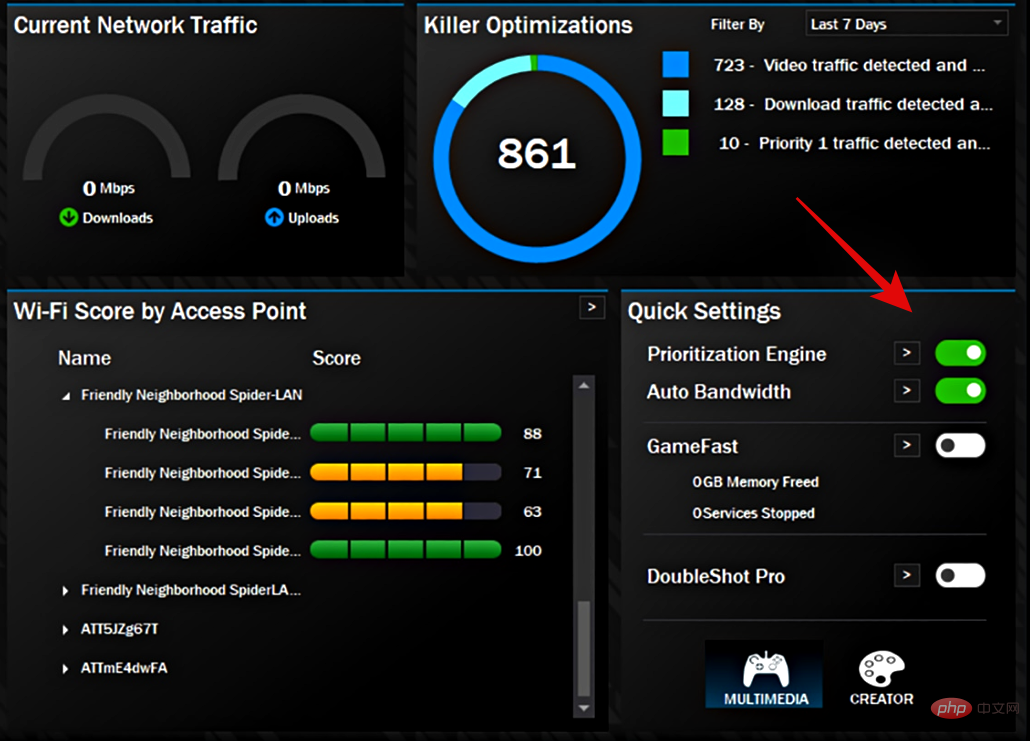 如何修复 Windows 11 上的 Killer Wireless 1535 驱动程序问题Apr 14, 2023 am 09:40 AM
如何修复 Windows 11 上的 Killer Wireless 1535 驱动程序问题Apr 14, 2023 am 09:40 AM什么是Killer Wireless 1535 ?Killer Wireless 1535 由 Rivet Technologies 开发,后来被 Intel 收购,是为面向游戏的系统开发的 WLAN 或网卡。Killer Wireless 卡列表拥有一长串功能,包括蓝牙 4.1 以及对 2.4GHz 和 5GHz 的双频支持。Killer Wireless 基于高通芯片,采用 ExtremeRange 技术,可在玩多人游戏时实现广泛的连接、最小的数据包丢失和最小的延迟。为什么 Killer W
 通过命令行在 Mac 上启用低功耗模式Apr 14, 2023 pm 12:13 PM
通过命令行在 Mac 上启用低功耗模式Apr 14, 2023 pm 12:13 PM对于不熟悉的人来说,低功耗模式会减少 Mac 的能源使用,可能会延长电池寿命,但会暂时牺牲性能,但它的处理得很好,对于大多数用户来说,他们不会注意到任何特别的退化。如果您是 Mac 笔记本电脑用户,并试图从 MacBook Pro 或 Air 中获得尽可能长的电池寿命,那么这是一种非常有用的模式。从命令行启用 Mac 低功耗模式从终端,在任何 Mac 笔记本电脑上键入以下命令字符串:sudo pmset -a lowpowermode 1按 sudo 的要求按回车键并输入管理员密码进行身份验证。
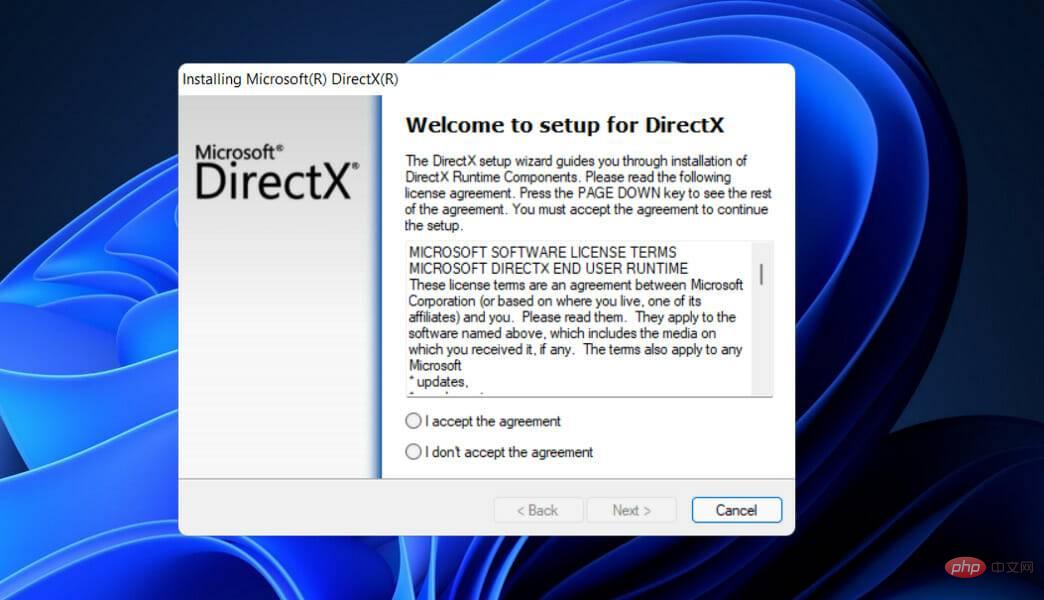 如何在 Windows 11 中修复 VIDEO DXGKRNL 致命错误Apr 13, 2023 pm 08:22 PM
如何在 Windows 11 中修复 VIDEO DXGKRNL 致命错误Apr 13, 2023 pm 08:22 PM点击进入:ChatGPT工具插件导航大全一些用户抱怨他们的计算机经常崩溃,停止代码为VIDEO DXGKRNL FATAL ERROR。此特定问题仅偶尔发生,并且错误检查值为 0x00000113,这表明 Microsoft DirectX 图形内核子系统中存在违规,如错误检查值所示。通常,当损坏的驱动程序干扰图形卡图形处理器的正常运行时,就会出现错误。如果您目前正在努力解决此特定问题,我们的文章将为您提供各种高质量的故障排除技巧。您会在下面找到遇到完全相同错误的其他用户已成功使用的各种方法。是
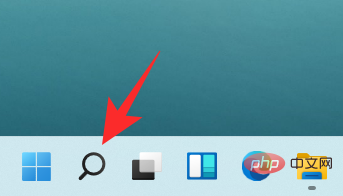 如何通过 10 种简单方法在 Windows 11 PC 上查找计算机型号Apr 14, 2023 pm 06:01 PM
如何通过 10 种简单方法在 Windows 11 PC 上查找计算机型号Apr 14, 2023 pm 06:01 PMMicrosoft的最新操作系统具有各种有趣的功能。Windows11的UI也与Windows10的UI有很大不同,因此,查找PC的规格可能需要更多时间。了解计算机的型号非常有用,尤其是在您需要升级系统组件时。本文将帮助您简化对计算机型号的搜索。什么是计算机型号?计算机的型号是指制造商制造的每种产品的唯一编号。它通常标识特定行的计算机,并且属于同一行的其他相同计算机的型号名称和编号会略有不同。这些数字基本上由字母、数字组成,有时还包括系列的名称。通过跟踪硬件以在需要时识别零件,型号
 如何防止 Mac 在显示器关闭时进入睡眠状态 (MacOS Ventura)Apr 13, 2023 pm 12:31 PM
如何防止 Mac 在显示器关闭时进入睡眠状态 (MacOS Ventura)Apr 13, 2023 pm 12:31 PM显示器关闭时如何防止 Mac 休眠如果您希望 Mac 显示器能够在整个计算机不进入睡眠状态的情况下关闭,请在此处进行适当的设置调整:下拉 Apple 菜单并转到“系统设置”转到“显示”点击“高级...”切换“防止显示器关闭时电源适配器自动休眠”的开关现在 Mac 显示屏可以关闭,同时防止 Mac 本身进入睡眠状态。这可能主要与 Mac 笔记本电脑用户相关,但即使是那些没有 MacBook 的用户也可能会发现该功能很有用。

Hot AI Tools

Undresser.AI Undress
AI-powered app for creating realistic nude photos

AI Clothes Remover
Online AI tool for removing clothes from photos.

Undress AI Tool
Undress images for free

Clothoff.io
AI clothes remover

AI Hentai Generator
Generate AI Hentai for free.

Hot Article

Hot Tools

SublimeText3 Mac version
God-level code editing software (SublimeText3)

SublimeText3 Linux new version
SublimeText3 Linux latest version

SecLists
SecLists is the ultimate security tester's companion. It is a collection of various types of lists that are frequently used during security assessments, all in one place. SecLists helps make security testing more efficient and productive by conveniently providing all the lists a security tester might need. List types include usernames, passwords, URLs, fuzzing payloads, sensitive data patterns, web shells, and more. The tester can simply pull this repository onto a new test machine and he will have access to every type of list he needs.

WebStorm Mac version
Useful JavaScript development tools

SublimeText3 English version
Recommended: Win version, supports code prompts!






