Home >Computer Tutorials >Computer Knowledge >How to enter cmos to set up USB disk boot
How to enter cmos to set up USB disk boot
- WBOYWBOYWBOYWBOYWBOYWBOYWBOYWBOYWBOYWBOYWBOYWBOYWBforward
- 2024-02-10 16:30:241370browse
php editor Zimo will introduce you in detail a simple and effective method that allows you to easily enter the CMOS settings to boot from the USB disk. During the computer startup process, press specific keys to enter the CMOS setting interface to adjust the computer startup method. Using a USB flash drive as a boot medium can help us perform system installation, repair and other operations. In this article, we will introduce in detail how to enter the CMOS setting interface and set the U disk as the boot device to realize the U disk boot function. Whether you are a novice or a user with some computer experience, this article can help you complete the operation smoothly.

1. Turn on the computer and press F2 to enter cmos and switch to the Boot option. Change EXternal Device Boot to Enabled.
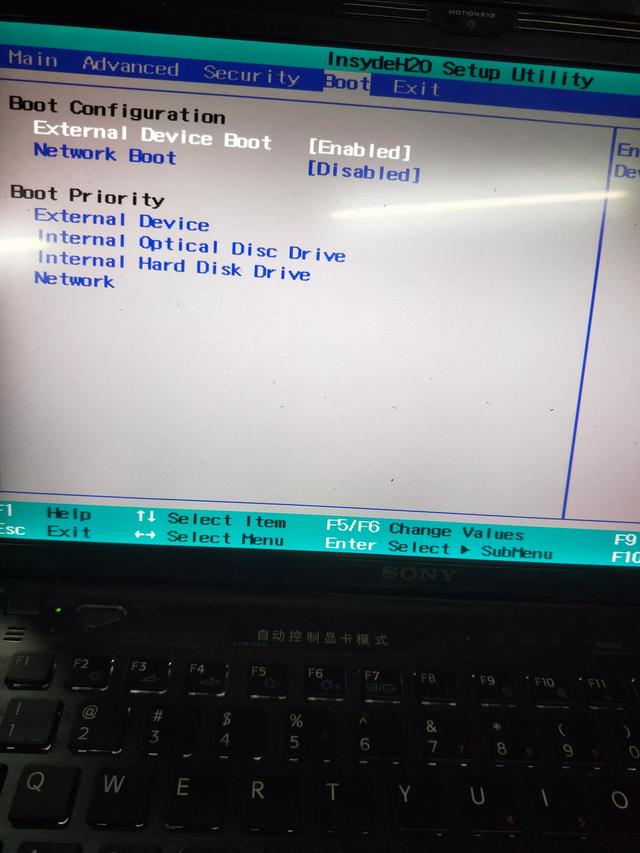
2. Press F5 to move Eⅹternal Devⅰce under Boot Prⅰorⅰty to the top of the startup items.
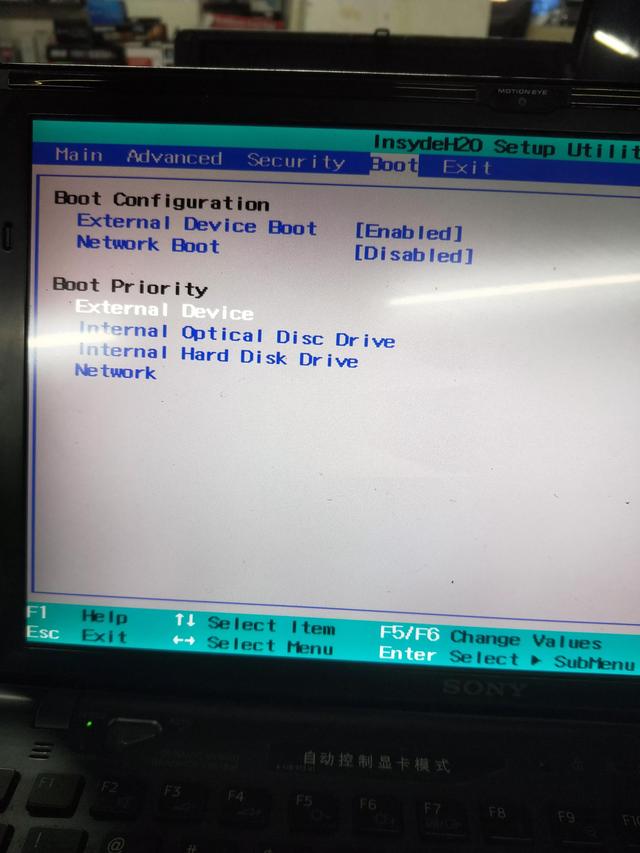
3. After setting up, switch to EXit, select save changes to save the settings, and then select to exit.
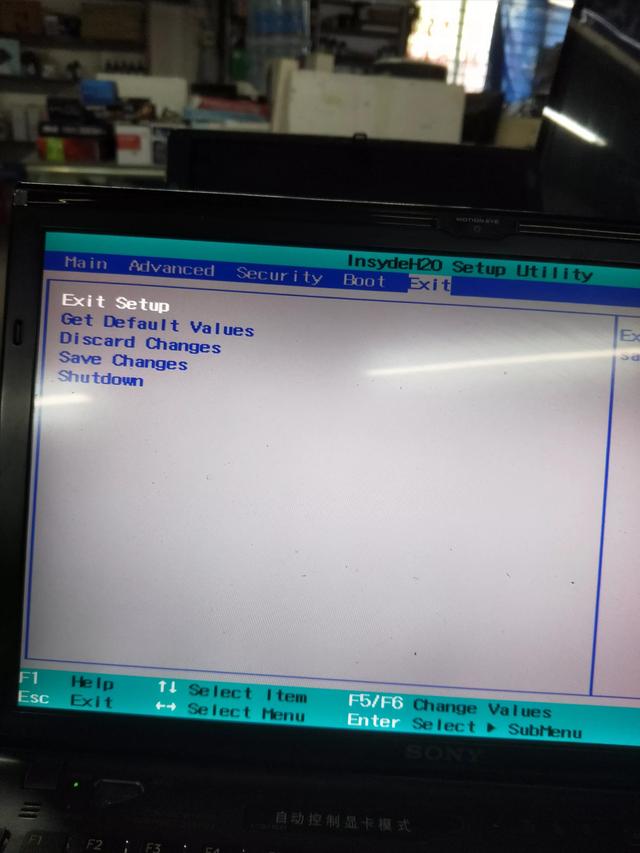
4. Plug in the U disk boot disk and you can start from the U disk.
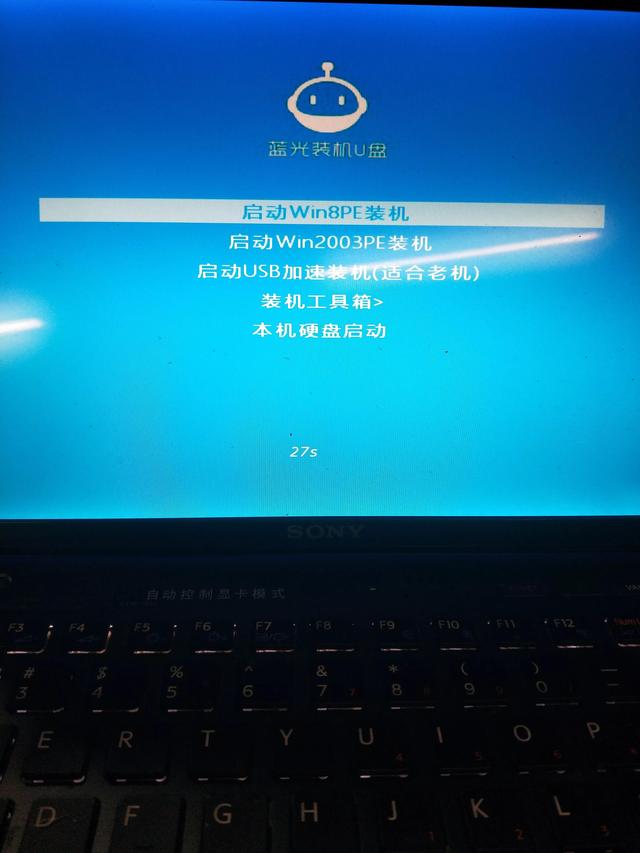
The method of booting from a USB flash drive is different for each machine. You may need to press the F12, F8 or Esc key, etc. The specific method depends on the actual situation. Some machines may not have shortcut keys and can only be adjusted by entering CMOS.
The above is the detailed content of How to enter cmos to set up USB disk boot. For more information, please follow other related articles on the PHP Chinese website!

