 System Tutorial
System Tutorial Windows Series
Windows Series How to solve the problem that win11 local users and groups snap-in cannot be used in this version?
How to solve the problem that win11 local users and groups snap-in cannot be used in this version?How to solve the problem that win11 local users and groups snap-in cannot be used in this version?
When using the Win11 operating system, some users may encounter the problem that the local user and group snap-ins cannot be used. This brings some troubles to users and they don't know how to solve it. For this problem, PHP editor Strawberry provides a solution for everyone. You can try the following steps to solve this problem. First, open Control Panel and select "Programs" and then click "Programs and Features." Next, select "Turn Windows features on or off" in the left panel. In the pop-up window, find "Local Users and Groups" and check it. Finally, click "OK" and wait for the system to make the appropriate changes. Once completed, restart your computer and you should be able to use the Local Users and Groups snap-in normally. Hope this solution can help everyone.
Win11 Local Users and Groups This snap-in cannot be used for this version. How to solve the problem?
Method 1.
1. Press the [Win R] key combination to open Run, enter gpedit.msc and click OK to open the Group Policy Editor.

#2. Expand in order on the left: User Settings—Administrative Templates—Windows Components—mircosoft Management Console—Restricted/Licensing Management Unit.

#3. Find and double-click to open [Local Users and Groups] on the right.
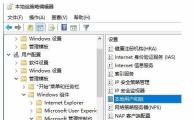
4. Select [Not configured] or [Disabled] and click Apply.
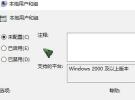
After the settings are completed, we can see the [Local Users and Groups] option.
Method 2,
1. First of all, this function is to add users, then I use the cmd command to add him. We click the win icon in the lower left corner of the desktop to find the windows system folder and find it there. Command prompt.
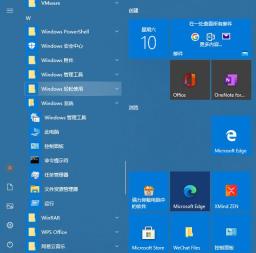
#2. Right-click on the command prompt, then select More and select Run as administrator. You must select Run as administrator.
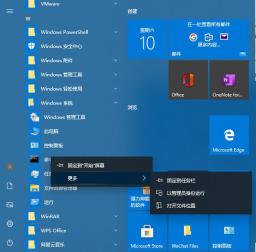
3. In the cmd command, enter net user administrator /active:yes and press Enter. This command means to add administrator super administrator.
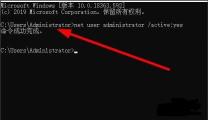
#4. If you need to delete and add other users, you can also enter control userpasswords2 in the running interface and press Enter.
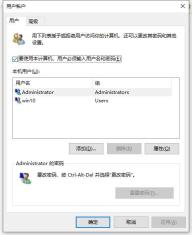
#5. In this interface, you can add and modify passwords, etc.

#6. For example, to add an ordinary user, click Add.
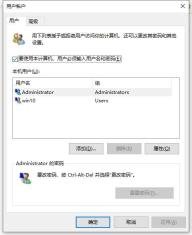
#7. Click to log in without using a microsofi account.
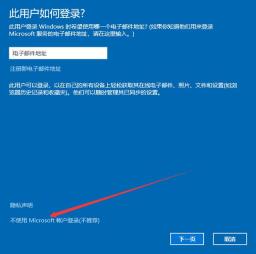
8. Now local user.

#9. Enter username and password. Click Next when prompted.

#10. Click Finish when the addition is successful.

#11. Here you can see that 123 users have been added.
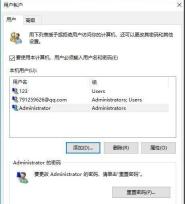
12. Note here that the administrator you just opened must be opened and closed using the cmd command. The command to close is to enter net user administrator /active:no in the cmd command and press Enter. .

The above is the detailed content of How to solve the problem that win11 local users and groups snap-in cannot be used in this version?. For more information, please follow other related articles on the PHP Chinese website!
 Razer Joins the Vertical Mouse Party With New Pro Click V2Apr 26, 2025 am 03:05 AM
Razer Joins the Vertical Mouse Party With New Pro Click V2Apr 26, 2025 am 03:05 AMRazer Pro Click V2 Vertical Edition Review: Comfort and Performance Razer's first vertical mouse, the Pro Click V2 vertical version, is known for its ergonomic design. The tilt angle of 71.7 degrees, like a handshake, effectively reduces wrist pressure. In terms of technical specifications, the vertical version and the standard version of Pro Click V2 have many similarities. Both are equipped with Razer's advanced Focus Pro optical sensor, with a maximum sensitivity of 30,000 DPI, a maximum speed of 550 inches per second and a maximum acceleration of 40G. All mechanical buttons can withstand 60 million clicks, ensuring durability. In terms of battery life, the vertical version is up to 6 months
 Western Digital Is Preparing 40TB HDDs, but It's Not Stopping ThereApr 25, 2025 am 09:01 AM
Western Digital Is Preparing 40TB HDDs, but It's Not Stopping ThereApr 25, 2025 am 09:01 AMWestern Digital's 40TB HDDs: A Stepping Stone to 100TB Western Digital (WD) is gearing up to launch 40TB hard disk drives (HDDs), but their ambitions extend far beyond that. This move is a crucial step in WD's roadmap to achieve its ambitious goal:
 6 Reasons to Try Windows Subsystem for Linux (WSL)Apr 25, 2025 am 06:09 AM
6 Reasons to Try Windows Subsystem for Linux (WSL)Apr 25, 2025 am 06:09 AMWindows Subsystem for Linux (WSL): Your Gateway to the Linux World While Windows enjoys widespread consumer popularity for its user-friendliness, Linux dominates the professional sphere. Whether you're a curious beginner or seeking seamless Windows-
 Don't Throw Out That Old Keyboard, Fix Up It Up InsteadApr 25, 2025 am 06:01 AM
Don't Throw Out That Old Keyboard, Fix Up It Up InsteadApr 25, 2025 am 06:01 AMHow to Clean and Repair a Broken Keyboard I always have some tools ready before starting to repair any computer parts: Precision screwdriver set Cotton swab Isopropanol Magnetic bowl In addition, you need gentle dishwashing liquid, toothpicks, compressed air and keycap puller. Easy to pull out the key caps. After preparing the materials, you must first determine the degree of damage to the keyboard. Be sure to check for damage to the cable first. Just stained with soda and dust? Or are mechanical parts damaged? Or is there a circuit problem? The easiest first step to diagnose a problem is to open Notepad (or other plain text editor) and press each key on the keyboard to make sure they all appear correctly in Notepad. Note any keys that don't work, are difficult to press, or are stuck. Be sure to check all Cs on your keyboard
 Intel Arrow Lake CPUs Are Getting a Speed Boost, but You Need an UpdateApr 25, 2025 am 03:01 AM
Intel Arrow Lake CPUs Are Getting a Speed Boost, but You Need an UpdateApr 25, 2025 am 03:01 AMIntel's Free Arrow Lake Overclocking Boost: Faster Gaming for Core Ultra CPUs Your Intel Core Ultra 200-series processor might already be a powerhouse, but Intel's latest free update delivers a significant performance boost for gamers. The "Int
 Windows 11 Fixed My Biggest Problem With The TaskbarApr 25, 2025 am 01:10 AM
Windows 11 Fixed My Biggest Problem With The TaskbarApr 25, 2025 am 01:10 AMWindows 11 Taskbar's New "End Task" Button: A Game Changer for App Closing Closing stubborn or frozen apps on Windows has always been a hassle. The simple "Close" button often fails to completely shut down background processes.
 You Should Be Buying Used MonitorsApr 25, 2025 am 01:09 AM
You Should Be Buying Used MonitorsApr 25, 2025 am 01:09 AMComputer monitors boast impressive longevity, outlasting many other PC components. Unlike components with moving parts like hard drives or fans, monitors, particularly VA and IPS types, have a simple design with no moving parts, resulting in extende
 How to Disable Access to Settings in Windows Apr 24, 2025 pm 08:01 PM
How to Disable Access to Settings in Windows Apr 24, 2025 pm 08:01 PMRestricting Access to Windows Settings: Two Proven Methods Many users don't require, and shouldn't have, access to Windows settings that could potentially harm the system. This is especially critical in shared environments or networks where unauthori


Hot AI Tools

Undresser.AI Undress
AI-powered app for creating realistic nude photos

AI Clothes Remover
Online AI tool for removing clothes from photos.

Undress AI Tool
Undress images for free

Clothoff.io
AI clothes remover

Video Face Swap
Swap faces in any video effortlessly with our completely free AI face swap tool!

Hot Article

Hot Tools

SAP NetWeaver Server Adapter for Eclipse
Integrate Eclipse with SAP NetWeaver application server.

Atom editor mac version download
The most popular open source editor

EditPlus Chinese cracked version
Small size, syntax highlighting, does not support code prompt function

SublimeText3 English version
Recommended: Win version, supports code prompts!

MantisBT
Mantis is an easy-to-deploy web-based defect tracking tool designed to aid in product defect tracking. It requires PHP, MySQL and a web server. Check out our demo and hosting services.





