usb boot disk into pe system
php editor Youzi will introduce to you today how to use a USB boot disk to enter the PE system. As computer operating systems are constantly updated and upgraded, sometimes we may need to enter the PE system to perform some operations and maintenance work. Using a USB boot disk to enter the PE system is a convenient and fast method. With simple steps, we can install the PE system into a USB flash drive, and then start the computer through the USB flash drive to enter the PE system. Next, let’s learn about the specific steps!
The method of making a USB bootable disk is simple. There are many tools to choose from online, such as the GeekDog Installation Master software. It not only supports online system reinstallation, but can also be used to create a USB boot disk.

Although there are many such tools on the market, the usage methods in the tutorials are often briefly explained, which leads some friends to find that they don’t know how to use them after making a USB boot disk. For example, how to let the computer enter the USB boot disk PE system?

For reinstalling the system or maintaining the system from the USB disk, the first step is to ensure that the USB disk can be started. Only by setting up a USB disk to boot can you enter the PE environment and use PE's built-in tools for system reinstallation or maintenance.

Below, the editor will briefly introduce the steps for booting from a USB disk. Although it is a bit boring, this step is essential for reinstalling the system using a USB disk.
Under normal circumstances, that is, when we do not reinstall the system, the computer boots from the hard disk and directly enters the operating system desktop.
Now, we need to change the startup mode to a U disk, so that we can enter the U disk PE system.
 Setting method 1: Shortcut key setting for U disk startup
Setting method 1: Shortcut key setting for U disk startup1. According to your computer brand and type, check the U disk startup hotkeys, usually F2/F11/F12.
PS: Different brands and types of computers may have different startup hotkeys. You can refer to the following U disk startup hotkeys for various types of computers.
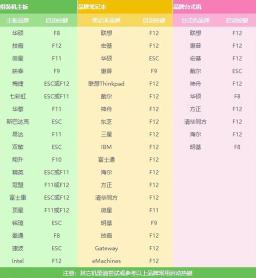
2. Insert the USB boot disk into the computer.

3. Restart the computer or turn it on, immediately press the startup hotkey, and press it several times. (Because it is set during computer startup)

4. Enter the following startup menu page.
PS: The startup menu page may be different if you don’t use a computer, but the setting method is similar.
5. The key step is here. On this page, we need to select the U disk so that we can boot from the U disk. Generally, the USB flash drive will display the name of your USB flash drive or the USB type. For example, the editor should select "KingstonDataTraveler G2 1.00" here. This is the Kingston USB disk. Just press Enter after selecting it.
 Setting method two: Enter bios to set up the USB boot disk
Setting method two: Enter bios to set up the USB boot disk 1. After inserting the USB boot disk into the computer, restart the computer. Pay attention to the startup logo page, which will prompt you what button to press to enter the bios. For example, the MSI motherboard displays, Press DEL key to run setup, and when booting, press the DEL key to enter the BIOS.
PS: As shown in the picture, pressing the F11 key is the USB boot shortcut key. Press this key to enter the settings in method one.

2. After entering bios, click on the upper right corner to switch the language to Chinese, and then click "SETTINGS".
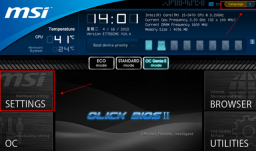
3. Select "Start" and press Enter.
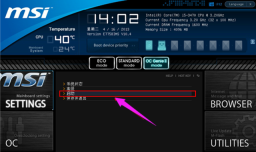
4. Select "1st boot device" to start the device first, and press Enter.

5. Then, select the recognized USB disk, such as kingstondata, and press Enter to confirm.

4. After setting the USB disk as the first startup item, press F10 to keep the settings and restart the computer.

Okay, the content of this issue is shared here. Note that depending on the motherboard of the computer, the page for setting up the USB disk boot will be slightly different, but the overall idea is the same. Friends who don’t understand can refer to the tutorial~
The above is the detailed content of usb boot disk into pe system. For more information, please follow other related articles on the PHP Chinese website!
 Zoho Mail Login/Sign-up | Zoho Mail App Download - MiniToolApr 23, 2025 am 12:51 AM
Zoho Mail Login/Sign-up | Zoho Mail App Download - MiniToolApr 23, 2025 am 12:51 AMThis post mainly introduces Zoho Mail. Learn how to sign up for Zoho Mail and log into your Zoho Mail account to use this email service to view and manage your personal or business emails.
 How to Show or Hide Formulas in Microsoft Excel? - MiniToolApr 23, 2025 am 12:50 AM
How to Show or Hide Formulas in Microsoft Excel? - MiniToolApr 23, 2025 am 12:50 AMWant to show formulas in Excel? Want to hide formulas in Excel? It is not difficult to do these jobs. php.cn Software collects some useful methods and shows them in this post. In addition, if you want to recover your lost Excel files, you can try php
 Now Google One VPN Can Be Downloaded to Windows and Mac for Use - MiniToolApr 23, 2025 am 12:49 AM
Now Google One VPN Can Be Downloaded to Windows and Mac for Use - MiniToolApr 23, 2025 am 12:49 AMDoes Google provide a free VPN? What is Google One VPN? Do you get VPN with Google One? In this post, php.cn will show you information about this VPN service. Besides, you can download Google One VPN for Desktop (Windows & macOS) to access the in
 How to Fix 'internal hard drive keeps disconnecting Windows 10'?Apr 23, 2025 am 12:48 AM
How to Fix 'internal hard drive keeps disconnecting Windows 10'?Apr 23, 2025 am 12:48 AMAre you struggling with the “internal hard drive keeps disconnecting Windows 10” issue? There are many possible reasons for this related issue and you can read this post on php.cn Website for detailed troubleshooting measures and figure out its trigg
 How to Fix FIFA 22 Crashing on Windows 10/11? - MiniToolApr 23, 2025 am 12:47 AM
How to Fix FIFA 22 Crashing on Windows 10/11? - MiniToolApr 23, 2025 am 12:47 AMFIFA 22/21 is a popular game that there is no football fans can resist it. However, you will be stopped from enjoying the game due to some reasons. One of the most frequent issues that you might meet is FIFA 22/21 crashing on PC. If your FIFA 22 keep
 How to Fix Hulu Missing Episodes? Try These Fixes! - MiniToolApr 23, 2025 am 12:46 AM
How to Fix Hulu Missing Episodes? Try These Fixes! - MiniToolApr 23, 2025 am 12:46 AMSome of you find that Hulu won’t play certain shows when intending to watch some videos on it. To address Hulu missing episodes, we have sorted out some potential reasons and feasible solutions for you on php.cn Website. If you are also troubled by i
 How to Download and Install Google Drive for Windows - MiniToolApr 23, 2025 am 12:45 AM
How to Download and Install Google Drive for Windows - MiniToolApr 23, 2025 am 12:45 AMGoogle Drive offers apps for Windows and Mac. With the Google Drive desktop app, you can sync files more easily. This post from php.cn shows you how to download, install, and use Google Drive for Windows.
 How to Fix Loading Lag Detected in Super People on Windows 10/11? - MiniToolApr 23, 2025 am 12:43 AM
How to Fix Loading Lag Detected in Super People on Windows 10/11? - MiniToolApr 23, 2025 am 12:43 AMSuper People is one of the latest battle royal games that is published by Wonder Games and you can download it for free on the Steam client. When you play this game, you are likely to encounter Super People lag, low FPS and stuttering issues. Luckily


Hot AI Tools

Undresser.AI Undress
AI-powered app for creating realistic nude photos

AI Clothes Remover
Online AI tool for removing clothes from photos.

Undress AI Tool
Undress images for free

Clothoff.io
AI clothes remover

Video Face Swap
Swap faces in any video effortlessly with our completely free AI face swap tool!

Hot Article

Hot Tools

SublimeText3 Mac version
God-level code editing software (SublimeText3)

Safe Exam Browser
Safe Exam Browser is a secure browser environment for taking online exams securely. This software turns any computer into a secure workstation. It controls access to any utility and prevents students from using unauthorized resources.

Atom editor mac version download
The most popular open source editor

EditPlus Chinese cracked version
Small size, syntax highlighting, does not support code prompt function

SecLists
SecLists is the ultimate security tester's companion. It is a collection of various types of lists that are frequently used during security assessments, all in one place. SecLists helps make security testing more efficient and productive by conveniently providing all the lists a security tester might need. List types include usernames, passwords, URLs, fuzzing payloads, sensitive data patterns, web shells, and more. The tester can simply pull this repository onto a new test machine and he will have access to every type of list he needs.





