Home >System Tutorial >Windows Series >How to change the password of the account in Win7? Tutorial on changing system account password in win7
How to change the password of the account in Win7? Tutorial on changing system account password in win7
- WBOYWBOYWBOYWBOYWBOYWBOYWBOYWBOYWBOYWBOYWBOYWBOYWBforward
- 2024-02-09 22:39:38622browse
php editor Youzi will introduce you to the tutorial on how to change the system account password in Win7. When using the Win7 system, sometimes we may need to change the account password, whether for security reasons or because we have forgotten the password. Don't worry, Win7 provides simple and easy-to-understand steps for you to easily change your account password. Next, we will explain in detail how to change the system account password in Win7 so that you can easily deal with various situations.
Operation method:
1. First, open the "Control Panel" through the "Start" button in the lower left corner
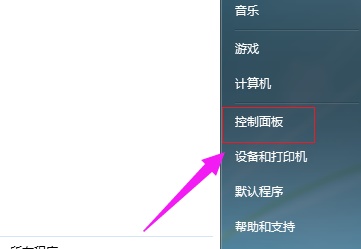
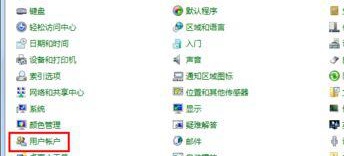
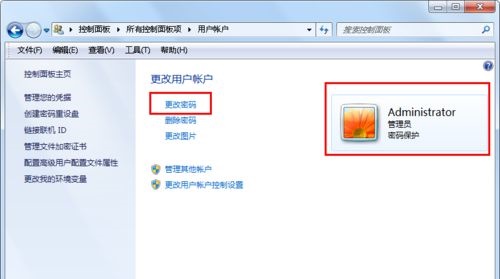
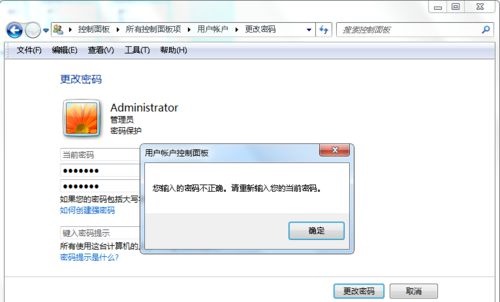
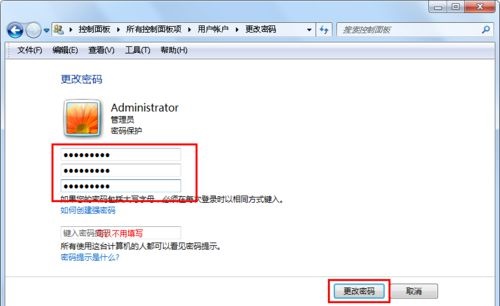
The above is the detailed content of How to change the password of the account in Win7? Tutorial on changing system account password in win7. For more information, please follow other related articles on the PHP Chinese website!

