Home >System Tutorial >Windows Series >How to solve the problem when Windows 10 can find a shared printer but cannot connect to it?
How to solve the problem when Windows 10 can find a shared printer but cannot connect to it?
- 王林forward
- 2024-02-09 22:39:082076browse
php editor Apple introduces to you how to solve the problem of Win10 finding a shared printer but being unable to connect. When using a shared printer, you may sometimes encounter connection failures. There are several ways to resolve this issue, including checking your network connection, confirming your sharing settings, updating your drivers, and more. With these simple steps, you can resolve shared printer connection failure issues and ensure smooth printing functionality. The following is a detailed solution, let’s take a look together!
Win10 can find the shared printer but cannot connect to it. Detailed explanation
1. First, click Start in the lower left corner, and then click "Settings".
2. Then click "Network and Internet" in the windows settings that opens.
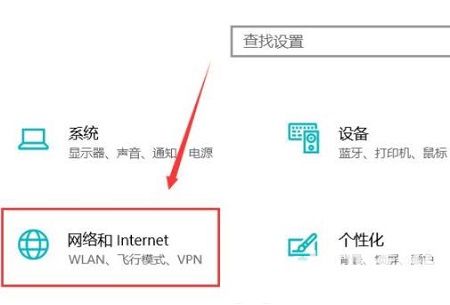
#3. Then click the status on the left, and then select "Sharing Options" on the right.
4. Then select "Enable network discovery" and "Enable file and printer sharing" in the pop-up settings.
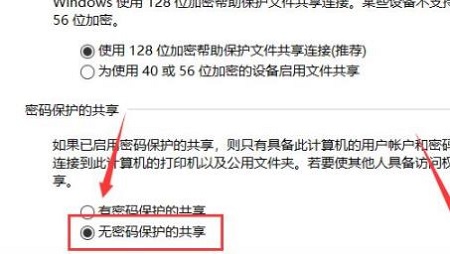
#5. Then select "Sharing without password protection" in all networks below.
6. Finally, you can connect to the computer network.
The above is the detailed content of How to solve the problem when Windows 10 can find a shared printer but cannot connect to it?. For more information, please follow other related articles on the PHP Chinese website!
Related articles
See more- How to partition disk in win10
- What should I do if win10 cannot search for shared printers?
- What should I do if the word selection box of win10 input method is missing?
- How to solve the problem of unable to share printer after Win10 system update
- What to do if Win10 shared printer does not have permission to access Win10 Win10 shared printer does not have permission to access solution

