CentOS installation svnserve and CentOS installation black screen
php editor Apple has brought you articles about CentOS installation svnserve and CentOS installation black screen. CentOS is a very stable operating system, and svnserve is a commonly used service in version control systems. In this article, we will introduce in detail how to install svnserve on CentOS and solve the problem of black screen during CentOS installation. Whether you are a beginner or an experienced developer, you can easily follow the tutorials to complete the operation and enjoy a more convenient version management tool. Read on for more details.

CentOS installation svnserve
Subversion (SVN for short) is an open source version control system that can help development teams work together and track file versions. Changes, and supports version rollback and other functions. svnserve is a server-side program of Subversion used to provide SVN services.
The following are the steps to install svnserve on CentOS system:
1. Update system packages:
```
sudo yum update
2. Install svnserve:
sudo yum install subversion
3. Create the SVN warehouse directory:
sudo mkdir -p /var/svn/repos
4. Initialize the SVN repository:
sudo svnadmin create /var/svn/repos/myproject
5. Configure the svnserve service:
sudo vi /var/ svn/repos/myproject/conf/svnserve.conf
Add the following content to the file:
[general]
anon-access = read
auth-access = write
password-db = passwd
authz-db = authz
6. Create user and password:
sudo vi /var /svn/repos/myproject/conf/passwd
[users]
username = password
7. Set permissions:
sudo vi /var/ svn/repos/myproject/conf/authz
[groups]
[/]
username = rw
8. Start the svnserve service:
sudo svnserve -d -r /var/svn/repos
You have successfully installed and configured the svnserve service on the CentOS system.
Solution to the black screen problem during CentOS installation
When installing or upgrading software on a CentOS system, you may encounter a black screen problem. When you log in to the system, the screen turns black and you cannot perform any operations. , this may be caused by graphics card driver or graphical interface configuration issues.
The following are some common methods to solve the black screen problem during CentOS installation:
1. Modify the graphics card driver:
Use the following command to view the currently used graphics card driver:
lspci -k | grep -A 2 -i "VGA"
According to your graphics card model, download and install the latest graphics card driver.
2. Modify the graphical interface configuration:
Use the following command to open the Xorg configuration file:
sudo vi /etc/X11/xorg.conf
In In the file, find and modify the following content:
Driver "vesa"
Change "vesa" to the name of your graphics card driver and save the file.
3. Use the command line interface:
If you cannot solve the black screen problem, you can try to enter the command line interface and use the following shortcut key combination to switch to the command line interface:
Ctrl Alt F1
After entering the command line interface, you can try to uninstall or reconfigure the relevant software to solve the black screen problem.
With the above method, you should be able to solve the CentOS installation black screen problem and use the system normally.
LINUX Tips
In the Linux system, you can use the "shutdown" command to shut down the system. To shut down the system immediately, you can use the following command:
```
sudo shutdown -h now
This command will immediately shut down the system and stop all running processes. You can also use other options to specify the shutdown time, send notifications, etc.
The above is the detailed content of CentOS installation svnserve and CentOS installation black screen. For more information, please follow other related articles on the PHP Chinese website!
 How to Create GUI Applications In Linux Using PyGObjectMay 13, 2025 am 11:09 AM
How to Create GUI Applications In Linux Using PyGObjectMay 13, 2025 am 11:09 AMCreating graphical user interface (GUI) applications is a fantastic way to bring your ideas to life and make your programs more user-friendly. PyGObject is a Python library that allows developers to create GUI applications on Linux desktops using the
 How to Install LAMP Stack with PhpMyAdmin in Arch LinuxMay 13, 2025 am 11:01 AM
How to Install LAMP Stack with PhpMyAdmin in Arch LinuxMay 13, 2025 am 11:01 AMArch Linux provides a flexible cutting-edge system environment and is a powerfully suited solution for developing web applications on small non-critical systems because is a completely open source and provides the latest up-to-date releases on kernel
 How to Install LEMP (Nginx, PHP, MariaDB) on Arch LinuxMay 13, 2025 am 10:43 AM
How to Install LEMP (Nginx, PHP, MariaDB) on Arch LinuxMay 13, 2025 am 10:43 AMDue to its Rolling Release model which embraces cutting-edge software Arch Linux was not designed and developed to run as a server to provide reliable network services because it requires extra time for maintenance, constant upgrades, and sensible fi
![12 Must-Have Linux Console [Terminal] File Managers](https://img.php.cn/upload/article/001/242/473/174710245395762.png?x-oss-process=image/resize,p_40) 12 Must-Have Linux Console [Terminal] File ManagersMay 13, 2025 am 10:14 AM
12 Must-Have Linux Console [Terminal] File ManagersMay 13, 2025 am 10:14 AMLinux console file managers can be very helpful in day-to-day tasks, when managing files on a local machine, or when connected to a remote one. The visual console representation of the directory helps us quickly perform file/folder operations and sav
 qBittorrent: A Powerful Open-Source BitTorrent ClientMay 13, 2025 am 10:12 AM
qBittorrent: A Powerful Open-Source BitTorrent ClientMay 13, 2025 am 10:12 AMqBittorrent is a popular open-source BitTorrent client that allows users to download and share files over the internet. The latest version, qBittorrent 5.0, was released recently and comes packed with new features and improvements. This article will
 Setup Nginx Virtual Hosts, phpMyAdmin, and SSL on Arch LinuxMay 13, 2025 am 10:03 AM
Setup Nginx Virtual Hosts, phpMyAdmin, and SSL on Arch LinuxMay 13, 2025 am 10:03 AMThe previous Arch Linux LEMP article just covered basic stuff, from installing network services (Nginx, PHP, MySQL, and PhpMyAdmin) and configuring minimal security required for MySQL server and PhpMyadmin. This topic is strictly related to the forme
 Zenity: Building GTK Dialogs in Shell ScriptsMay 13, 2025 am 09:38 AM
Zenity: Building GTK Dialogs in Shell ScriptsMay 13, 2025 am 09:38 AMZenity is a tool that allows you to create graphical dialog boxes in Linux using the command line. It uses GTK , a toolkit for creating graphical user interfaces (GUIs), making it easy to add visual elements to your scripts. Zenity can be extremely u
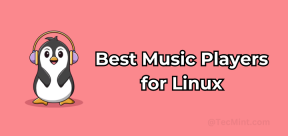 Top 22 Best Music Players for LinuxMay 13, 2025 am 09:25 AM
Top 22 Best Music Players for LinuxMay 13, 2025 am 09:25 AMSome may describe it as their passion, while others may consider it a stress reliever or a part of their daily life. In every form, listening to music has become an inseparable part of our lives. Music plays different roles in our lives. Sometimes it


Hot AI Tools

Undresser.AI Undress
AI-powered app for creating realistic nude photos

AI Clothes Remover
Online AI tool for removing clothes from photos.

Undress AI Tool
Undress images for free

Clothoff.io
AI clothes remover

Video Face Swap
Swap faces in any video effortlessly with our completely free AI face swap tool!

Hot Article

Hot Tools

VSCode Windows 64-bit Download
A free and powerful IDE editor launched by Microsoft

SAP NetWeaver Server Adapter for Eclipse
Integrate Eclipse with SAP NetWeaver application server.

SecLists
SecLists is the ultimate security tester's companion. It is a collection of various types of lists that are frequently used during security assessments, all in one place. SecLists helps make security testing more efficient and productive by conveniently providing all the lists a security tester might need. List types include usernames, passwords, URLs, fuzzing payloads, sensitive data patterns, web shells, and more. The tester can simply pull this repository onto a new test machine and he will have access to every type of list he needs.

Atom editor mac version download
The most popular open source editor

PhpStorm Mac version
The latest (2018.2.1) professional PHP integrated development tool







