Home >Software Tutorial >Mobile Application >How to set sliding page turning in QQ reading
How to set sliding page turning in QQ reading
- WBOYWBOYWBOYWBOYWBOYWBOYWBOYWBOYWBOYWBOYWBOYWBOYWBforward
- 2024-02-07 14:50:15735browse
QQ Reading is a popular mobile reading application that allows users to read their favorite books and novels anytime and anywhere. For some users, sliding to turn pages is a more convenient and comfortable way to read. So, how to set up sliding page turning in QQ Reading? Below, PHP editor Banana will give you a detailed answer.

How to set up sliding page turning in QQ Reading
1. Open the QQ Reading homepage and click on the novel in the bookshelf.
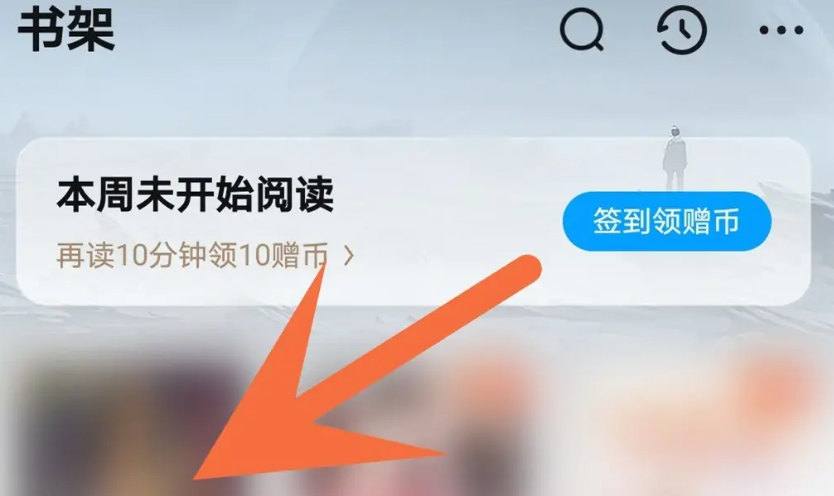
#2. Touch the middle of the screen, and then click [Settings].
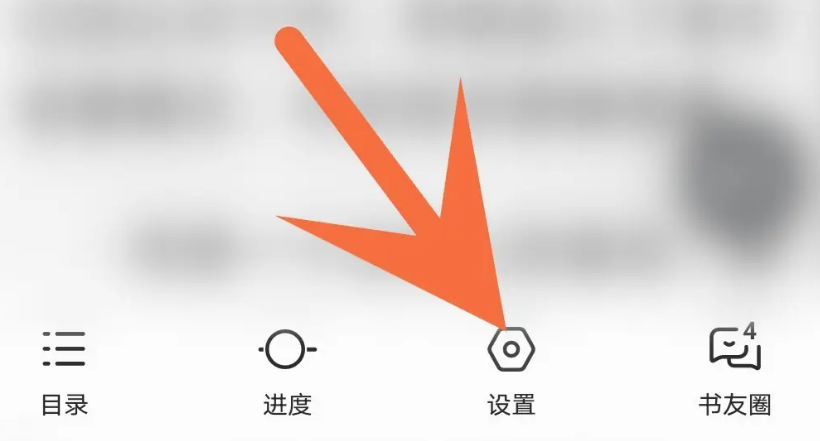
3. In the settings, click [More Settings].
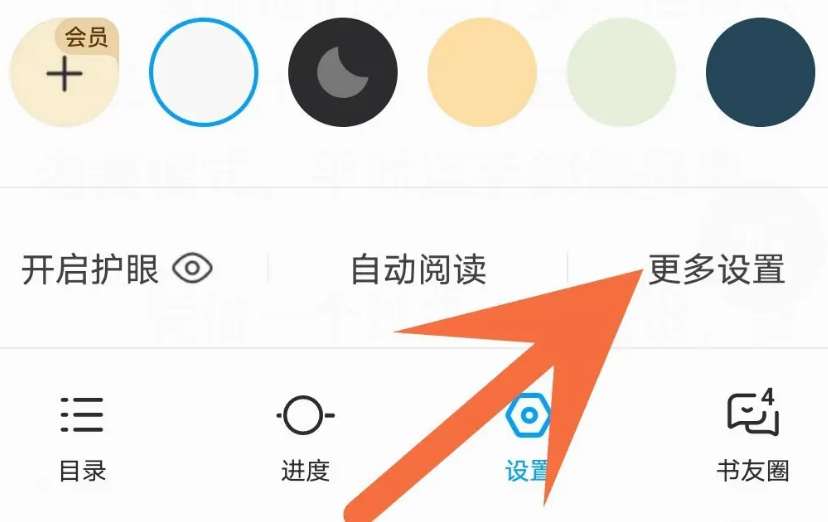
#4. Open more settings and click [Up and Down].
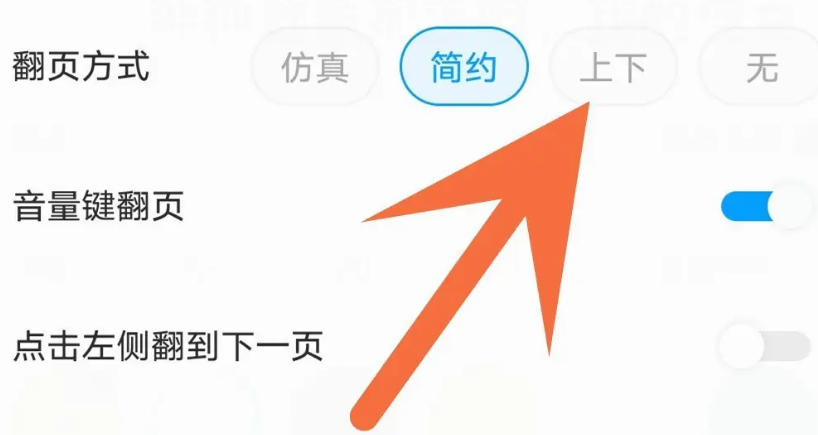
The above is the detailed content of How to set sliding page turning in QQ reading. For more information, please follow other related articles on the PHP Chinese website!
Related articles
See more- How to check the exam time in Traffic Management 12123_How to check the exam time in Traffic Management 12123
- How to retrieve TikTok collection logo
- How to post reading thoughts on WeChat Reading_ Tutorial on posting reading thoughts on WeChat Reading
- How to submit feedback on AcFun_How to submit feedback on AcFun
- How to turn off message push in AcFun_How to turn off message push in AcFun

