 Software Tutorial
Software Tutorial Mobile Application
Mobile Application How to uninstall computer software cleanly 'Understand in seconds: Detailed tutorial on uninstalling computer software'
How to uninstall computer software cleanly 'Understand in seconds: Detailed tutorial on uninstalling computer software'How to uninstall computer software cleanly 'Understand in seconds: Detailed tutorial on uninstalling computer software'
php editor Strawberry brings you a detailed tutorial on uninstalling computer software. When we need to clean up some software on our computer that we no longer use, the correct uninstall method can ensure that all related files and registry entries of the software are completely deleted and avoid leaving junk files and useless registry entries. This article will introduce you how to uninstall computer software quickly and cleanly, allowing you to easily solve software uninstallation problems. Whether you are a beginner or a user with some computer experience, this tutorial can help you understand how to uninstall software on your computer in seconds. Let’s get started!
Many software have bundled programs during installation. A bunch of bundled software will be installed accidentally. After uninstalling, residual files will be left behind. Some housekeeping programs will automatically scan the residual files and remind them to delete them. It might be a little more troublesome if you do it manually.


When downloading software, it is best to choose a website with official words. The first one that appears may not be the official website. Avoid clicking on links with advertisements at the end.


Secondly, remember to change the installation path when installing, try to install to a hard drive other than the c drive, but now many people’s computers It's a single partition, so you don't need to turn it off.


The most important thing is to pay attention to canceling the installation option of the bundled software. Be sure to check it before installing.


Now that the installation is finished, let’s talk about the uninstallation of the software.
Before uninstalling the software, we first right-click to open the file location.


Check his installation directory and note the name of this directory.


Then find the application option in the system settings, find the program you want to uninstall, and click Uninstall.


After the uninstallation is completed, some may need to restart the computer.
After restarting the computer, find the directory you just noted and delete it.


Okay, I’ll tell you this today, I hope it will be of some use to my friends. After reading this, if you think "Understand in seconds: Detailed tutorial on uninstalling computer software" is good, please remember to give it a thumbs up. Welcome to continue browsing this site and learn more knowledge!
The above is the detailed content of How to uninstall computer software cleanly 'Understand in seconds: Detailed tutorial on uninstalling computer software'. For more information, please follow other related articles on the PHP Chinese website!
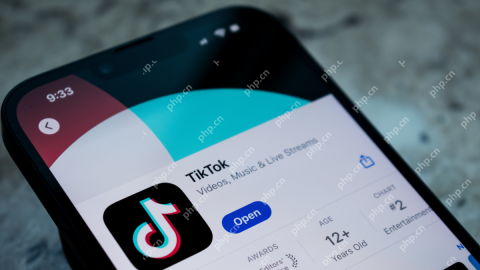 TikTok Is Getting Community Notes Now TooApr 22, 2025 am 10:38 AM
TikTok Is Getting Community Notes Now TooApr 22, 2025 am 10:38 AMTikTok is launching a Community Notes-style feature called Footnotes, allowing users to add context and corrections to videos. This follows similar initiatives on other platforms like Meta (Facebook, Instagram, Threads), YouTube, and X (formerly Twi
 Customize Your Samsung With Their Most Popular 'Good Lock' ModulesApr 19, 2025 am 11:22 AM
Customize Your Samsung With Their Most Popular 'Good Lock' ModulesApr 19, 2025 am 11:22 AMUnlock the Power of Good Lock: Three Must-Have Modules for Samsung Galaxy Customization Samsung Galaxy phone owners have access to the versatile Good Lock app, available on the Galaxy Store and Play Store. This free app offers extensive customization
 WhatsApp Just Announced a Dozen New FeaturesApr 17, 2025 am 11:25 AM
WhatsApp Just Announced a Dozen New FeaturesApr 17, 2025 am 11:25 AMThe next time you open WhatsApp, you might notice some changes. As announced in a blog post on Thursday, the app is rolling out a dozen new features, affecting the chats, calls, and even the Updates tab. Here's what's new: Chat updatesGroup chats
 Trump Just Delayed the TikTok Ban (Again)Apr 11, 2025 am 10:48 AM
Trump Just Delayed the TikTok Ban (Again)Apr 11, 2025 am 10:48 AMTikTok's US ban is again delayed, this time until June 18th. President Trump announced on Truth Social a new executive order extending the deadline by 75 days, allowing more time for ByteDance to find a US buyer. This marks the second delay of the P
 Can you get paid to take pictures for Google Maps?Apr 10, 2025 am 09:36 AM
Can you get paid to take pictures for Google Maps?Apr 10, 2025 am 09:36 AMYou can make money taking photos for GoogleMaps. Accumulate points by joining the GoogleMaps Local Wizard Program to upload high-quality photos and comments, which can be redeemed for GooglePlay points and other rewards.
 Why is Google Maps full of ads?Apr 09, 2025 am 12:18 AM
Why is Google Maps full of ads?Apr 09, 2025 am 12:18 AMThe reason why GoogleMaps is full of advertising is that its business model needs to cover operational costs through advertising. 1) Google maintains free services by embedding various forms of ads in -maps. 2) Users can manage ads by identifying results with “sponsored” or “advertising” tags. 3) Tips to improve the user experience include using offline maps and "Explore" functions.
 What do Google Maps drivers get paid?Apr 08, 2025 am 12:14 AM
What do Google Maps drivers get paid?Apr 08, 2025 am 12:14 AMGoogle Maps drivers earn money including base salary and bonuses calculated by kilometers. Their salary structure is based on a contract system, with a base salary of about $3,000 per month, a bonus of $0.1 per kilometer, and additional bonuses can be obtained when driving at night.
 What are Google local ads?Apr 07, 2025 am 12:14 AM
What are Google local ads?Apr 07, 2025 am 12:14 AMGoogle Local Ads helps businesses increase local market exposure and attract potential customers through bidding, quality scores and geolocation data. 1. To create a local advertising campaign, you need to set up a bidding strategy and budget. 2. Advanced usage can dynamically adjust bidding according to time period. 3. Optimization strategies include keywords, advertising copy, bidding and geolocation optimization to improve exposure and conversion rates.


Hot AI Tools

Undresser.AI Undress
AI-powered app for creating realistic nude photos

AI Clothes Remover
Online AI tool for removing clothes from photos.

Undress AI Tool
Undress images for free

Clothoff.io
AI clothes remover

Video Face Swap
Swap faces in any video effortlessly with our completely free AI face swap tool!

Hot Article

Hot Tools

MantisBT
Mantis is an easy-to-deploy web-based defect tracking tool designed to aid in product defect tracking. It requires PHP, MySQL and a web server. Check out our demo and hosting services.

mPDF
mPDF is a PHP library that can generate PDF files from UTF-8 encoded HTML. The original author, Ian Back, wrote mPDF to output PDF files "on the fly" from his website and handle different languages. It is slower than original scripts like HTML2FPDF and produces larger files when using Unicode fonts, but supports CSS styles etc. and has a lot of enhancements. Supports almost all languages, including RTL (Arabic and Hebrew) and CJK (Chinese, Japanese and Korean). Supports nested block-level elements (such as P, DIV),

Dreamweaver CS6
Visual web development tools

DVWA
Damn Vulnerable Web App (DVWA) is a PHP/MySQL web application that is very vulnerable. Its main goals are to be an aid for security professionals to test their skills and tools in a legal environment, to help web developers better understand the process of securing web applications, and to help teachers/students teach/learn in a classroom environment Web application security. The goal of DVWA is to practice some of the most common web vulnerabilities through a simple and straightforward interface, with varying degrees of difficulty. Please note that this software

ZendStudio 13.5.1 Mac
Powerful PHP integrated development environment




