Home >Software Tutorial >Mobile Application >How to solve the problem of 0x80070002 unable to connect to the Internet. Must read: 0x80070002 error code unable to connect to the Internet and how to solve it
How to solve the problem of 0x80070002 unable to connect to the Internet. Must read: 0x80070002 error code unable to connect to the Internet and how to solve it
- WBOYWBOYWBOYWBOYWBOYWBOYWBOYWBOYWBOYWBOYWBOYWBOYWBforward
- 2024-02-06 22:36:161584browse
php editor Xiaoxin brings you the necessary methods to solve the 0x80070002 unable to access the Internet error. 0x80070002 is a common network connection problem. When this error code occurs, users will not be able to connect to the Internet. However, don’t worry! In this article we will introduce you some simple yet effective solutions to help you solve this troublesome problem. Whether you are a beginner or an experienced user, you will find a solution for you in this article. Read on to learn how to resolve the 0x80070002 unable to access the Internet issue.
When updating the win10 system recently, there will be a problem of being unable to access the Internet with the 0x80070002 error code. In fact, many friends should have encountered the 0x80070002 network disconnection situation, but many people do not understand this problem. What is the reason? Don’t know how to solve the problem of 0x80070002 error code?
Solution to win10 system 0x80070002 unable to connect to the Internet:
1. First, we enter the troubleshooter in the lower left corner and find this program;


2. After opening, click "Windows Update";


3. Select "Run Troubleshooting" Answer";


4. Then it will automatically discover and solve your problems, just click to close;
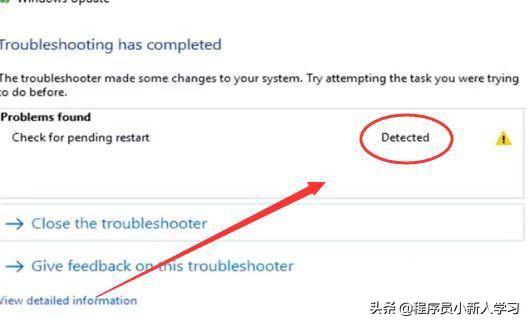
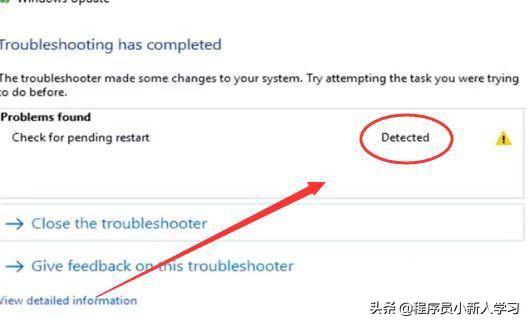
5. Method 2: Click on our C drive;
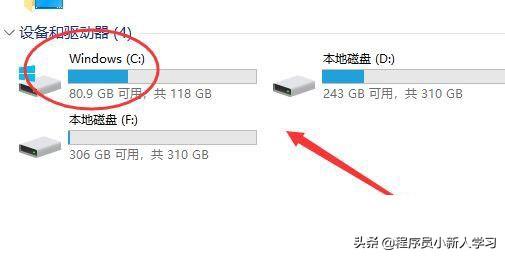
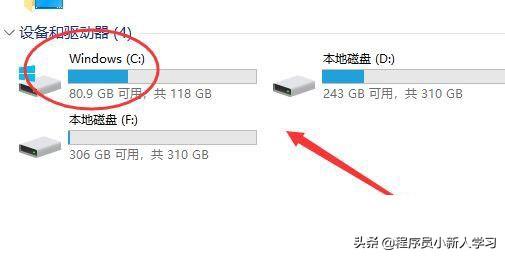
6. Select "Windows";
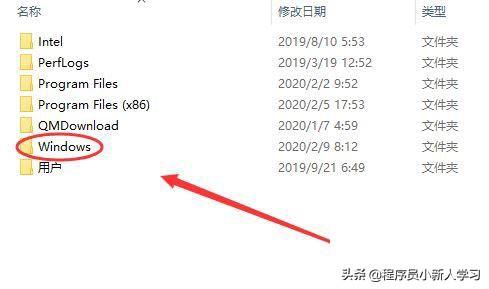
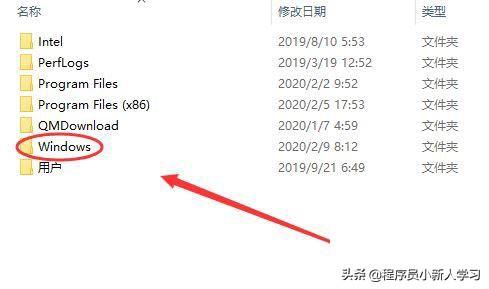
7. After entering, find "SoftwareDistribution";
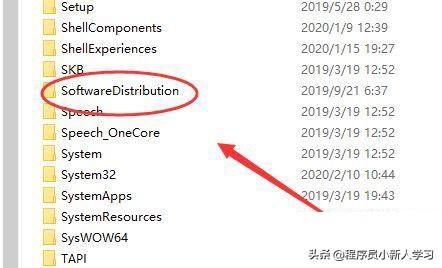
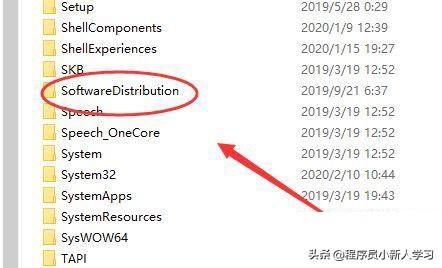
8. Delete all the files in "SoftwareDistribution". If you cannot delete them, you can skip them. The files here are update files, so you can rest assured. delete. The next time you turn on your computer or run Windows Update, it will be downloaded automatically.
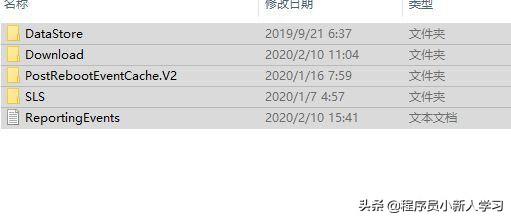
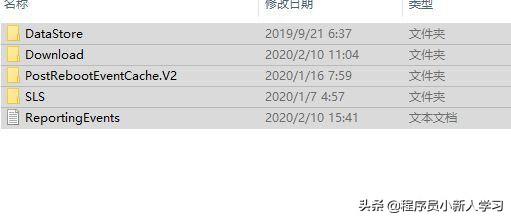
win10 system 0x80070002 error repair tutorial
The first step is to press the win R key to open run on the win10 system. Enter "services.msc" as shown below:
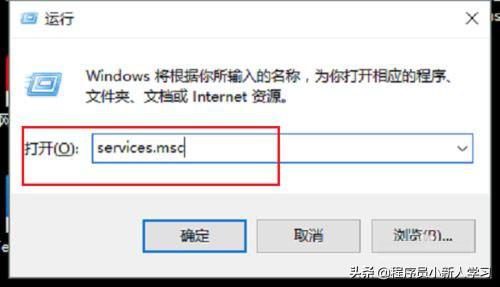
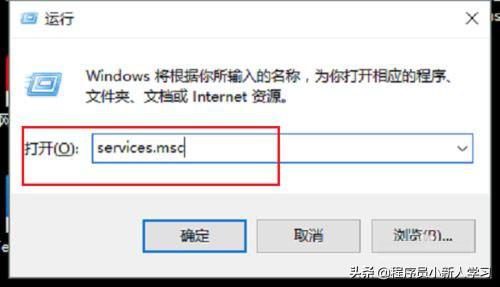
The second step is to click OK to enter the service list, find the Windows Update service, double-click to enter, as shown below:


After entering the Windows Update service in three steps, set the startup type to manual and stop the service, as shown in the following figure:


After stopping the Windows Update service in four steps, go to the "C:\Windows\SoftwareDistribution" path, as shown below:
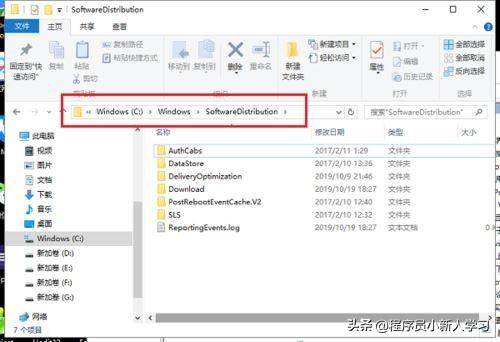
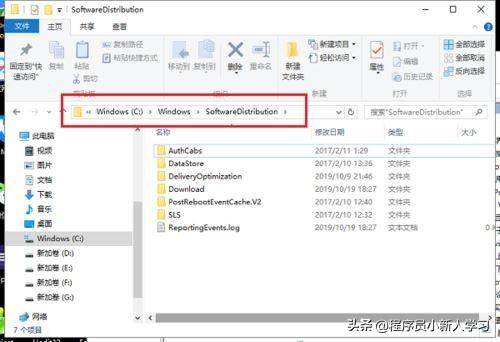
After entering in five steps, select the DataStore and Download folders, right-click the mouse to delete the folders and subfolders, as shown in the following figure:




The above is the detailed content of How to solve the problem of 0x80070002 unable to connect to the Internet. Must read: 0x80070002 error code unable to connect to the Internet and how to solve it. For more information, please follow other related articles on the PHP Chinese website!

