The Health app for iPhone is a powerful tool for tracking your health and fitness data. It can collect data from a variety of sources, which can be used to track your progress over time, identify trends, and set goals. But what if you want to share this data or create a backup? So, in this guide, I will show you how to export health data from iPhone.
How to export health data using the Health app on iPhone
The Health app provides a built-in feature to export health data to a ZIP file containing two XML files. These files contain all the raw data recorded by the health application, and although they may not be read directly, you can still use them to back up the data or import into other applications that support the XML format. Here are the steps to export health data: 1. Open the Health app and make sure you are logged in to your account. 2. Navigate to the app's settings option, usually found in the menu on the home screen. 3. In the settings options, find and select "Export health data" or a similar option. 4. Select the time range for exporting data. You can choose to export all data or specify a specific date range. 5. Click the "Export" or similar button to start the export process. 6. The application will generate a ZIP file containing two XML files that store details about your health data. 7. Download the ZIP file and save to your device or cloud storage, ready to
Open the Health app → Tap on your profile picture. Choose to export all health data. Click Export →Select the preferred location or application to export the ZIP file.
Click Export →Select the preferred location or application to export the ZIP file. 
In the exported ZIP file you can find:
EKG: EKG records export_cda.xml and export.xml: Medical records Workout routes: GPS coordinates during the workout (.gpx format)However, you cannot view exported health data natively on iPhone. Additionally, there are some disadvantages to using the Health app to export data:
You cannot specify the health metrics you want to export. You can select a specific date or date range when exporting data. Health information is exported to XML files that are difficult to read.Due to the above reasons, it is recommended to export your health data using a third-party application that provides a user-friendly interface.
How to export health data using third-party apps on iPhone
In addition to the default Health app on iPhone, you can also export your health data using third-party apps. We chose the Health Reporting app because it allows you to select specific health metrics to include in a report, which can be exported to a PDF, CSV, or JSON file. Here's how to use the app:
Install the Health Reporting app from the App Store. Open the Health Reporting app → Click Enable Health Access. Click Open All → Allow and grant access to health data. Enter your full name → Click Save and Continue.
Click the date picker to select a date range. Select the health metrics for which you want to export data.
You can click Fine-tune settings to customize the report. Click Generate Report →Select Save as PDF or Export.
You can click Export to save the report as a CSV or JSON file.
FAQ
What types of data can I export from the Health app?
You can export all data stored in the Health app. This includes data about your activity, fitness, nutrition, sleep, blood pressure and more.
Can I export my health data to a spreadsheet or other format?
Yes, you can easily export health data to a spreadsheet or any other format using third-party applications. There are many third-party applications that can convert health data into different formats, such as PDF, JSON, CSV, or XML.
Can I import my health data into the Health app?
There is no native way to import your health data into the Health app on iPhone. However, there are paid third-party applications, such as Health Data Importer, that allow you to import XML backups into the Health application.
How to transfer health data from old iPhone to new iPhone?
You can access your health data on your new iPhone without exporting. Go to "Settings" → "Your Name" → "iCloud" → Click "Show All" → "Choose Health" → "Turn on Sync this iPhone". Now log in to your new iPhone using the same Apple ID to access your health data in iCloud backup.
wrap up…
Which method you choose to export your health data depends entirely on your personal needs. If you just want to export all your data to a single file, using the Health app itself would be the easiest option. However, if you're looking for a way to export specific types of data or convert data to other formats, then you may want to use a third-party application.
The above is the detailed content of How to export health data from iPhone? 2 ways to explain!. For more information, please follow other related articles on the PHP Chinese website!
 Are Your Devices Compatible with iOS 18, iPadOS 18, and macOS 15? Here's the Complete List May 07, 2025 am 11:20 AM
Are Your Devices Compatible with iOS 18, iPadOS 18, and macOS 15? Here's the Complete List May 07, 2025 am 11:20 AMApple has released and continues to test 2024's major software updates for iPhone, iPad, Mac, Apple Watch, Apple TV, and Apple Vision. But are your devices compatible? Will you need to upgrade a device or two to get all the latest features? Find out
 How to Turn Off “Follow Up” Mail Suggestions on iPhone & iPadMay 07, 2025 am 11:06 AM
How to Turn Off “Follow Up” Mail Suggestions on iPhone & iPadMay 07, 2025 am 11:06 AMThe Mail app on iPhone and iPad has been around since the beginning of those devices, and many people have grown familiar with how the Mail app works and behaves. But recently, Apple has been making a lot of tweaks and adjustments to the Mail app, an
 How to Have Apple Intelligence Write Emails For You on Mac, iPhone, iPadMay 07, 2025 am 10:49 AM
How to Have Apple Intelligence Write Emails For You on Mac, iPhone, iPadMay 07, 2025 am 10:49 AMAs you may know by now, Apple Intelligence includes handy writing tools and summarization features. One of the more useful ways to take advantage of the Apple Intelligence features on iPhone, Mac, and iPad is to have the AI feature write emails for y
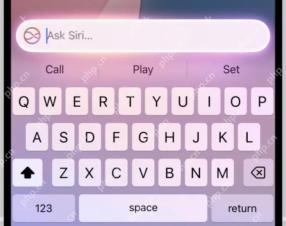 How to Use “Type to Siri” with Apple Intelligence on iPhone & iPadMay 07, 2025 am 10:15 AM
How to Use “Type to Siri” with Apple Intelligence on iPhone & iPadMay 07, 2025 am 10:15 AMUsing “Type to Siri” on iPhone and iPad is better than ever thanks to Apple Intelligence, and if you have a new enough iPhone or iPad. Type to Siri with Apple Intelligence includes ChatGPT integration, making it a notably more capable AI ass
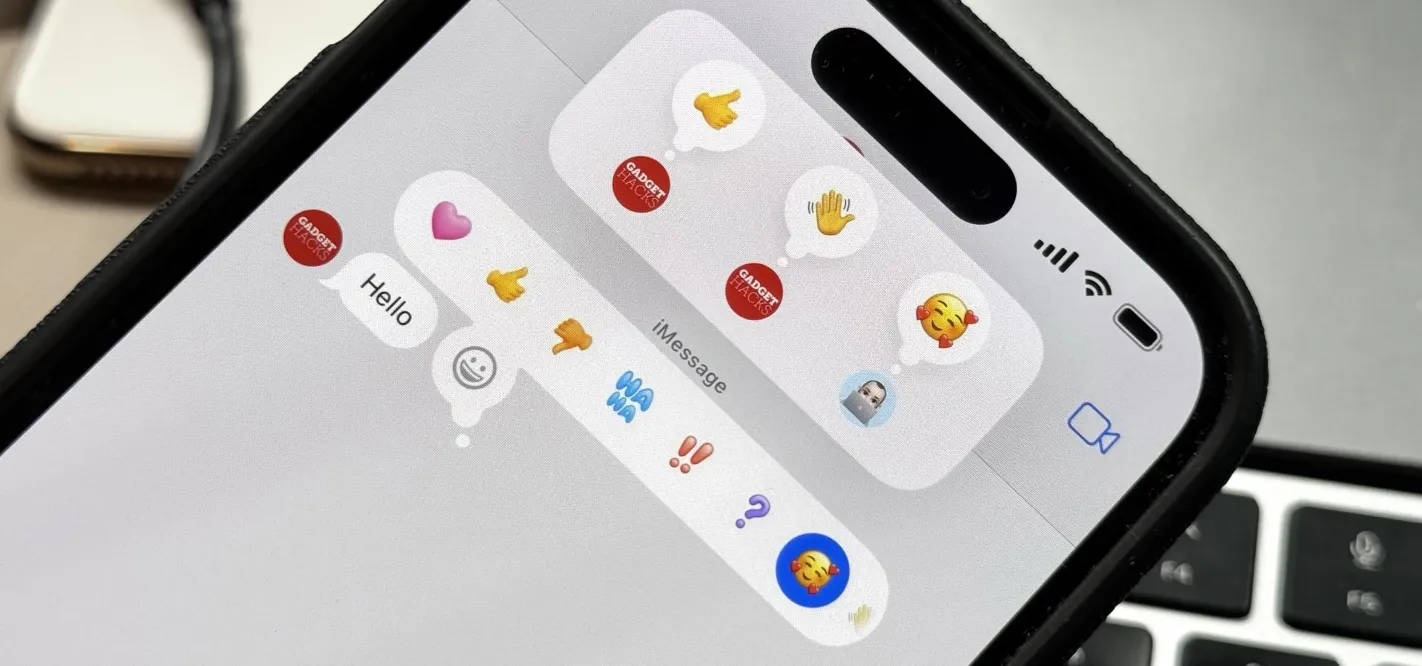 Apple's Tapback Reactions in Messages Got a Huge Makeover with More Options — Here's What's New May 07, 2025 am 09:31 AM
Apple's Tapback Reactions in Messages Got a Huge Makeover with More Options — Here's What's New May 07, 2025 am 09:31 AMThe updated Messages app for iPhone, iPad, and Mac has some really cool new features, but the one you may end up using the most is something you're already familiar with: Tapbacks. With iOS 18, iPadOS 18, and macOS Sequoia 15, Tapbacks are improved a
 How to deal with Wi-Fi Calling’s maximum limit on iPhoneMay 07, 2025 am 09:27 AM
How to deal with Wi-Fi Calling’s maximum limit on iPhoneMay 07, 2025 am 09:27 AMCellular carriers limit the number of devices you own logged into the same iCloud account that can place voice calls to the regular phone network via Wi-Fi. You might encounter this error as: “Wi-Fi Calling: You have registered the maximum numbe
 Suns out! Here's how to get Face ID on iPhone to work with sunglassesMay 07, 2025 am 09:26 AM
Suns out! Here's how to get Face ID on iPhone to work with sunglassesMay 07, 2025 am 09:26 AMNow the sun’s out you may be wearing your sunglasses and wondering why your iPhone won’t unlock. If you are fed up with having to remove your sunglasses every time you need to unlock your iPhone. Here’s what you can do to speed up th
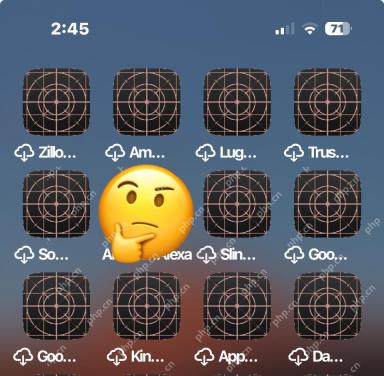 How to Fix iPhone Blank White/Grey Icons with Cross & CirclesMay 07, 2025 am 09:24 AM
How to Fix iPhone Blank White/Grey Icons with Cross & CirclesMay 07, 2025 am 09:24 AMSome iPhone and iPad users may occasionally notice that their iPhone app icons show up as blank white or grey icons with a grid like appearance on them of a cross and circles. If you’ve never seen this before, it can be confusing, especially since


Hot AI Tools

Undresser.AI Undress
AI-powered app for creating realistic nude photos

AI Clothes Remover
Online AI tool for removing clothes from photos.

Undress AI Tool
Undress images for free

Clothoff.io
AI clothes remover

Video Face Swap
Swap faces in any video effortlessly with our completely free AI face swap tool!

Hot Article

Hot Tools

Notepad++7.3.1
Easy-to-use and free code editor

SublimeText3 Mac version
God-level code editing software (SublimeText3)

mPDF
mPDF is a PHP library that can generate PDF files from UTF-8 encoded HTML. The original author, Ian Back, wrote mPDF to output PDF files "on the fly" from his website and handle different languages. It is slower than original scripts like HTML2FPDF and produces larger files when using Unicode fonts, but supports CSS styles etc. and has a lot of enhancements. Supports almost all languages, including RTL (Arabic and Hebrew) and CJK (Chinese, Japanese and Korean). Supports nested block-level elements (such as P, DIV),

MinGW - Minimalist GNU for Windows
This project is in the process of being migrated to osdn.net/projects/mingw, you can continue to follow us there. MinGW: A native Windows port of the GNU Compiler Collection (GCC), freely distributable import libraries and header files for building native Windows applications; includes extensions to the MSVC runtime to support C99 functionality. All MinGW software can run on 64-bit Windows platforms.

MantisBT
Mantis is an easy-to-deploy web-based defect tracking tool designed to aid in product defect tracking. It requires PHP, MySQL and a web server. Check out our demo and hosting services.







