How to take 48MP ProRaw photos on the iPhone 15 and 14 Pro series
A big update for the iPhone 15 and iPhone 15 Plus is that they feature a 48MP primary lens, making ProRAW functionality available on both the standard and Plus versions. ProRAW functionality is available on the iPhone 15 and iPhone 14 Pro series. If you own one of these devices, here's a detailed guide on how to shoot 48MP ProRAW photos on your iPhone.
What is ProRAW on iPhone?
Usually, RAW format is used to save images without any processing, so that you can make the required modifications in post-production. Apple's ProRAW, however, combines the RAW format with information from iPhone image processing to maintain flexibility in editing elements such as exposure, sharpness, and color. This means you can enjoy the advantages of the RAW format while also taking advantage of iPhone's image processing technology for better photo quality and editing freedom.
ProRAW is an image format, such as JPEG, PNG, HEIC, etc. It works with iPhone 12 Pro and later Pro models as well as the iPhone 15 series. Compared to file formats such as JPEG and PNG, the image file size of ProRAW format is larger.
Note: ProRAW image size can reach 100MB or larger on models other than the iPhone 15 series. I recommend you only use this feature when needed. However, the iPhone 15 series uses the new HEIF Max format, which keeps the file size around 5MB.
Now that you know about ProRAW, you should know that you can shoot 48MP photos in ProRAW format on the iPhone 15 and iPhone 14 Pro series. Here's how to use the 48MP camera on your iPhone:
How to enable 48MP ProRAW photos on iPhone 15 series and 14 Pro models
Open the Settings app on your iPhone. Scroll down and select Camera from the list. Click on the format option. Enable ProRAW and the toggle next to Resolution Control or Resolution Control, depending on your iPhone model.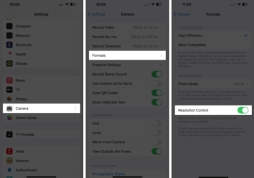 Tap Pro Default and select HEIF Max (up to 48MP) or ProMAX (up to 48MP) on iPhone 14 Pro, 15 Pro and 15 Pro Max. Open the Camera app on your iPhone. Make sure the HEIF MAX or RAW MAX display is enabled and not crossed out. Set the focal length to 1x, do not choose any other value. Click the shutter button to take a photo.
Tap Pro Default and select HEIF Max (up to 48MP) or ProMAX (up to 48MP) on iPhone 14 Pro, 15 Pro and 15 Pro Max. Open the Camera app on your iPhone. Make sure the HEIF MAX or RAW MAX display is enabled and not crossed out. Set the focal length to 1x, do not choose any other value. Click the shutter button to take a photo. 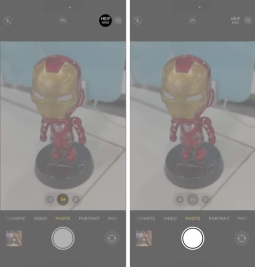
Hold down the HEIF MAX or RAW MAX button to switch between resolutions. Alternatively, you can capture 48MP images using Halide or any other third-party app.
How to Edit and Share Apple ProRAW Photos
ProRAW images are stored in the standard DNG format. Make sure the image is saved with a .dig extension so it can be edited later. They can be edited using the iPhone Photos app and any third-party RAW photo editing app that supports .dng. I prefer Lightroom as I have many professional features to adjust the images as per my convenience.
Here are some of the top apps for editing ProRAW images:
Adobe Photoshop Light Room Snapshot Seed Apple PhotoProRAW images can also be shared using the .jpg extension. However, it may look different than expected because it is partially compressed to .jpeg format. To export these images within the Apple ecosystem, access them via AirDrop or using iCloud.
Final Thoughts
If you don’t have a DSLR and want to use your iPhone as your primary camera, with the intention of editing the images afterwards, then ProRAW is a feature worth using. However, RAW and ProRAW images require further processing to make them look equally good. I hope you learned how to enable 48MP images on the iPhone 15 and 14 Pro series.
The above is the detailed content of How to take 48MP ProRaw photos on the iPhone 15 and 14 Pro series. For more information, please follow other related articles on the PHP Chinese website!
 How to Use Apple's Ambient Sounds App on iPhone (iOS 18.4 )Apr 26, 2025 am 09:06 AM
How to Use Apple's Ambient Sounds App on iPhone (iOS 18.4 )Apr 26, 2025 am 09:06 AMApple's new Ambient Music feature for iPhone and iPad uses curated soundscapes to improve user well-being. Four categories—Chill, Productivity, Sleep, and Wellbeing—offer distinct audio experiences for different moods and activities. To use Ambient
 6 Alternative iPhone Keyboards That Are Better Than Apple's DefaultApr 26, 2025 am 03:06 AM
6 Alternative iPhone Keyboards That Are Better Than Apple's DefaultApr 26, 2025 am 03:06 AMChoosing the Right iPhone Keyboard: Beyond the Default Many iPhone users find themselves frustrated with the default keyboard's limitations. Lag, inaccurate suggestions, and occasional glitches can disrupt the typing flow. If you're seeking a more
 This Is Windows 11 Running on an iPadApr 25, 2025 pm 09:02 PM
This Is Windows 11 Running on an iPadApr 25, 2025 pm 09:02 PMsummary A developer used a virtual machine (VM) to run the Windows 11 ARM version on iPad Air. The simulation runs slowly and is not a practical alternative. European Union regulations allow users to sideload applications, making this possible. Thanks to the EU's increasingly strict regulations, Apple has been forced to significantly open to its hardware and software - Apple needs to comply with regulations or face the risk of being banned in one of its largest global markets. It is precisely because of the openness that these regulations allow, that someone seems to have successfully run a Windows 11 virtual machine on an iPad. This is really impressive. A developer successfully on Apple M2 iPad Ai
 30 Must-Know New Features in iOS 18.1 and iPadOS 18.1 That'll Make You Want to Update Apr 25, 2025 am 09:06 AM
30 Must-Know New Features in iOS 18.1 and iPadOS 18.1 That'll Make You Want to Update Apr 25, 2025 am 09:06 AMiOS 18.1 and iPadOS 18.1: A Deep Dive into the Latest Features The latest iOS and iPadOS update is here, brimming with exciting new features and improvements for your iPhone and iPad. From enhanced Apple Intelligence capabilities to streamlined Game
 Duolingo Will Now Teach You How to Play Games, TooApr 25, 2025 am 06:03 AM
Duolingo Will Now Teach You How to Play Games, TooApr 25, 2025 am 06:03 AMDuolingo launches a new chess course for players of all levels and teaches through interactive puzzles. The course includes small competitions and games against AI opponents. Duolingo’s goal is to make chess easier for beginners and experienced players through courses targeting different player skill levels. Duolingo has been the go-to choice for language learning for many years and has recently begun to get involved in teaching in other fields. Now, it wants to improve one of your specific skills—chess. Duolingo announced its latest project outside of linguistics: a comprehensive chess course designed to teach people of all levels to learn chess. Each of us has played chess in our lives, but that doesn't necessarily mean we're good at it
 How I Choose Sustainable Phone Accessories to Help the EarthApr 25, 2025 am 03:03 AM
How I Choose Sustainable Phone Accessories to Help the EarthApr 25, 2025 am 03:03 AMChoosing Sustainable Phone Accessories: A Guide to Eco-Friendly Tech Many prioritize style and functionality when buying phone accessories, but environmental impact is equally important. The constant cycle of purchasing and discarding plastic access
 The Apple Watch Series 10 Has Dropped to Its Lowest PriceApr 24, 2025 pm 09:06 PM
The Apple Watch Series 10 Has Dropped to Its Lowest PriceApr 24, 2025 pm 09:06 PMThe Apple Watch Series 10: A Slim, Smart Steal at $299 Introducing the Apple Watch Series 10, Apple's slimmest and most advanced wearable to date. Boasting a vibrant, wide-angle OLED display, advanced sleep apnea detection, and enhanced fitness trac
 12 Reasons Why You Should Be Using Text Replacements on Your iPhone, iPad, or Mac Apr 24, 2025 am 11:05 AM
12 Reasons Why You Should Be Using Text Replacements on Your iPhone, iPad, or Mac Apr 24, 2025 am 11:05 AMUnlock the Power of Text Replacement: Supercharge Your Typing on iOS, iPadOS, and macOS! Apple's Text Replacement feature is a hidden gem, significantly boosting typing efficiency across your Apple devices. While many are aware of its existence, it


Hot AI Tools

Undresser.AI Undress
AI-powered app for creating realistic nude photos

AI Clothes Remover
Online AI tool for removing clothes from photos.

Undress AI Tool
Undress images for free

Clothoff.io
AI clothes remover

Video Face Swap
Swap faces in any video effortlessly with our completely free AI face swap tool!

Hot Article

Hot Tools

SublimeText3 Mac version
God-level code editing software (SublimeText3)

DVWA
Damn Vulnerable Web App (DVWA) is a PHP/MySQL web application that is very vulnerable. Its main goals are to be an aid for security professionals to test their skills and tools in a legal environment, to help web developers better understand the process of securing web applications, and to help teachers/students teach/learn in a classroom environment Web application security. The goal of DVWA is to practice some of the most common web vulnerabilities through a simple and straightforward interface, with varying degrees of difficulty. Please note that this software

EditPlus Chinese cracked version
Small size, syntax highlighting, does not support code prompt function

SecLists
SecLists is the ultimate security tester's companion. It is a collection of various types of lists that are frequently used during security assessments, all in one place. SecLists helps make security testing more efficient and productive by conveniently providing all the lists a security tester might need. List types include usernames, passwords, URLs, fuzzing payloads, sensitive data patterns, web shells, and more. The tester can simply pull this repository onto a new test machine and he will have access to every type of list he needs.

WebStorm Mac version
Useful JavaScript development tools







