How to display notification count on iPhone lock screen in iOS17
Do you want to see the number of notifications on your lock screen without unlocking your iPhone? iOS 17 now lets you do just that. In this blog post, I'll show you how to enable notifications on the lock screen and customize them to your liking.
Change notification display layout from Settings
Open the Settings app on your iPhone and tap on the notification. Selection appears as → Selection count. That's it!
That's it! Now, every time you receive a notification, a count will be displayed on the lock screen. You can swipe up or click to access.
Alternative: You can also pinch or swipe down on all notifications when you're viewing them on the lock screen. This will display the numbers at the bottom. However, this is just a workaround and the digital badge will be removed every time you receive a new notification.
FAQ
What is the difference between badges and banners on iPhone?
Banner alerts are notifications that appear at the top of the screen when using iPhone. And badges are small red circles or numbers that appear on app icons that tell you how many unread notifications you have.
How to change the display notifications on iPhone?
Open Settings → Notifications → Select an app under Notification style, then select an alert style under Alerts.
How to view cleared notifications on iPhone?
Unfortunately, you can't view cleared notifications on iPhone. You can only view notifications after you receive them; if you clear a notification, you can't view it again.
That’s it
With the latest iOS, Apple has solved the long-standing problem of notification clutter. In addition to organizing notifications, you can now hide them and enable counting. Do you prefer notification counting to regular notification stacking? Let me know in the comments below.
The above is the detailed content of How to display notification count on iPhone lock screen in iOS17. For more information, please follow other related articles on the PHP Chinese website!
 Are Your Devices Compatible with iOS 18, iPadOS 18, and macOS 15? Here's the Complete List May 07, 2025 am 11:20 AM
Are Your Devices Compatible with iOS 18, iPadOS 18, and macOS 15? Here's the Complete List May 07, 2025 am 11:20 AMApple has released and continues to test 2024's major software updates for iPhone, iPad, Mac, Apple Watch, Apple TV, and Apple Vision. But are your devices compatible? Will you need to upgrade a device or two to get all the latest features? Find out
 How to Turn Off “Follow Up” Mail Suggestions on iPhone & iPadMay 07, 2025 am 11:06 AM
How to Turn Off “Follow Up” Mail Suggestions on iPhone & iPadMay 07, 2025 am 11:06 AMThe Mail app on iPhone and iPad has been around since the beginning of those devices, and many people have grown familiar with how the Mail app works and behaves. But recently, Apple has been making a lot of tweaks and adjustments to the Mail app, an
 How to Have Apple Intelligence Write Emails For You on Mac, iPhone, iPadMay 07, 2025 am 10:49 AM
How to Have Apple Intelligence Write Emails For You on Mac, iPhone, iPadMay 07, 2025 am 10:49 AMAs you may know by now, Apple Intelligence includes handy writing tools and summarization features. One of the more useful ways to take advantage of the Apple Intelligence features on iPhone, Mac, and iPad is to have the AI feature write emails for y
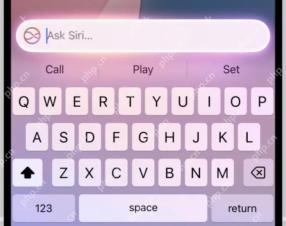 How to Use “Type to Siri” with Apple Intelligence on iPhone & iPadMay 07, 2025 am 10:15 AM
How to Use “Type to Siri” with Apple Intelligence on iPhone & iPadMay 07, 2025 am 10:15 AMUsing “Type to Siri” on iPhone and iPad is better than ever thanks to Apple Intelligence, and if you have a new enough iPhone or iPad. Type to Siri with Apple Intelligence includes ChatGPT integration, making it a notably more capable AI ass
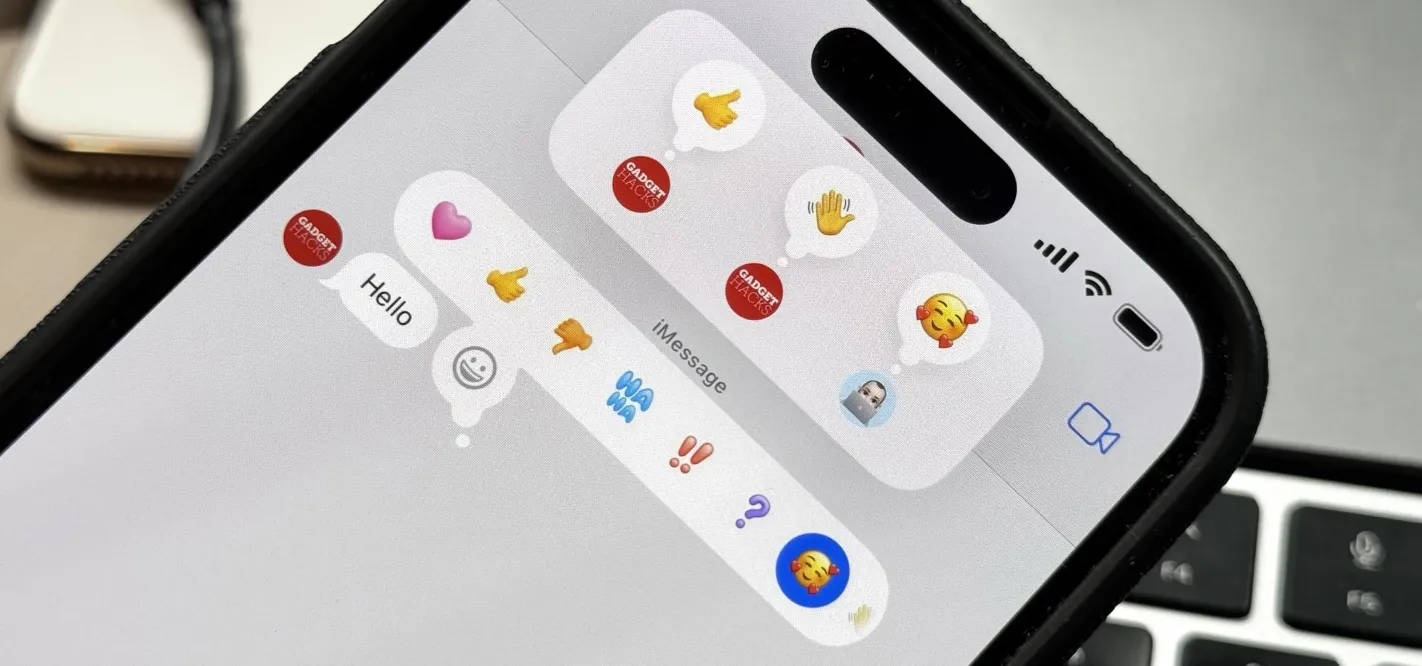 Apple's Tapback Reactions in Messages Got a Huge Makeover with More Options — Here's What's New May 07, 2025 am 09:31 AM
Apple's Tapback Reactions in Messages Got a Huge Makeover with More Options — Here's What's New May 07, 2025 am 09:31 AMThe updated Messages app for iPhone, iPad, and Mac has some really cool new features, but the one you may end up using the most is something you're already familiar with: Tapbacks. With iOS 18, iPadOS 18, and macOS Sequoia 15, Tapbacks are improved a
 How to deal with Wi-Fi Calling’s maximum limit on iPhoneMay 07, 2025 am 09:27 AM
How to deal with Wi-Fi Calling’s maximum limit on iPhoneMay 07, 2025 am 09:27 AMCellular carriers limit the number of devices you own logged into the same iCloud account that can place voice calls to the regular phone network via Wi-Fi. You might encounter this error as: “Wi-Fi Calling: You have registered the maximum numbe
 Suns out! Here's how to get Face ID on iPhone to work with sunglassesMay 07, 2025 am 09:26 AM
Suns out! Here's how to get Face ID on iPhone to work with sunglassesMay 07, 2025 am 09:26 AMNow the sun’s out you may be wearing your sunglasses and wondering why your iPhone won’t unlock. If you are fed up with having to remove your sunglasses every time you need to unlock your iPhone. Here’s what you can do to speed up th
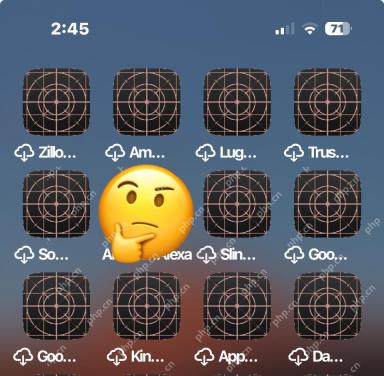 How to Fix iPhone Blank White/Grey Icons with Cross & CirclesMay 07, 2025 am 09:24 AM
How to Fix iPhone Blank White/Grey Icons with Cross & CirclesMay 07, 2025 am 09:24 AMSome iPhone and iPad users may occasionally notice that their iPhone app icons show up as blank white or grey icons with a grid like appearance on them of a cross and circles. If you’ve never seen this before, it can be confusing, especially since


Hot AI Tools

Undresser.AI Undress
AI-powered app for creating realistic nude photos

AI Clothes Remover
Online AI tool for removing clothes from photos.

Undress AI Tool
Undress images for free

Clothoff.io
AI clothes remover

Video Face Swap
Swap faces in any video effortlessly with our completely free AI face swap tool!

Hot Article

Hot Tools

DVWA
Damn Vulnerable Web App (DVWA) is a PHP/MySQL web application that is very vulnerable. Its main goals are to be an aid for security professionals to test their skills and tools in a legal environment, to help web developers better understand the process of securing web applications, and to help teachers/students teach/learn in a classroom environment Web application security. The goal of DVWA is to practice some of the most common web vulnerabilities through a simple and straightforward interface, with varying degrees of difficulty. Please note that this software

Notepad++7.3.1
Easy-to-use and free code editor

Safe Exam Browser
Safe Exam Browser is a secure browser environment for taking online exams securely. This software turns any computer into a secure workstation. It controls access to any utility and prevents students from using unauthorized resources.

Dreamweaver CS6
Visual web development tools

SecLists
SecLists is the ultimate security tester's companion. It is a collection of various types of lists that are frequently used during security assessments, all in one place. SecLists helps make security testing more efficient and productive by conveniently providing all the lists a security tester might need. List types include usernames, passwords, URLs, fuzzing payloads, sensitive data patterns, web shells, and more. The tester can simply pull this repository onto a new test machine and he will have access to every type of list he needs.







