 System Tutorial
System Tutorial Windows Series
Windows Series What should I do if there is noise after connecting the win11 microphone? How to eliminate microphone noise in win11
What should I do if there is noise after connecting the win11 microphone? How to eliminate microphone noise in win11What should I do if there is noise after connecting the win11 microphone? How to eliminate microphone noise in win11
php editor Youzi will share with you some methods to solve the noise caused by Win11 microphone connection. When we use a microphone for voice calls or recordings, the presence of noise can greatly affect our experience. To solve this problem, we can try some simple methods to eliminate microphone noise. Here are some methods you can try, I hope they will be helpful to you.
Win11 microphone noise elimination method
Method 1:
1. Right-click the sound icon in the lower right corner and open "Sound Settings".

#2. Under the "Advanced" option, open "More Sound Settings".
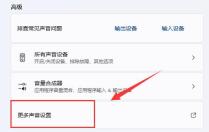
#3. Right-click the speaker and open "Properties".
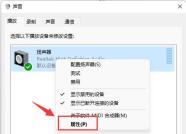
4. Enter the "Level" option and turn off the "Microphone" sound.

#5. Enter the "Recording" option, right-click the microphone and open "Properties".
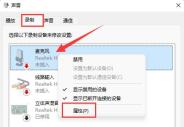
#6. Enter the "Level" settings and change the "Microphone Enhancement" below to 0.

Method 2:
1. Some microphones have separate lines.
2. If your connection cable is not plugged in properly, there will be noise, just check it.
The above is the detailed content of What should I do if there is noise after connecting the win11 microphone? How to eliminate microphone noise in win11. For more information, please follow other related articles on the PHP Chinese website!
 How to Disable Access to Settings in Windows Apr 24, 2025 pm 08:01 PM
How to Disable Access to Settings in Windows Apr 24, 2025 pm 08:01 PMRestricting Access to Windows Settings: Two Proven Methods Many users don't require, and shouldn't have, access to Windows settings that could potentially harm the system. This is especially critical in shared environments or networks where unauthori
 Lenovo's First 2025 ThinkPads Have AMD's Zen 5 And Intel's Arrow Lake ChipsApr 24, 2025 am 09:17 AM
Lenovo's First 2025 ThinkPads Have AMD's Zen 5 And Intel's Arrow Lake ChipsApr 24, 2025 am 09:17 AMLenovo Unveils Revamped ThinkPad Lineup with Cutting-Edge Processors Lenovo has announced a major update to its iconic ThinkPad laptop series, introducing new models across the P, L, and X1 ranges. These laptops boast the latest in processor technol
 Samsung's Glasses-Free 3D Gaming Monitors Are Now AvailableApr 24, 2025 am 06:06 AM
Samsung's Glasses-Free 3D Gaming Monitors Are Now AvailableApr 24, 2025 am 06:06 AMSamsung's new Odyssey gaming monitors offer immersive 3D gaming experiences, along with impressive specs. The 3D functionality isn't limited to specific games; Samsung's AI can convert compatible 2D videos to 3D, breathing new life into older conten
 How to Use an Old Monitor with a New PCApr 24, 2025 am 03:02 AM
How to Use an Old Monitor with a New PCApr 24, 2025 am 03:02 AMConnecting Older Monitors to Modern PCs: A Guide Outdated monitors often present connection challenges with modern PCs. This guide explains how to connect VGA and DVI monitors to your new computer. Identifying Your Monitor's Ports Older monitors typ
 HyperX Alloy Rise 75 Keyboard Is 50% off for the First Time EverApr 23, 2025 pm 09:01 PM
HyperX Alloy Rise 75 Keyboard Is 50% off for the First Time EverApr 23, 2025 pm 09:01 PMHyperX Alloy Rise 75 Wireless Mechanical Keyboard Review: A High Cost-Performance Choice The HyperX Alloy Rise 75 Wireless Mechanical Keyboard earns a high score of 9/10 thanks to its extensive customization options, from RGB backlighting to key input. It is equipped with a linear red shaft, washer shock absorption design and three connection modes, perfectly catering to the needs of casual and competitive gamers. Amazon is now selling, with the HyperX Alloy Rise 75 priced at $84.99, a record low! This high-end mechanical keyboard, which is usually priced at $169.99, is now available for 50% off, bringing it close to entry-level keyboards, but with top-notch features. Compact 75% layout is suitable for all kinds of tables
 This Tiny PC Can Fit In Your PocketApr 23, 2025 pm 12:01 PM
This Tiny PC Can Fit In Your PocketApr 23, 2025 pm 12:01 PMThis incredibly compact PC rivals the size of a smartphone, making it one of the smallest PCs available. Measuring just 145mm long, 62mm wide, and 20mm thick (approximately 5.7 x 2.4 x 0.8 inches), it's remarkably portable, reminiscent of the now-di
 Logitech Is Quietly Increasing Its PricesApr 23, 2025 am 03:02 AM
Logitech Is Quietly Increasing Its PricesApr 23, 2025 am 03:02 AMLogitech quietly raises prices on many products, citing no specific reason. Observers note price increases of up to 25% on various items, strongly suggesting the impact of ongoing US tariffs on goods imported from China, where Logitech's main manufa
 How to Stop Windows 11 From Auto-Installing Device DriversApr 23, 2025 am 01:02 AM
How to Stop Windows 11 From Auto-Installing Device DriversApr 23, 2025 am 01:02 AMThe only way to safely update Windows hardware drivers Want to update your computer's hardware driver? Please get driver updates from Windows Update or the device manufacturer's website. Before making the following changes, be sure to create a system restore point. If something goes wrong, it will be easier to undo the changes. Use Settings to turn off automatic device driver installation One way to prevent Windows 11 from automatically installing device drivers is to switch an option in Settings. To do this, press Windows i to start "Settings". In the left sidebar, select System. At the bottom of the right pane, select About. Select Device Specifications. In the expanded section, select Advanced System Settings. exist


Hot AI Tools

Undresser.AI Undress
AI-powered app for creating realistic nude photos

AI Clothes Remover
Online AI tool for removing clothes from photos.

Undress AI Tool
Undress images for free

Clothoff.io
AI clothes remover

Video Face Swap
Swap faces in any video effortlessly with our completely free AI face swap tool!

Hot Article

Hot Tools

Dreamweaver Mac version
Visual web development tools

VSCode Windows 64-bit Download
A free and powerful IDE editor launched by Microsoft

SublimeText3 Mac version
God-level code editing software (SublimeText3)

Safe Exam Browser
Safe Exam Browser is a secure browser environment for taking online exams securely. This software turns any computer into a secure workstation. It controls access to any utility and prevents students from using unauthorized resources.

Dreamweaver CS6
Visual web development tools





