 System Tutorial
System Tutorial Windows Series
Windows Series What should I do if my mouse keeps jumping out of control in Windows 11?
What should I do if my mouse keeps jumping out of control in Windows 11?What should I do if my mouse keeps jumping out of control in Windows 11?
php editor Xiaoxin provides you with a solution: If you encounter the problem of the mouse jumping out of control when using Windows 11, it may be caused by system settings or driver problems. First, you can try to replug and unplug the mouse, or replace it with a reliable mouse for testing. If the problem persists, you can try updating or reinstalling the mouse driver. Also, check the mouse speed and sensitivity in your mouse settings to make sure they suit your usage habits. If the problem still cannot be solved, it is recommended that you contact the Windows support team or seek help from professional technicians for more detailed guidance.
Analysis of the problem of uncontrolled mouse movement in win11
Method 1: Check the mouse
Mouses produced by different manufacturers have different characteristics. A scroll wheel with higher sensitivity or lower damping may cause the mouse wheel to jump around. Check whether the mouse itself is causing the scroll wheel to jump. You can touch the mouse wheel and watch the computer page move. If your mouse wheel is too sensitive, consider buying a new mouse.

Method 2: Check the mouse settings
Improper mouse settings may cause the mouse wheel to jump randomly. You can adjust the mouse settings in Windows settings. , reduce the sensitivity of the mouse wheel.
1. Press the [Windows] key and the [S] key on the keyboard at the same time.
2. Enter "mouse settings" in the pop-up search bar.
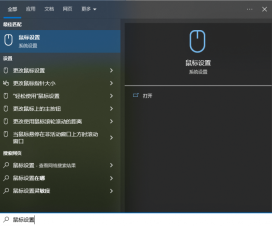
#3. In the newly opened settings page, lower [Set the number of rows to scroll each time].

4. Pull down the page and select [Other Mouse Options].

5. Select [Pulley] in the new page and adjust [Vertical Scroll] and [Horizontal Scroll] below.
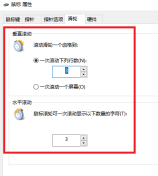
Method 3: Update the mouse driver
If you use an old version or an incorrect mouse driver, it may cause the mouse wheel to jump randomly. You need to keep your mouse driver up to date or the version that best suits your mouse. It is recommended to use [Driverlife8] to detect and match the driver that is most suitable for your mouse with one click.
1. Enter Drive Life 8-Driver Management, click [Scan Now], Drive Life 8 will intelligently detect and match the corresponding mouse driver.
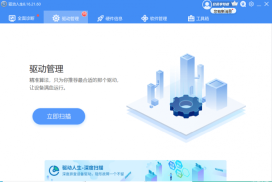
#2. Finally, click [One-click Repair] to repair or install matching problems or missing drivers on your computer. You can also manually select the mouse driver version you wish to use.

In addition, major manufacturers have launched special mouse drivers for different product series. If you are using a mouse with advanced functions, please download the corresponding manufacturer's dedicated driver and check whether there is a function that causes the mouse wheel to jump randomly.
The above is the detailed content of What should I do if my mouse keeps jumping out of control in Windows 11?. For more information, please follow other related articles on the PHP Chinese website!
 8 Ways to Clear the Clipboard on Windows 11Apr 21, 2025 pm 12:13 PM
8 Ways to Clear the Clipboard on Windows 11Apr 21, 2025 pm 12:13 PMThis guide provides multiple ways to clear your Windows 11 clipboard, ensuring your copied data remains private. Your clipboard stores various items, including text, images, and videos. Let's explore several methods to erase its contents. Method 1:
 Logitech's G515 Lightspeed keyboard is 25% offApr 21, 2025 pm 12:06 PM
Logitech's G515 Lightspeed keyboard is 25% offApr 21, 2025 pm 12:06 PMLogitech G515 Lightspeed TKL Mechanical Gaming Keyboard Review The Logitech G515 Lightspeed TKL uses low profile keys and feels very similar to the Apple Magic Keyboard, but has an additional mechanical switch, which is slim overall and has a rechargeable battery. Amazon Link This keyboard is perfect for users who both work and games. Amazon currently sells for $119.99, down from its original price of $159.99, only once before it reached this price. G515 Lightspeed TKL is slim in size, 14.49 inches long and 5.91 inches wide,
 How to Enable TPM 2.0 to Get Windows 11Apr 21, 2025 am 11:17 AM
How to Enable TPM 2.0 to Get Windows 11Apr 21, 2025 am 11:17 AMMany users with powerful desktops were initially blocked from upgrading to Windows 11 due to a simple BIOS setting being disabled by default: TPM 2.0. This guide explains how to enable it. Checking for TPM Compatibility Windows has a built-in tool t
 How to Download a Website as an App on the DesktopApr 21, 2025 am 10:37 AM
How to Download a Website as an App on the DesktopApr 21, 2025 am 10:37 AMQuickly Access Your Favorite Websites: Two Methods for Adding Websites to Your Desktop Tired of hunting through bookmarks? Windows offers easy ways to add frequently visited websites directly to your desktop for instant access. This guide details tw
 8 Ways to Open the Run Dialog Box on Windows 11Apr 20, 2025 am 06:01 AM
8 Ways to Open the Run Dialog Box on Windows 11Apr 20, 2025 am 06:01 AMWindows 11's Run dialog box (Run) provides a convenient way to quickly access various system features and installed applications. The way to start this dialog is simple, just use keyboard shortcuts or select menu items. This article will describe several ways to start this utility. Use keyboard shortcuts to open the run dialog The quickest way to start a Run dialog on Windows 11 is to use keyboard shortcuts. This method opens the dialog box instantly. To do this, press the Windows R key on the keyboard. No matter where you are currently on your computer, Windows 11 will immediately open the Run dialog box. You can then enter the name of the utility you want to start.
 Samsung's 32-inch Odyssey G7 IPS Gaming Monitor Is $270 Off TodayApr 20, 2025 am 03:01 AM
Samsung's 32-inch Odyssey G7 IPS Gaming Monitor Is $270 Off TodayApr 20, 2025 am 03:01 AMSamsung Odyssey G7 (G70D) 32-inch Esports Monitor Special Offer! Original price is $800, current price is only $530, saving $270! This Odyssey G7 sports monitor has 4K resolution, IPS panel, 144Hz refresh rate, AMD FreeSync Premium support, and smart Tizen capabilities. Samsung's official website priced at $530 If you need a monitor that supports high refresh rate gaming, this Samsung 32-inch Odyssey G7 monitor is ideal for you. Currently on sale, priced at $530, $270 less than the original price, and comes with 4K resolution, IPS panel and smart software capabilities. 32-inch Odyss
 6 Tasks You Should Do Regularly on Your Windows ComputerApr 19, 2025 am 03:01 AM
6 Tasks You Should Do Regularly on Your Windows ComputerApr 19, 2025 am 03:01 AMMaintaining a Windows computer requires regular upkeep to ensure smooth operation and prevent performance issues, security risks, and unnoticed hardware problems. Here's a routine maintenance checklist to keep your computer running smoothly: 1. Run
 How to Right-Click With No MouseApr 18, 2025 pm 12:03 PM
How to Right-Click With No MouseApr 18, 2025 pm 12:03 PMThe mouse is a vital component to getting work done on your PC. But when you’re stuck with a faulty mouse, you can run into a few problems including the inability to right-click. But the good news is that there are definitely ways t


Hot AI Tools

Undresser.AI Undress
AI-powered app for creating realistic nude photos

AI Clothes Remover
Online AI tool for removing clothes from photos.

Undress AI Tool
Undress images for free

Clothoff.io
AI clothes remover

Video Face Swap
Swap faces in any video effortlessly with our completely free AI face swap tool!

Hot Article

Hot Tools

ZendStudio 13.5.1 Mac
Powerful PHP integrated development environment

mPDF
mPDF is a PHP library that can generate PDF files from UTF-8 encoded HTML. The original author, Ian Back, wrote mPDF to output PDF files "on the fly" from his website and handle different languages. It is slower than original scripts like HTML2FPDF and produces larger files when using Unicode fonts, but supports CSS styles etc. and has a lot of enhancements. Supports almost all languages, including RTL (Arabic and Hebrew) and CJK (Chinese, Japanese and Korean). Supports nested block-level elements (such as P, DIV),

SublimeText3 Mac version
God-level code editing software (SublimeText3)

PhpStorm Mac version
The latest (2018.2.1) professional PHP integrated development tool

Dreamweaver CS6
Visual web development tools




