Complete guide to solving font size issues in PyCharm

With the popularity of computer programming, more and more people choose to use Python to write code. For Python development environment, PyCharm is a widely used integrated development environment (IDE). However, some users may encounter a common problem when using PyCharm, which is inappropriate font size causing reading difficulties. This article will introduce several ways to solve this problem.
First, we can solve this problem by adjusting the editor font size in PyCharm. In the PyCharm settings interface, you can select "Editor" -> "Color Scheme" -> "Font" to modify the font size. Depending on your personal preferences and needs, you can choose the appropriate font size. Generally speaking, if you have a smaller monitor, you can choose a smaller font size, and if you have a larger monitor, you can choose a larger font size. Additionally, you can try different font styles to find the font setting that works best for you.
Secondly, if changing the font size does not solve the problem, we can try adjusting the display settings of the operating system. In Windows systems, you can modify the monitor's resolution and text size through "Control Panel" -> "Appearance and Personalization" -> "Display". In Mac systems, you can modify the display resolution and text size through "System Preferences" -> "Display". By adjusting these settings, you can change the font size throughout the operating system, thus solving the problem of inappropriate font sizes in PyCharm.
In addition, you can also consider installing some PyCharm plug-ins to solve the font size problem. For example, the "Presentation Mode" plug-in can make PyCharm's editor interface clearer and more readable. After installing the plug-in, you can switch to a clear and readable interface through "View" -> "Presentation Mode". In addition, there are some other plug-ins that can help improve PyCharm's font display effect, and users can install and configure them according to their own needs.
Finally, if none of the above methods can solve the font size problem, you may need to consider changing to a development environment that suits you. Although PyCharm is a powerful IDE, it is not suitable for everyone. Some users may prefer other development environments, such as VS Code or Sublime Text, which also have certain code editing and debugging functions. By trying other development environments, users may be able to find font display settings that work better for them.
In short, PyCharm is a very powerful Python development environment, but problems with inappropriate font size may occur during use. Users can find solutions to font size issues by adjusting PyCharm's settings, operating system's display settings, installing plugins, or trying other development environments. I hope the above solution guide will be helpful to PyCharm users who encounter this problem.
The above is the detailed content of Complete guide to solving font size issues in PyCharm. For more information, please follow other related articles on the PHP Chinese website!
 Are Python lists dynamic arrays or linked lists under the hood?May 07, 2025 am 12:16 AM
Are Python lists dynamic arrays or linked lists under the hood?May 07, 2025 am 12:16 AMPythonlistsareimplementedasdynamicarrays,notlinkedlists.1)Theyarestoredincontiguousmemoryblocks,whichmayrequirereallocationwhenappendingitems,impactingperformance.2)Linkedlistswouldofferefficientinsertions/deletionsbutslowerindexedaccess,leadingPytho
 How do you remove elements from a Python list?May 07, 2025 am 12:15 AM
How do you remove elements from a Python list?May 07, 2025 am 12:15 AMPythonoffersfourmainmethodstoremoveelementsfromalist:1)remove(value)removesthefirstoccurrenceofavalue,2)pop(index)removesandreturnsanelementataspecifiedindex,3)delstatementremoveselementsbyindexorslice,and4)clear()removesallitemsfromthelist.Eachmetho
 What should you check if you get a 'Permission denied' error when trying to run a script?May 07, 2025 am 12:12 AM
What should you check if you get a 'Permission denied' error when trying to run a script?May 07, 2025 am 12:12 AMToresolvea"Permissiondenied"errorwhenrunningascript,followthesesteps:1)Checkandadjustthescript'spermissionsusingchmod xmyscript.shtomakeitexecutable.2)Ensurethescriptislocatedinadirectorywhereyouhavewritepermissions,suchasyourhomedirectory.
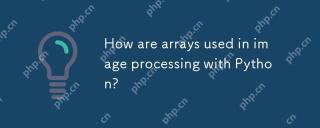 How are arrays used in image processing with Python?May 07, 2025 am 12:04 AM
How are arrays used in image processing with Python?May 07, 2025 am 12:04 AMArraysarecrucialinPythonimageprocessingastheyenableefficientmanipulationandanalysisofimagedata.1)ImagesareconvertedtoNumPyarrays,withgrayscaleimagesas2Darraysandcolorimagesas3Darrays.2)Arraysallowforvectorizedoperations,enablingfastadjustmentslikebri
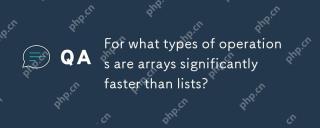 For what types of operations are arrays significantly faster than lists?May 07, 2025 am 12:01 AM
For what types of operations are arrays significantly faster than lists?May 07, 2025 am 12:01 AMArraysaresignificantlyfasterthanlistsforoperationsbenefitingfromdirectmemoryaccessandfixed-sizestructures.1)Accessingelements:Arraysprovideconstant-timeaccessduetocontiguousmemorystorage.2)Iteration:Arraysleveragecachelocalityforfasteriteration.3)Mem
 Explain the performance differences in element-wise operations between lists and arrays.May 06, 2025 am 12:15 AM
Explain the performance differences in element-wise operations between lists and arrays.May 06, 2025 am 12:15 AMArraysarebetterforelement-wiseoperationsduetofasteraccessandoptimizedimplementations.1)Arrayshavecontiguousmemoryfordirectaccess,enhancingperformance.2)Listsareflexiblebutslowerduetopotentialdynamicresizing.3)Forlargedatasets,arrays,especiallywithlib
 How can you perform mathematical operations on entire NumPy arrays efficiently?May 06, 2025 am 12:15 AM
How can you perform mathematical operations on entire NumPy arrays efficiently?May 06, 2025 am 12:15 AMMathematical operations of the entire array in NumPy can be efficiently implemented through vectorized operations. 1) Use simple operators such as addition (arr 2) to perform operations on arrays. 2) NumPy uses the underlying C language library, which improves the computing speed. 3) You can perform complex operations such as multiplication, division, and exponents. 4) Pay attention to broadcast operations to ensure that the array shape is compatible. 5) Using NumPy functions such as np.sum() can significantly improve performance.
 How do you insert elements into a Python array?May 06, 2025 am 12:14 AM
How do you insert elements into a Python array?May 06, 2025 am 12:14 AMIn Python, there are two main methods for inserting elements into a list: 1) Using the insert(index, value) method, you can insert elements at the specified index, but inserting at the beginning of a large list is inefficient; 2) Using the append(value) method, add elements at the end of the list, which is highly efficient. For large lists, it is recommended to use append() or consider using deque or NumPy arrays to optimize performance.


Hot AI Tools

Undresser.AI Undress
AI-powered app for creating realistic nude photos

AI Clothes Remover
Online AI tool for removing clothes from photos.

Undress AI Tool
Undress images for free

Clothoff.io
AI clothes remover

Video Face Swap
Swap faces in any video effortlessly with our completely free AI face swap tool!

Hot Article

Hot Tools

Zend Studio 13.0.1
Powerful PHP integrated development environment

Notepad++7.3.1
Easy-to-use and free code editor

Dreamweaver Mac version
Visual web development tools

WebStorm Mac version
Useful JavaScript development tools

MantisBT
Mantis is an easy-to-deploy web-based defect tracking tool designed to aid in product defect tracking. It requires PHP, MySQL and a web server. Check out our demo and hosting services.






