 Computer Tutorials
Computer Tutorials Computer Knowledge
Computer Knowledge How to recover if the mouse cannot move in Win11? Tutorial to solve the problem of Win11 mouse not moving
How to recover if the mouse cannot move in Win11? Tutorial to solve the problem of Win11 mouse not movingHow to recover if the mouse cannot move in Win11? Tutorial to solve the problem of Win11 mouse not moving
Inability to move the mouse in Win11 is a common problem. For many Win11 users, this may cause distress and inconvenience. But don’t worry, PHP editor Xigua has brought you a concise solution tutorial. With the following few steps, you will be able to restore the normal working of your Win11 mouse, making your operations smoother and more efficient. Please continue reading below to learn how to solve the problem of mouse not moving in Win11.
Solution to the problem that the mouse does not move in Win11
Method 1
1. Press the Ctrl Alt Delete key combination on the keyboard to enter the following interface and select Task Manager.

#2. Find the Resource Manager task, right-click it, select it, restart it and click it.
3. If it still doesn’t work, you can try the following method.
Method 2
1. If the mouse cannot be clicked, it may be that our mouse is broken. You can check the mouse connection.
2. If you confirm that the mouse connection is normal, you can enter the device manager.
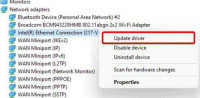
#3. Then find the mouse device, select it and select Upgrade Driver. After the upgrade is completed, you should be able to click it.
The above is the detailed content of How to recover if the mouse cannot move in Win11? Tutorial to solve the problem of Win11 mouse not moving. For more information, please follow other related articles on the PHP Chinese website!
 Must-Know Fixes - Cannot Type Password on the Login ScreenApr 24, 2025 am 12:50 AM
Must-Know Fixes - Cannot Type Password on the Login ScreenApr 24, 2025 am 12:50 AMUnable to type password at login screen Windows 7/8/10/11? Why does this issue occur? What should you do when you cannot type password on the login screen? This post from php.cn provides you with several feasible solutions to this matter.
![[Solved] macOS Cannot Verify That This App Is Free from Malware - MiniTool](https://img.php.cn/upload/article/001/242/473/174542694917149.png?x-oss-process=image/resize,p_40) [Solved] macOS Cannot Verify That This App Is Free from Malware - MiniToolApr 24, 2025 am 12:49 AM
[Solved] macOS Cannot Verify That This App Is Free from Malware - MiniToolApr 24, 2025 am 12:49 AMHave you encountered the “macOS cannot verify that this app is free from malware” notification when running apps on Mac? This post from php.cn shows you how to solve this problem.
 3 Targeted Solutions for Error Code 2000-0415 on DellApr 24, 2025 am 12:48 AM
3 Targeted Solutions for Error Code 2000-0415 on DellApr 24, 2025 am 12:48 AMError code 2000-0415 is a small issue that is connected to some specific cables of your computer. It is pretty common in Dell devices. If you receive this error at the moment, the tips and tricks of this post on php.cn Website will be helpful to you.
 Computer Freezes But Mouse Still Moves - Results-Driven MethodsApr 24, 2025 am 12:47 AM
Computer Freezes But Mouse Still Moves - Results-Driven MethodsApr 24, 2025 am 12:47 AMHave you ever encountered a situation where the computer freezes but mouse still moves? Many people are troubled by this problem and they choose to forcefully shut down their computers. In fact, there are other methods that can help you solve this pr
 Windows 7 Ultimate SP1 Free Download and Install (32/64 Bits) - MiniToolApr 24, 2025 am 12:46 AM
Windows 7 Ultimate SP1 Free Download and Install (32/64 Bits) - MiniToolApr 24, 2025 am 12:46 AMSome users still use the Windows 7 edition and they want to download Windows 7 Ultimate SP1. However, they don’t know where to find the ISO file. Don’t worry! This post from php.cn tells you how to free download and install Windows 7 Ultimate SP1.
 Is Your Spectrum DVR Not Working? Try These Fixes! - MiniToolApr 24, 2025 am 12:45 AM
Is Your Spectrum DVR Not Working? Try These Fixes! - MiniToolApr 24, 2025 am 12:45 AMWhat will you do if there is a conflict between your favourite TV shows and work appointments? Spectrum DVR can help you out! It allows you to record your favourite games or TV shows and watch them whenever you want. If you are plagued by Spectrum DV
 How to Enable Selection Checkboxes in File Explorer Windows 10 - MiniToolApr 24, 2025 am 12:44 AM
How to Enable Selection Checkboxes in File Explorer Windows 10 - MiniToolApr 24, 2025 am 12:44 AMDo you have any idea how to show or remove checkboxes in File Explorer? If not, you’ve come to the right place. This paper on php.cn shows you a couple of feasible ways to enable selection checkboxes in File Explorer.
 5 Fixes for VSS Error 0x800423F4 When Backup in Win10/11Apr 24, 2025 am 12:43 AM
5 Fixes for VSS Error 0x800423F4 When Backup in Win10/11Apr 24, 2025 am 12:43 AMVSS error 0x800423F4 happens when creating a system image on Windows 11/10. If you are plagued by this annoying issue, follow the fixes collected by php.cn to root out it. Besides, professional Windows backup software like php.cn ShadowMaker is intro


Hot AI Tools

Undresser.AI Undress
AI-powered app for creating realistic nude photos

AI Clothes Remover
Online AI tool for removing clothes from photos.

Undress AI Tool
Undress images for free

Clothoff.io
AI clothes remover

Video Face Swap
Swap faces in any video effortlessly with our completely free AI face swap tool!

Hot Article

Hot Tools

EditPlus Chinese cracked version
Small size, syntax highlighting, does not support code prompt function

Notepad++7.3.1
Easy-to-use and free code editor

SublimeText3 Chinese version
Chinese version, very easy to use

Dreamweaver Mac version
Visual web development tools

MinGW - Minimalist GNU for Windows
This project is in the process of being migrated to osdn.net/projects/mingw, you can continue to follow us there. MinGW: A native Windows port of the GNU Compiler Collection (GCC), freely distributable import libraries and header files for building native Windows applications; includes extensions to the MSVC runtime to support C99 functionality. All MinGW software can run on 64-bit Windows platforms.





