 Computer Tutorials
Computer Tutorials Computer Knowledge
Computer Knowledge How to enable fingertip writing in Win11? How to enable and disable fingertip writing in Win11
How to enable fingertip writing in Win11? How to enable and disable fingertip writing in Win11How to enable fingertip writing in Win11? How to enable and disable fingertip writing in Win11
Fingertip writing is a feature on the Win11 system that enables users to use their fingers or stylus to operate the screen of their PC. So how to enable and disable fingertip writing in Windows 11? In this tutorial, the editor will bring you specific operation tutorials.
Operation method: Use the Settings application
1. Press the key to open the Settings application. WindowsI
2. Click Bluetooth and Devices in the left pane. Then, find the Pen & Window Ink tab and click on it to expand the option.

#3. In the next window, click the Use handwriting to enter text option under the Handwriting section.
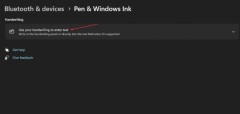
# 4. To enable the fingertip writing option, check the box next to the Write with fingertips option.

#5. To disable this feature, uncheck the Write with fingertips option.

The above is the detailed content of How to enable fingertip writing in Win11? How to enable and disable fingertip writing in Win11. For more information, please follow other related articles on the PHP Chinese website!
 Must-Know Fixes - Cannot Type Password on the Login ScreenApr 24, 2025 am 12:50 AM
Must-Know Fixes - Cannot Type Password on the Login ScreenApr 24, 2025 am 12:50 AMUnable to type password at login screen Windows 7/8/10/11? Why does this issue occur? What should you do when you cannot type password on the login screen? This post from php.cn provides you with several feasible solutions to this matter.
![[Solved] macOS Cannot Verify That This App Is Free from Malware - MiniTool](https://img.php.cn/upload/article/001/242/473/174542694917149.png?x-oss-process=image/resize,p_40) [Solved] macOS Cannot Verify That This App Is Free from Malware - MiniToolApr 24, 2025 am 12:49 AM
[Solved] macOS Cannot Verify That This App Is Free from Malware - MiniToolApr 24, 2025 am 12:49 AMHave you encountered the “macOS cannot verify that this app is free from malware” notification when running apps on Mac? This post from php.cn shows you how to solve this problem.
 3 Targeted Solutions for Error Code 2000-0415 on DellApr 24, 2025 am 12:48 AM
3 Targeted Solutions for Error Code 2000-0415 on DellApr 24, 2025 am 12:48 AMError code 2000-0415 is a small issue that is connected to some specific cables of your computer. It is pretty common in Dell devices. If you receive this error at the moment, the tips and tricks of this post on php.cn Website will be helpful to you.
 Computer Freezes But Mouse Still Moves - Results-Driven MethodsApr 24, 2025 am 12:47 AM
Computer Freezes But Mouse Still Moves - Results-Driven MethodsApr 24, 2025 am 12:47 AMHave you ever encountered a situation where the computer freezes but mouse still moves? Many people are troubled by this problem and they choose to forcefully shut down their computers. In fact, there are other methods that can help you solve this pr
 Windows 7 Ultimate SP1 Free Download and Install (32/64 Bits) - MiniToolApr 24, 2025 am 12:46 AM
Windows 7 Ultimate SP1 Free Download and Install (32/64 Bits) - MiniToolApr 24, 2025 am 12:46 AMSome users still use the Windows 7 edition and they want to download Windows 7 Ultimate SP1. However, they don’t know where to find the ISO file. Don’t worry! This post from php.cn tells you how to free download and install Windows 7 Ultimate SP1.
 Is Your Spectrum DVR Not Working? Try These Fixes! - MiniToolApr 24, 2025 am 12:45 AM
Is Your Spectrum DVR Not Working? Try These Fixes! - MiniToolApr 24, 2025 am 12:45 AMWhat will you do if there is a conflict between your favourite TV shows and work appointments? Spectrum DVR can help you out! It allows you to record your favourite games or TV shows and watch them whenever you want. If you are plagued by Spectrum DV
 How to Enable Selection Checkboxes in File Explorer Windows 10 - MiniToolApr 24, 2025 am 12:44 AM
How to Enable Selection Checkboxes in File Explorer Windows 10 - MiniToolApr 24, 2025 am 12:44 AMDo you have any idea how to show or remove checkboxes in File Explorer? If not, you’ve come to the right place. This paper on php.cn shows you a couple of feasible ways to enable selection checkboxes in File Explorer.
 5 Fixes for VSS Error 0x800423F4 When Backup in Win10/11Apr 24, 2025 am 12:43 AM
5 Fixes for VSS Error 0x800423F4 When Backup in Win10/11Apr 24, 2025 am 12:43 AMVSS error 0x800423F4 happens when creating a system image on Windows 11/10. If you are plagued by this annoying issue, follow the fixes collected by php.cn to root out it. Besides, professional Windows backup software like php.cn ShadowMaker is intro


Hot AI Tools

Undresser.AI Undress
AI-powered app for creating realistic nude photos

AI Clothes Remover
Online AI tool for removing clothes from photos.

Undress AI Tool
Undress images for free

Clothoff.io
AI clothes remover

Video Face Swap
Swap faces in any video effortlessly with our completely free AI face swap tool!

Hot Article

Hot Tools

SublimeText3 Chinese version
Chinese version, very easy to use

SublimeText3 English version
Recommended: Win version, supports code prompts!

SublimeText3 Linux new version
SublimeText3 Linux latest version

WebStorm Mac version
Useful JavaScript development tools

mPDF
mPDF is a PHP library that can generate PDF files from UTF-8 encoded HTML. The original author, Ian Back, wrote mPDF to output PDF files "on the fly" from his website and handle different languages. It is slower than original scripts like HTML2FPDF and produces larger files when using Unicode fonts, but supports CSS styles etc. and has a lot of enhancements. Supports almost all languages, including RTL (Arabic and Hebrew) and CJK (Chinese, Japanese and Korean). Supports nested block-level elements (such as P, DIV),




