php editor Yuzai introduces you how to open the Win11 DirectX repair tool. Win11 DirectX Repair Tool is a tool specially designed for Windows 11 operating system to repair DirectX related issues. Use this tool to solve problems such as the inability of some games or applications to run properly, screen freezes or flickering. The following is a detailed analysis of how to open the Win11 DirectX repair tool, allowing you to easily solve DirectX-related problems!
Win11 DirectX repair tool opening method analysis
1. To install the DirectX diagnostic tool in Win11, the method is not difficult. First click on the Start menu to open Settings.
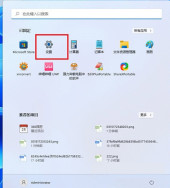
#2. In the settings panel, find the application and turn on the optional features.

3. On the optional functions page, select Add optional functions.
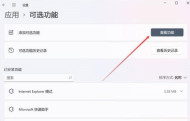
#4. Then find the graphics tool. After installation, Win11 can open the DirectX diagnostic tool.

5. It is very easy to open the DirectX diagnostic tool of Win11. You can directly enter [dxdiag] to run the command through the start menu or search tool.
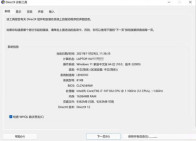
The above is the detailed content of Learn how to open the DirectX repair tool on Win11. For more information, please follow other related articles on the PHP Chinese website!
 How to Solve Windows Error Code "INVALID_DATA_ACCESS_TRAP" (0x00000004)Mar 11, 2025 am 11:26 AM
How to Solve Windows Error Code "INVALID_DATA_ACCESS_TRAP" (0x00000004)Mar 11, 2025 am 11:26 AMThis article addresses the Windows "INVALID_DATA_ACCESS_TRAP" (0x00000004) error, a critical BSOD. It explores common causes like faulty drivers, hardware malfunctions (RAM, hard drive), software conflicts, overclocking, and malware. Trou
 How do I edit the Registry? (Warning: Use with caution!)Mar 21, 2025 pm 07:46 PM
How do I edit the Registry? (Warning: Use with caution!)Mar 21, 2025 pm 07:46 PMArticle discusses editing Windows Registry, precautions, backup methods, and potential issues from incorrect edits. Main issue: risks of system instability and data loss from improper changes.
 How do I manage services in Windows?Mar 21, 2025 pm 07:52 PM
How do I manage services in Windows?Mar 21, 2025 pm 07:52 PMArticle discusses managing Windows services for system health, including starting, stopping, restarting services, and best practices for stability.
 Discover How to Fix Drive Health Warning in Windows SettingsMar 19, 2025 am 11:10 AM
Discover How to Fix Drive Health Warning in Windows SettingsMar 19, 2025 am 11:10 AMWhat does the drive health warning in Windows Settings mean and what should you do when you receive the disk warning? Read this php.cn tutorial to get step-by-step instructions to cope with this situation.
 which application uses ene.sysMar 12, 2025 pm 01:25 PM
which application uses ene.sysMar 12, 2025 pm 01:25 PMThis article identifies ene.sys as a Realtek High Definition Audio driver component. It details its function in managing audio hardware, emphasizing its crucial role in audio functionality. The article also guides users on verifying its legitimacy
 why won't driver asio.sys loadMar 10, 2025 pm 07:58 PM
why won't driver asio.sys loadMar 10, 2025 pm 07:58 PMThis article addresses the failure of the Windows asio.sys audio driver. Common causes include corrupted system files, hardware/driver incompatibility, software conflicts, registry issues, and malware. Troubleshooting involves SFC scans, driver upda
 How do I use the Group Policy Editor (gpedit.msc)?Mar 21, 2025 pm 07:48 PM
How do I use the Group Policy Editor (gpedit.msc)?Mar 21, 2025 pm 07:48 PMThe article explains how to use the Group Policy Editor (gpedit.msc) in Windows for managing system settings, highlighting common configurations and troubleshooting methods. It notes that gpedit.msc is unavailable in Windows Home editions, suggesting
 How do I change the default app for a file type?Mar 21, 2025 pm 07:48 PM
How do I change the default app for a file type?Mar 21, 2025 pm 07:48 PMArticle discusses changing default apps for file types on Windows, including reverting and bulk changes. Main issue: no built-in bulk change option.


Hot AI Tools

Undresser.AI Undress
AI-powered app for creating realistic nude photos

AI Clothes Remover
Online AI tool for removing clothes from photos.

Undress AI Tool
Undress images for free

Clothoff.io
AI clothes remover

AI Hentai Generator
Generate AI Hentai for free.

Hot Article

Hot Tools

WebStorm Mac version
Useful JavaScript development tools

SAP NetWeaver Server Adapter for Eclipse
Integrate Eclipse with SAP NetWeaver application server.

MantisBT
Mantis is an easy-to-deploy web-based defect tracking tool designed to aid in product defect tracking. It requires PHP, MySQL and a web server. Check out our demo and hosting services.

SublimeText3 Chinese version
Chinese version, very easy to use

Dreamweaver Mac version
Visual web development tools





