Home >Computer Tutorials >Browser >How to hide the favorites bar in Sogou Browser
How to hide the favorites bar in Sogou Browser
- WBOYWBOYWBOYWBOYWBOYWBOYWBOYWBOYWBOYWBOYWBOYWBOYWBforward
- 2024-01-30 10:00:09734browse
php editor Youzi will introduce to you how to hide the favorites bar in Sogou browser. Sogou Browser is a powerful browser, but some users may want to display the page content in a larger area when browsing the web, so they want to hide the favorites bar. Hiding the favorites bar in Sogou Browser is very simple, just follow the steps below.
How to hide the favorites bar in Sogou Browser
1. First open Sogou Browser. You can see a "Show Menu" icon composed of three horizontal lines in the upper right corner of the browser. , click the icon with your mouse. 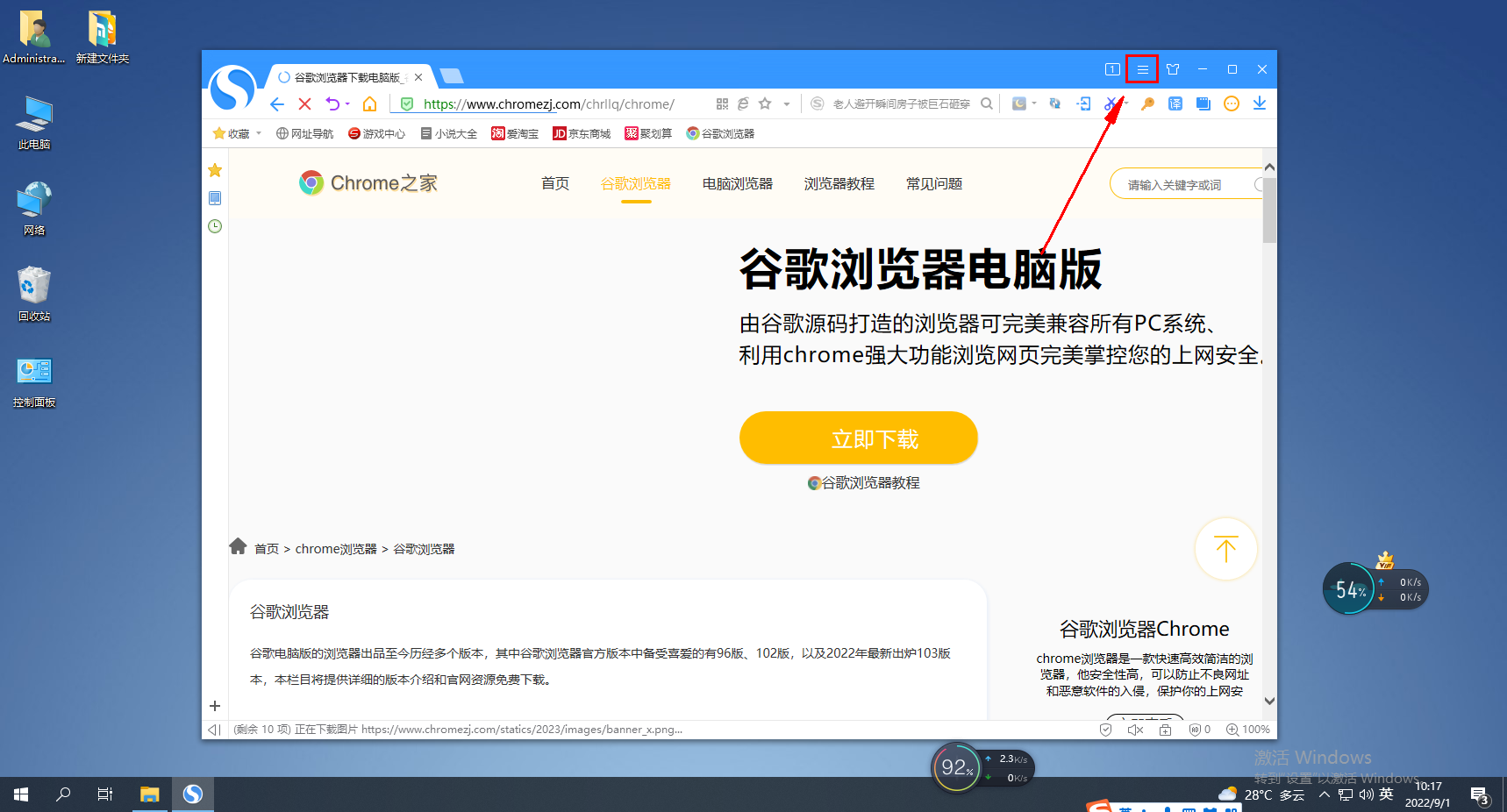
2. After clicking, a menu window will pop up below. Find and click "Options" at the bottom of the window. 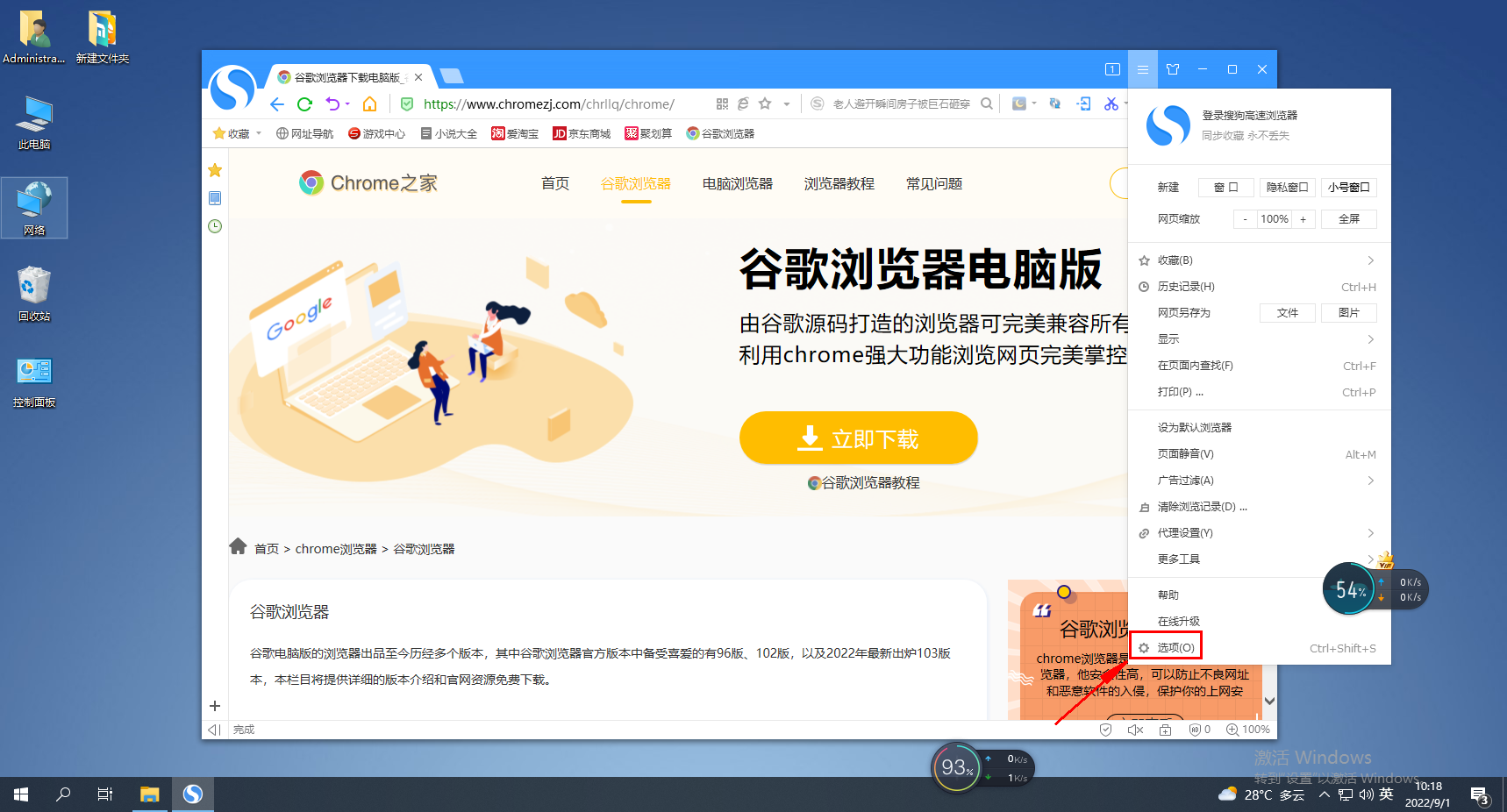
3. At this time, you will automatically jump to the settings page of Sogou Browser. Currently we are on the basic settings page and find the "Tag Settings" module in the options on the right side of the page. 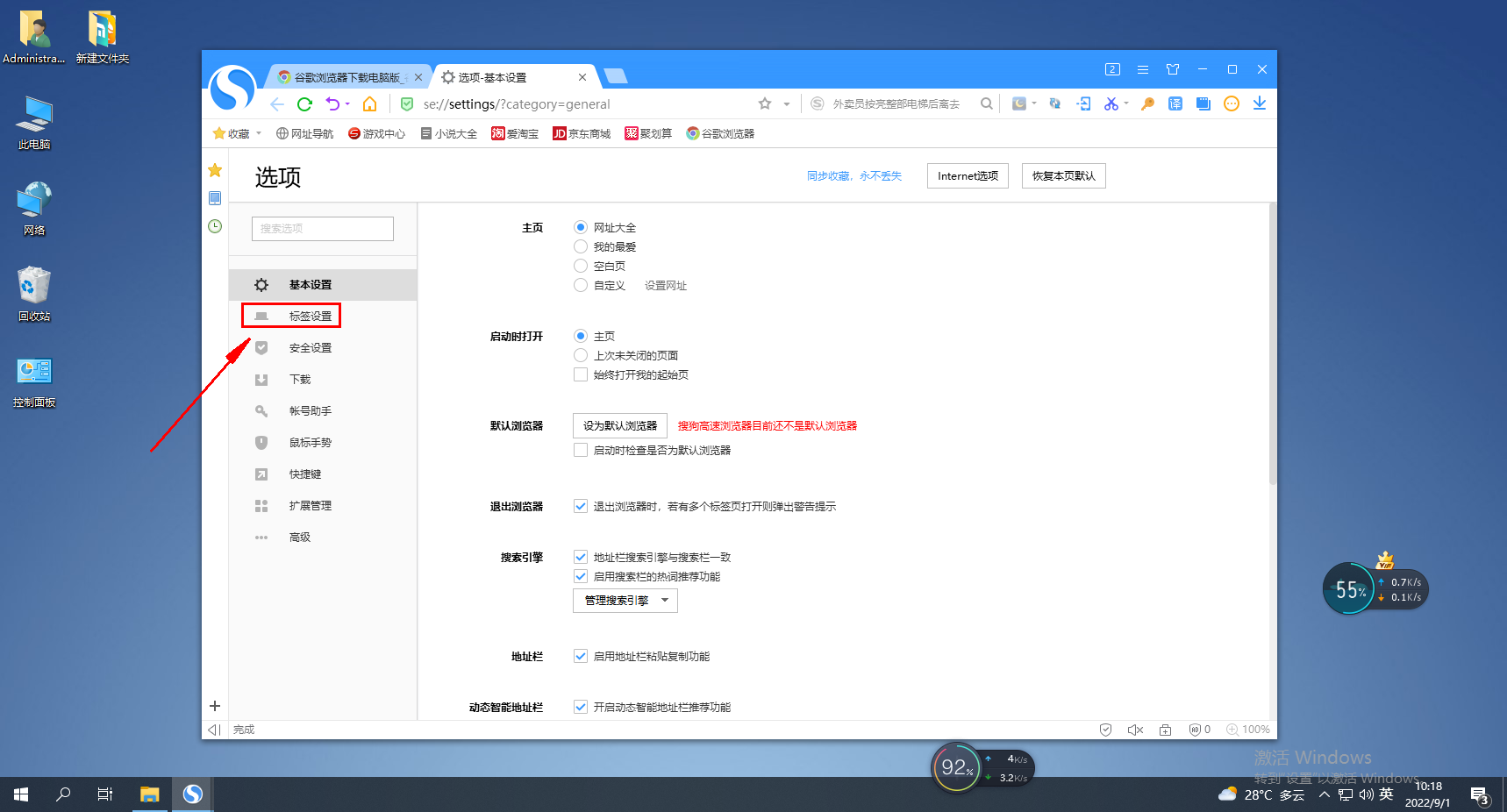
4. On the right side, you can see that the "Show Favorites Bar" item is checked. Just click the option in front of it to uncheck it! 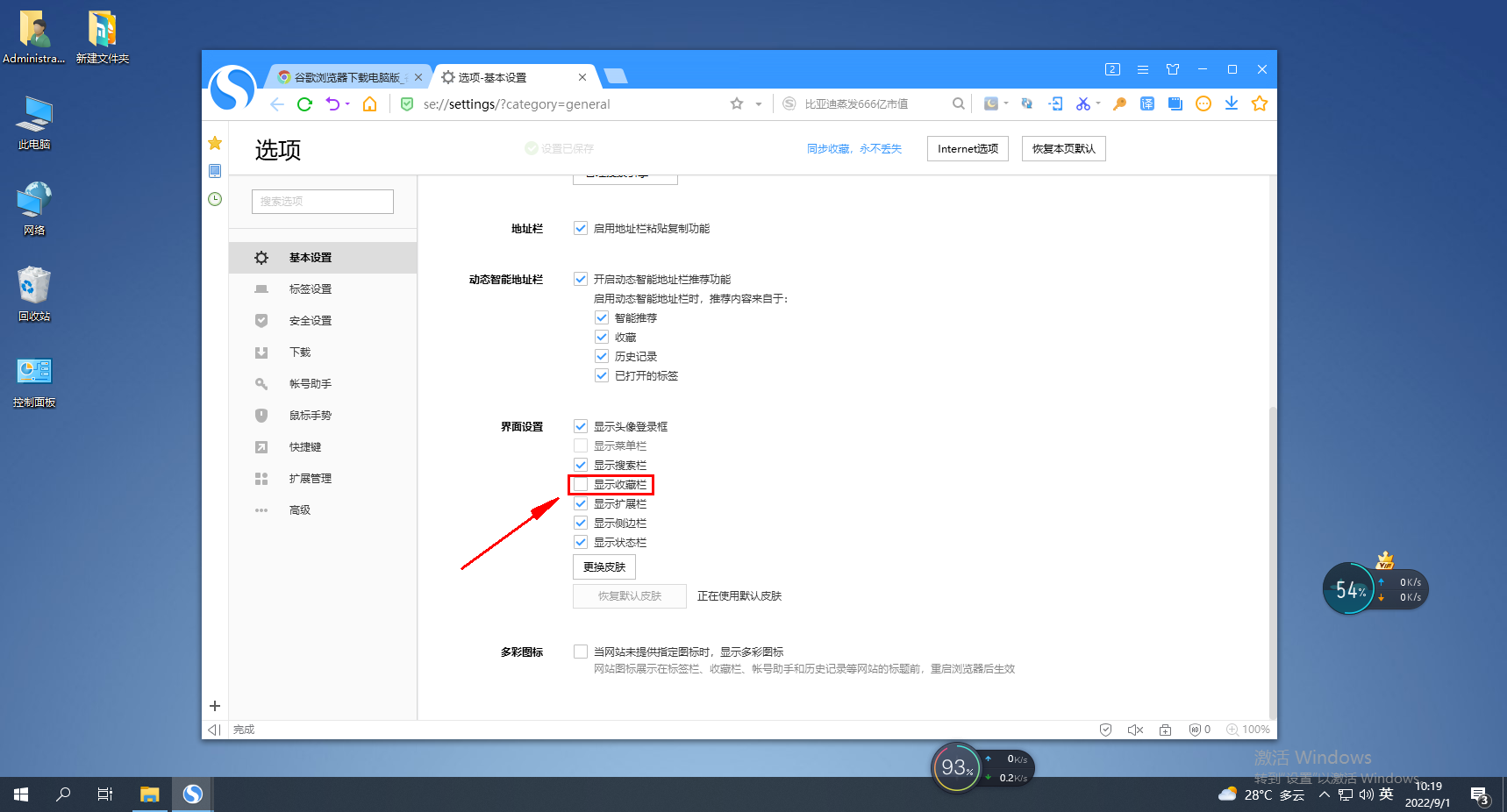
The above is the detailed content of How to hide the favorites bar in Sogou Browser. For more information, please follow other related articles on the PHP Chinese website!

