Home >Computer Tutorials >Browser >How to change the appearance skin in Open Browser
How to change the appearance skin in Open Browser
- PHPzforward
- 2024-01-29 20:27:461344browse
How to change the skin of Open Browser? Open Browser is a browser software that can provide users with diversified content services. It has many excellent functional designs and can easily meet your Internet browsing needs. In Open Browser, we can customize the theme and background according to our own preferences to achieve the purpose of changing the browser skin. If you want to change the skin but don’t know how to do it, let’s take a look with the editor. Theme background replacement tutorial. 
How to change the skin of Open Browser
php editor Xinyi will introduce to you how to change the skin of Open Browser. Open Browser is a powerful and user-friendly browser that provides a variety of personalized skins for users to choose from. Changing the skin can add freshness and personalization to the browser, making the user experience richer. Let’s take a look at how to change the skin of Open Browser!
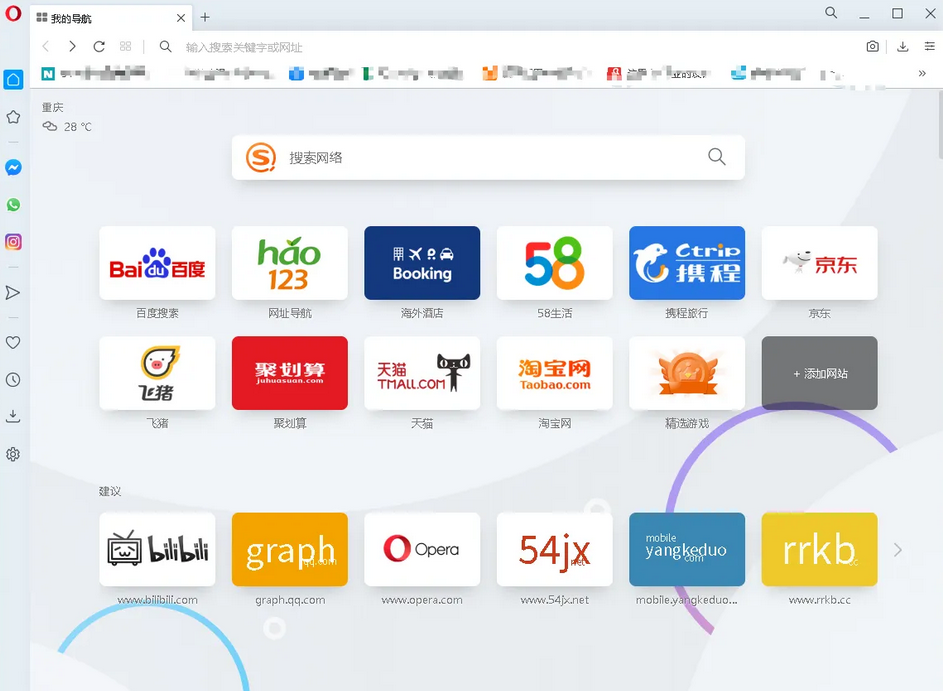
2. We will see a settings button and click it to open
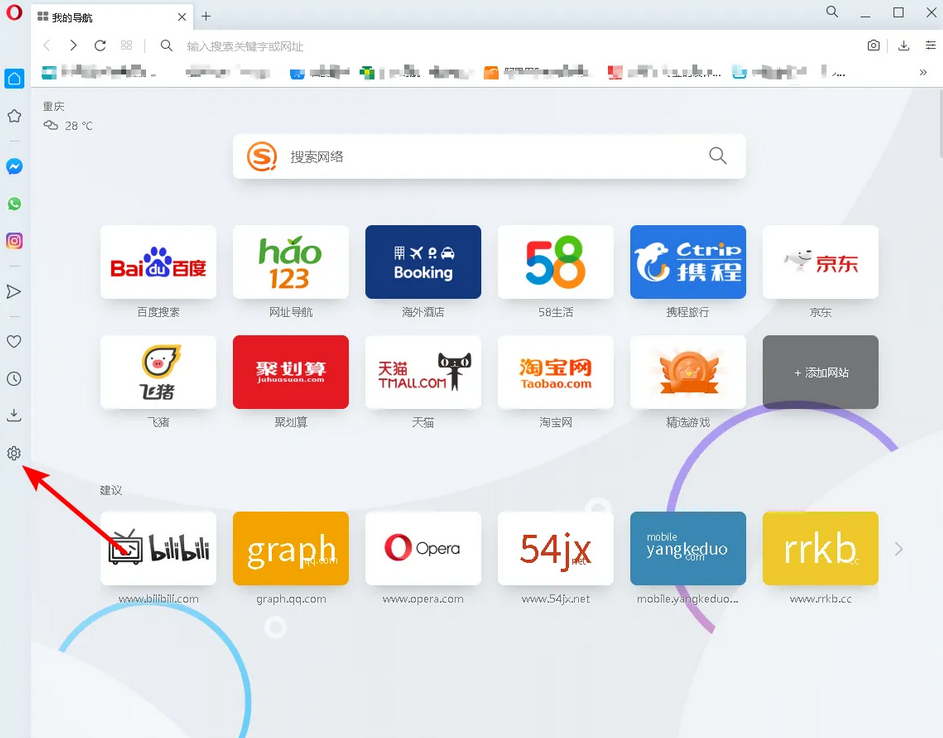
3. After opening it, enter the settings and you can see the wallpaper option
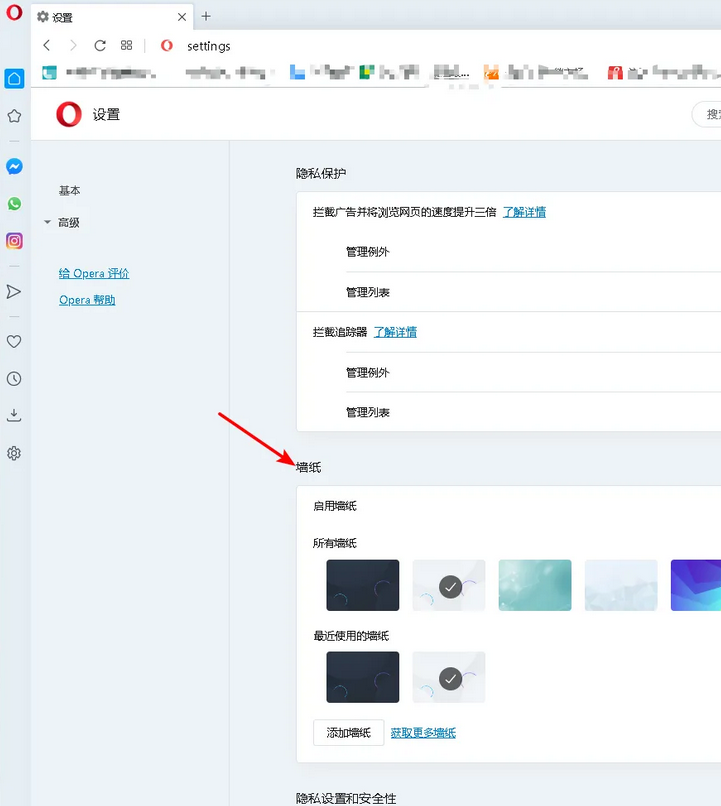
4. You can bring your own wallpaper, or you can click to add wallpaper
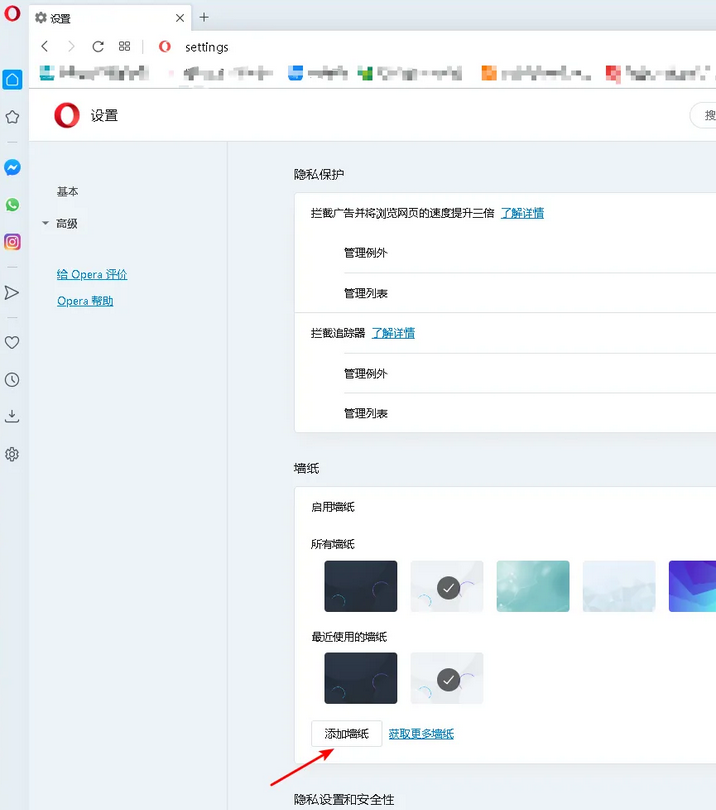
5. Click Add Wallpaper to enter the folder and select your favorite pictures
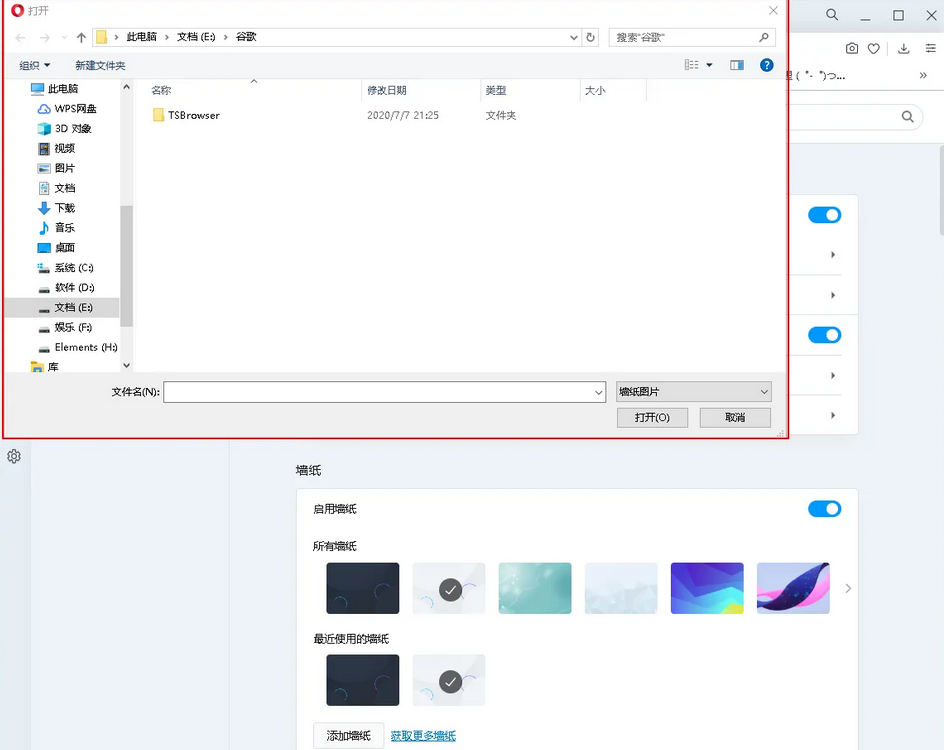
The above is the detailed content of How to change the appearance skin in Open Browser. For more information, please follow other related articles on the PHP Chinese website!

