php editor Strawberry will share with you how to uninstall the Edge browser on Win11 system. The Edge browser is the default browser that comes with Win11 system, but some users may prefer other browsers and want to completely uninstall Edge. In this article, we'll introduce a simple method that allows you to do this easily. Read on to learn how to completely uninstall the Edge browser in Windows 11.
Win11 edge browser complete uninstall method tutorial
1. First, we enter the file location of the edge browser and open the folder with the latest version number (as shown in the picture) .

#2. Then open the install folder (as shown in the picture).

#3. Then hold down the keyboard shift and click the right mouse button, and select to open the powershell window here (as shown in the picture).

#4. After opening it, enter .setup.exe -uninstall -system-level -verbose-logging -force-uninstall (as shown in the figure).

#5. After the input is completed, press Enter on the keyboard to complete the uninstallation of the edge browser (as shown in the picture).

The above is the detailed content of How to completely uninstall the Edge browser in win11?. For more information, please follow other related articles on the PHP Chinese website!
 Best Fixes: This Page Isn't Available Right Now on Facebook - MiniToolMay 14, 2025 am 01:11 AM
Best Fixes: This Page Isn't Available Right Now on Facebook - MiniToolMay 14, 2025 am 01:11 AMThis Page Isn’t Available Right Now is an error message you may encounter when you visit Facebook using your web browser. In this php.cn post, we will list some effective methods you can try to get rid of this error.
 Windows 11 KB5010414 Was Released with Many New Features - MiniToolMay 14, 2025 am 01:09 AM
Windows 11 KB5010414 Was Released with Many New Features - MiniToolMay 14, 2025 am 01:09 AMWindows 11 KB5010414, a new optional update for Windows 11, is available now. Do you know what’s new and fixes in it? php.cn Software will show you this information in this post. Besides, it also tells you how to download and install it on your compu
 How to Change Windows Update Settings in Windows 11? - MiniToolMay 14, 2025 am 01:08 AM
How to Change Windows Update Settings in Windows 11? - MiniToolMay 14, 2025 am 01:08 AMWant to pause Windows Update on your Windows 11 computer? Want to set active hours to arrange a computer restart to complete the update process? You need to know how to change Windows Update settings in Windows 11. This php.cn post will show you the
 How to Fix Wdcsam64_prewin8.sys Core Isolation Turned off - MiniToolMay 14, 2025 am 01:06 AM
How to Fix Wdcsam64_prewin8.sys Core Isolation Turned off - MiniToolMay 14, 2025 am 01:06 AMSome Windows 11 users report that they receive the “Core Isolation turned off due to wdcsam64_prewin8.sys incompatibility” error message on Windows Security. If you are one of them, you come to the right place. This post from php.cn provides solution
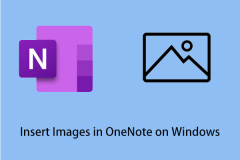 How to Easily Insert Images in OneNote on Windows - MiniToolMay 14, 2025 am 01:05 AM
How to Easily Insert Images in OneNote on Windows - MiniToolMay 14, 2025 am 01:05 AMYou may like to use OneNote to record information, but do you know how to insert pictures or videos in OneNote on Windows? In this article on php.cn, you will get some available tips.
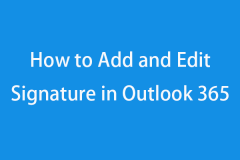 How to Add and Edit Signature in Outlook 365 - MiniToolMay 14, 2025 am 01:04 AM
How to Add and Edit Signature in Outlook 365 - MiniToolMay 14, 2025 am 01:04 AMThis post teaches you how to add and edit signature in Outlook 365 email. For more computer tips, tricks, and useful free tools, you may visit php.cn Software official website.
 How to Fix Battlefield 2042 DirectX Error? Solutions Are Here! - MiniToolMay 14, 2025 am 01:02 AM
How to Fix Battlefield 2042 DirectX Error? Solutions Are Here! - MiniToolMay 14, 2025 am 01:02 AMDXGI_ERROR_DEVICE_REMOVED or DXGI_ERROR_DEVICE_HUNG are the most common DirectX errors when playing Battlefield 2042. If you are also one of the victims of Battlefield 2042 DirectX error, you can check out this tutorial on php.cn Website for more hel
 How to Download Epson Scanner Driver Software on Windows & Mac? - MiniToolMay 14, 2025 am 12:59 AM
How to Download Epson Scanner Driver Software on Windows & Mac? - MiniToolMay 14, 2025 am 12:59 AMIf you need to download Epson scanner driver software on your Windows or macOS computer, do you know how to do this? The best choice is to download one from the official site of Epson. php.cn Software will show you how to perform an Epson scanner dri


Hot AI Tools

Undresser.AI Undress
AI-powered app for creating realistic nude photos

AI Clothes Remover
Online AI tool for removing clothes from photos.

Undress AI Tool
Undress images for free

Clothoff.io
AI clothes remover

Video Face Swap
Swap faces in any video effortlessly with our completely free AI face swap tool!

Hot Article

Hot Tools

SublimeText3 Mac version
God-level code editing software (SublimeText3)

SecLists
SecLists is the ultimate security tester's companion. It is a collection of various types of lists that are frequently used during security assessments, all in one place. SecLists helps make security testing more efficient and productive by conveniently providing all the lists a security tester might need. List types include usernames, passwords, URLs, fuzzing payloads, sensitive data patterns, web shells, and more. The tester can simply pull this repository onto a new test machine and he will have access to every type of list he needs.

SAP NetWeaver Server Adapter for Eclipse
Integrate Eclipse with SAP NetWeaver application server.

DVWA
Damn Vulnerable Web App (DVWA) is a PHP/MySQL web application that is very vulnerable. Its main goals are to be an aid for security professionals to test their skills and tools in a legal environment, to help web developers better understand the process of securing web applications, and to help teachers/students teach/learn in a classroom environment Web application security. The goal of DVWA is to practice some of the most common web vulnerabilities through a simple and straightforward interface, with varying degrees of difficulty. Please note that this software

Dreamweaver CS6
Visual web development tools






