PHP速学视频免费教程(入门到精通)
PHP怎么学习?PHP怎么入门?PHP在哪学?PHP怎么学才快?不用担心,这里为大家提供了PHP速学教程(入门到精通),有需要的小伙伴保存下载就能学习啦!
php小编百草为您带来win11磁盘分区恢复教程。在使用win11过程中,不同的操作或错误操作可能会导致磁盘分区错误或丢失。为了解决这个问题,我们需要了解如何恢复win11的磁盘分区。在本教程中,我们将介绍恢复磁盘分区的方法,以帮助您解决分区问题并恢复数据。无论您是因为删除了分区、格式化了错误的分区还是遇到其他问题,本教程都将为您提供详细的步骤和解决方案。跟随我们的教程,让您的win11磁盘分区重新恢复正常!
win11磁盘分区怎么恢复回去:
一、合并了分区
1、在桌面上找到此电脑,右键它,点击管理。

2、接着在左边栏找到并打开磁盘管理。
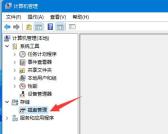
3、打开后,我们找到被合并的分区,右键它。

4、在右键菜单里选择压缩卷。

5、然后选择被合并的分区空间量,再点击压缩。
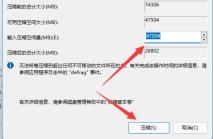
6、压缩完成后,右键新增的可用空间,选择新建简单卷。

7、然后选择分区大小,并持续点击下一页(其余设置保持默认)。

8、最后点击完成就可以恢复之前的分区了。
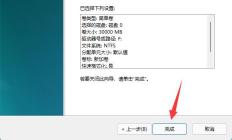
二、新增了分区
1、如果是新增了不需要的分区,那么只要右键该分区。
2、接着点击删除卷,就能将它删除为可用空间了。

3、删除后,右键旁边的磁盘,点击扩展卷。

4、最后选择空间量并连续点击下一页就可以合并回分区了。


已抢7336个
抢
已抢95473个
抢
已抢14936个
抢
已抢52722个
抢
已抢195929个
抢
已抢87510个
抢