1. How to improve the system startup speed?
You can improve the system startup speed through the following methods:
-
Disable startup items:
- Open In Task Manager, switch to the "Startup" tab, disable unnecessary startup items, and reduce the number of programs loaded at startup.
-
Clean the startup folder:
- Check the system startup folder and delete unnecessary shortcuts. Reduce the number of applications loaded at startup.
-
Use Solid State Drive (SSD):
- Install the system on SSD. Compared with traditional hard disk, SSD has faster reading and writing speeds and can significantly improve system startup speed.
-
Optimize startup services:
- Open the "Service" manager and disable services that do not need to be started at boot. , ensuring that only necessary services are retained.
-
Upgrade hardware:
- If the hardware is older, consider upgrading to better-performing CPU, memory and other hardware , to improve overall system response speed.
#2. How to speed up the boot speed?
You can take the following measures to speed up the boot speed:
-
Configure BIOS/UEFI:
- Enter The computer's BIOS/UEFI settings enable options such as Fast Boot to speed up the system startup process.
-
Reduce startup programs at boot:
- Use Task Manager or system configuration tools to disable unnecessary startups programs to prevent them from loading at boot.
-
Optimize the startup sequence:
- Adjust the startup sequence in BIOS/UEFI settings to ensure that the system starts from the fastest Boot from boot media, such as an SSD or high-speed hard drive.
-
Clean system files:
- Use the system’s own disk cleanup tool to clean up temporary files, recycle bin, etc. , to ensure that the system is not affected by redundant files during startup.
-
Regular maintenance:
- Perform regular system maintenance, such as disk defragmentation, system updates, etc., to keep the system running smoothly health status.
Summary:
-
How to improve the system startup speed?
- Disable startup items, clean the startup folder, use SSD, optimize startup services, and upgrade hardware.
-
#How to speed up booting?
- Configure BIOS/UEFI, reduce startup programs at boot, optimize startup sequence, clean system files, and perform regular maintenance.

The above is the detailed content of How to optimize system startup time. For more information, please follow other related articles on the PHP Chinese website!
 Top 8 Fixes for Hogwarts Legacy Stuck on Loading ScreenApr 21, 2025 am 12:50 AM
Top 8 Fixes for Hogwarts Legacy Stuck on Loading ScreenApr 21, 2025 am 12:50 AMHogwarts Legacy is one of the hottest role-play adventure game that is based on Harry Potter. If you are bothered by Hogwarts Legacy stuck on loading screen at the moment, then this guide on php.cn Website is for you!
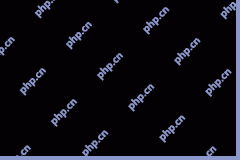 192.168.12.1 – Admin Login & Change Password & Fix Login Issues - MiniToolApr 21, 2025 am 12:49 AM
192.168.12.1 – Admin Login & Change Password & Fix Login Issues - MiniToolApr 21, 2025 am 12:49 AMWhat is 192.168.12.1? How to log into 192.168.12.1 admin smoothly? If you want to know these answers, read this post now! This post from php.cn shows you the detailed steps for performing the 192.168.49.1 login process.
 How to Add Fonts to Google Docs? 2 Ways for You to Try! - MiniToolApr 21, 2025 am 12:48 AM
How to Add Fonts to Google Docs? 2 Ways for You to Try! - MiniToolApr 21, 2025 am 12:48 AMIf you want to figure out a way to add creative-looking fonts to your Google documents, you are in the right place. In this post, php.cn guides you on how to add fonts to Google Docs in 2 ways. Move to the next parts to find what you are looking for.
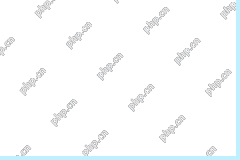 How to Extract Multiple ZIP Files at Once? - MiniToolApr 21, 2025 am 12:47 AM
How to Extract Multiple ZIP Files at Once? - MiniToolApr 21, 2025 am 12:47 AMCan you unzip multiple files at once to save time? With the help of a special unzip tool, you can do this. In this post, php.cn Software will show you how to extract multiple zip files at once using different tools. Besides, if you want to recover lo
 News And Interests Taking up Memory? Fix It Now! - MiniToolApr 21, 2025 am 12:46 AM
News And Interests Taking up Memory? Fix It Now! - MiniToolApr 21, 2025 am 12:46 AMNews and Interests can provide you with the latest information or events on sports, entertainment, finance, weather and more. However, if there are too many items in this feature, it will take up many resources hence influencing your computer perform
 How to Uninstall Parallels on Mac? Try Two Ways to Remove It! - MiniToolApr 21, 2025 am 12:45 AM
How to Uninstall Parallels on Mac? Try Two Ways to Remove It! - MiniToolApr 21, 2025 am 12:45 AMHow to uninstall Parallels Mac? If you wonder about this question, you come to the right place. In this post, php.cn will give you 2 ways to completely uninstall Parallels on Mac, including the Parallels Desktop for Mac app itself and the created vir
 How to Remove Microsoft Office Error Code 30088-26 or 30010-45? - MiniToolApr 21, 2025 am 12:43 AM
How to Remove Microsoft Office Error Code 30088-26 or 30010-45? - MiniToolApr 21, 2025 am 12:43 AMDo you receive error code 30088-26 or 30010-45 when attempting to install or update Microsoft Office? If yes, this post on php.cn Website will show you how to get rid of them step by step.
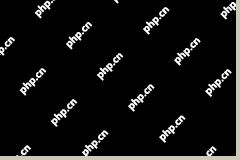 JunkCtrl Helps to Remove Stock Apps to Debloat Windows 11 - MiniToolApr 21, 2025 am 12:42 AM
JunkCtrl Helps to Remove Stock Apps to Debloat Windows 11 - MiniToolApr 21, 2025 am 12:42 AMWhat is JunkCtrl for Windows 11? How to run this debloater to remove Windows 11 stock apps or pre-installed apps? In this post, php.cn guides you through many details about the open-source Windows 11 bloatware removal tool JunkCtrl. Let’s get started


Hot AI Tools

Undresser.AI Undress
AI-powered app for creating realistic nude photos

AI Clothes Remover
Online AI tool for removing clothes from photos.

Undress AI Tool
Undress images for free

Clothoff.io
AI clothes remover

Video Face Swap
Swap faces in any video effortlessly with our completely free AI face swap tool!

Hot Article

Hot Tools

MinGW - Minimalist GNU for Windows
This project is in the process of being migrated to osdn.net/projects/mingw, you can continue to follow us there. MinGW: A native Windows port of the GNU Compiler Collection (GCC), freely distributable import libraries and header files for building native Windows applications; includes extensions to the MSVC runtime to support C99 functionality. All MinGW software can run on 64-bit Windows platforms.

SublimeText3 English version
Recommended: Win version, supports code prompts!

SublimeText3 Chinese version
Chinese version, very easy to use

VSCode Windows 64-bit Download
A free and powerful IDE editor launched by Microsoft

DVWA
Damn Vulnerable Web App (DVWA) is a PHP/MySQL web application that is very vulnerable. Its main goals are to be an aid for security professionals to test their skills and tools in a legal environment, to help web developers better understand the process of securing web applications, and to help teachers/students teach/learn in a classroom environment Web application security. The goal of DVWA is to practice some of the most common web vulnerabilities through a simple and straightforward interface, with varying degrees of difficulty. Please note that this software





