 Computer Tutorials
Computer Tutorials Computer Knowledge
Computer Knowledge How to use mobile WiFi for network connection on XP computer
How to use mobile WiFi for network connection on XP computer
How to connect XP computer to mobile wifi to access the Internet
1. The laptop ensures that the Wireless Zero Configuration service has been started. Start - Run - enter services.msc - Confirm that the Wireless Zero Configuration service has been started.
2. How to connect to a wireless network: First turn on the laptop, enter the "Start" menu, select "Settings", and then click "Network Connection". In the pop-up window, find and right-click "Wireless Network Connection" and select "Properties". In the properties window, select the Wireless Network Settings tab and click Add. Next, set the network name (SSID). You can set a name as desired, such as "goodabc". Select "Open" for network authentication, "WEP" for data encryption, and uncheck "Automatically provide me with a secondary key." In the Network Key field, set a five-character password, such as "yx008". After the settings are completed, click "OK" to exit. Continue in the "Wireless Network Configuration" tab and click on the "Advanced" option. Select "Computer only to computer specific" and click "Close Exit". In this way, your laptop has successfully connected to the wireless network. Please note that the above steps are for reference only, and the specific operations may vary depending on different laptop models and operating systems.
The steps to set up network sharing on a laptop that is already connected to the network are as follows: 1. Open the "Start" menu and select "Settings". 2. In the Settings menu, click Network Connections. 3. In the network connection list, find and right-click "ADSL Broadband Connection" or "Local Area Connection" (depending on how your computer accesses the Internet). 4. In the pop-up menu, select "Properties". 5. In the Properties window, click the Advanced tab. 6. In the "Internet Connection Sharing" option, find the "Allow other network users to connect" option. 7. Under "Allow other network users to connect," select "Wireless network connections." Please note that "Wireless Network Connection" must have been set up in step 1, otherwise it cannot be selected. 8. In the "Other" option, you can keep the default settings. 9. After the settings are completed, click "OK" to exit. The above are the steps to set up network sharing. I hope it will be helpful to you.
You can use the following steps to implement wireless network connection settings for other laptops: 1. Open the Start menu, enter "Settings" in the search bar, and open the Settings app. 2. In the Settings window, click the Network & Internet option. 3. In the left navigation bar, select the "Wi-Fi" option. 4. In the right window, click the "View available wireless networks" link. 5. If you cannot see the target network (goodabc) immediately, you can click "Refresh Network List" to update the list of available networks. 6. In the right window, find and double-click the target network (goodabc). 7. In the pop-up window, enter the previously set password (yx008). 8. Click the "Connect" button and wait for the computer to connect to the target wireless network. 9. Once the connection is successful, you can close the settings window and start enjoying the wireless network connection.
By the way, Android phones cannot use laptop hotspots to access the Internet, but iOS phones can.
How to use Lenovo Eggplant Express
[Lenovo Eggplant Express Tutorial]
When using an Android device to transfer files to an Apple device, you need to find the hotspot creation function at the bottom of the software, and then connect the Apple device after starting it.
When transferring files from an Apple device to an Android device, make sure both are connected to the same wireless network. At this time, the mobile phone does not need to turn on the mobile network, and turning on the hotspot will not consume data.
It is very simple to use Eggplant Express to send files on your 5C mobile phone. First, open the Eggplant Express app and click on the “I want to send” option. Next, select the file you want to send, which can be anything from contacts, photos, music, or videos. You can start with smaller photos. After selecting, click the "Selected" button in the upper right corner. Eggplant Express will automatically find a mobile phone that can receive the file and start sending with just one click. The receiving phone needs to select "I want to receive" and once the file is found, the transfer will start automatically without confirmation.
4. If you only want to transfer smaller files, Eggplant Express can fully meet your needs. Put aside all data cables and USB flash drives and just install a compact Eggplant Express on your phone.
The above is the detailed content of How to use mobile WiFi for network connection on XP computer. For more information, please follow other related articles on the PHP Chinese website!
 Top 8 Fixes for Hogwarts Legacy Stuck on Loading ScreenApr 21, 2025 am 12:50 AM
Top 8 Fixes for Hogwarts Legacy Stuck on Loading ScreenApr 21, 2025 am 12:50 AMHogwarts Legacy is one of the hottest role-play adventure game that is based on Harry Potter. If you are bothered by Hogwarts Legacy stuck on loading screen at the moment, then this guide on php.cn Website is for you!
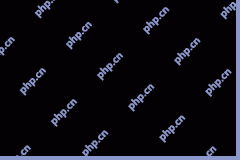 192.168.12.1 – Admin Login & Change Password & Fix Login Issues - MiniToolApr 21, 2025 am 12:49 AM
192.168.12.1 – Admin Login & Change Password & Fix Login Issues - MiniToolApr 21, 2025 am 12:49 AMWhat is 192.168.12.1? How to log into 192.168.12.1 admin smoothly? If you want to know these answers, read this post now! This post from php.cn shows you the detailed steps for performing the 192.168.49.1 login process.
 How to Add Fonts to Google Docs? 2 Ways for You to Try! - MiniToolApr 21, 2025 am 12:48 AM
How to Add Fonts to Google Docs? 2 Ways for You to Try! - MiniToolApr 21, 2025 am 12:48 AMIf you want to figure out a way to add creative-looking fonts to your Google documents, you are in the right place. In this post, php.cn guides you on how to add fonts to Google Docs in 2 ways. Move to the next parts to find what you are looking for.
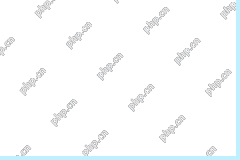 How to Extract Multiple ZIP Files at Once? - MiniToolApr 21, 2025 am 12:47 AM
How to Extract Multiple ZIP Files at Once? - MiniToolApr 21, 2025 am 12:47 AMCan you unzip multiple files at once to save time? With the help of a special unzip tool, you can do this. In this post, php.cn Software will show you how to extract multiple zip files at once using different tools. Besides, if you want to recover lo
 News And Interests Taking up Memory? Fix It Now! - MiniToolApr 21, 2025 am 12:46 AM
News And Interests Taking up Memory? Fix It Now! - MiniToolApr 21, 2025 am 12:46 AMNews and Interests can provide you with the latest information or events on sports, entertainment, finance, weather and more. However, if there are too many items in this feature, it will take up many resources hence influencing your computer perform
 How to Uninstall Parallels on Mac? Try Two Ways to Remove It! - MiniToolApr 21, 2025 am 12:45 AM
How to Uninstall Parallels on Mac? Try Two Ways to Remove It! - MiniToolApr 21, 2025 am 12:45 AMHow to uninstall Parallels Mac? If you wonder about this question, you come to the right place. In this post, php.cn will give you 2 ways to completely uninstall Parallels on Mac, including the Parallels Desktop for Mac app itself and the created vir
 How to Remove Microsoft Office Error Code 30088-26 or 30010-45? - MiniToolApr 21, 2025 am 12:43 AM
How to Remove Microsoft Office Error Code 30088-26 or 30010-45? - MiniToolApr 21, 2025 am 12:43 AMDo you receive error code 30088-26 or 30010-45 when attempting to install or update Microsoft Office? If yes, this post on php.cn Website will show you how to get rid of them step by step.
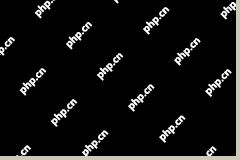 JunkCtrl Helps to Remove Stock Apps to Debloat Windows 11 - MiniToolApr 21, 2025 am 12:42 AM
JunkCtrl Helps to Remove Stock Apps to Debloat Windows 11 - MiniToolApr 21, 2025 am 12:42 AMWhat is JunkCtrl for Windows 11? How to run this debloater to remove Windows 11 stock apps or pre-installed apps? In this post, php.cn guides you through many details about the open-source Windows 11 bloatware removal tool JunkCtrl. Let’s get started


Hot AI Tools

Undresser.AI Undress
AI-powered app for creating realistic nude photos

AI Clothes Remover
Online AI tool for removing clothes from photos.

Undress AI Tool
Undress images for free

Clothoff.io
AI clothes remover

Video Face Swap
Swap faces in any video effortlessly with our completely free AI face swap tool!

Hot Article

Hot Tools

ZendStudio 13.5.1 Mac
Powerful PHP integrated development environment

mPDF
mPDF is a PHP library that can generate PDF files from UTF-8 encoded HTML. The original author, Ian Back, wrote mPDF to output PDF files "on the fly" from his website and handle different languages. It is slower than original scripts like HTML2FPDF and produces larger files when using Unicode fonts, but supports CSS styles etc. and has a lot of enhancements. Supports almost all languages, including RTL (Arabic and Hebrew) and CJK (Chinese, Japanese and Korean). Supports nested block-level elements (such as P, DIV),

Atom editor mac version download
The most popular open source editor

VSCode Windows 64-bit Download
A free and powerful IDE editor launched by Microsoft

Zend Studio 13.0.1
Powerful PHP integrated development environment




