 Backend Development
Backend Development Golang
Golang Installation guide to quickly get started with golang programming under the Ubuntu operating system
Installation guide to quickly get started with golang programming under the Ubuntu operating systemInstallation guide to quickly get started with golang programming under the Ubuntu operating system

Ubuntu system golang installation tutorial, allowing you to quickly start programming
Overview:
Go language (Golang) is an open source programming language developed by Google . It is simple, efficient, fast and secure, and is widely used in fields such as network services, distributed systems and cloud computing. This article will teach you how to install Golang on Ubuntu system and provide specific code examples to help you get started with programming quickly.
Step 1: Download and install Golang
-
Open the terminal and execute the following command to download the Golang installation package:
wget https://golang.org/dl/go1.xx.x.linux-amd64.tar.gz
Note: Replace the " 1.xx.x" is the latest version number, for example: 1.17.4.
-
Decompress the installation package:
sudo tar -C /usr/local -xzf go1.xx.x.linux-amd64.tar.gz
-
Set environment variables:
Enter the user's home directory, edit the .bashrc file:nano ~/.bashrc
Add the following content at the end of the file:
export PATH=$PATH:/usr/local/go/bin export GOPATH=$HOME/go export PATH=$PATH:$GOPATH/bin
Save and exit the .bashrc file, and run the following command to make the configuration file take effect:
source ~/.bashrc
Step 2: Verify installation
-
Enter the following command in the terminal to check the Golang version:
go version
If it is displayed Golang version information, indicating successful installation.
-
Execute the following command to check whether the Go environment variables are configured correctly:
echo $GOPATH
If the path is displayed as the go directory under your user home directory, the configuration is successful.
Step 3: Write and run your first Go program
-
Create a new folder and enter the folder:
mkdir hello cd hello
-
Create a file called hello.go and open it with a text editor:
nano hello.go
-
Enter the following in hello.go Code:
package main import "fmt" func main() { fmt.Println("Hello, World!") } -
Save and exit the file, execute the following command to run your first Go program:
go run hello.go
If the terminal outputs "Hello, World!", It means that your Go program ran successfully.
Extended application: establishing a Web server
Through the following code example, you can establish a simple Web server:
package main
import (
"fmt"
"net/http"
)
func handler(w http.ResponseWriter, r *http.Request) {
fmt.Fprintf(w, "Hello, Web!")
}
func main() {
http.HandleFunc("/", handler)
http.ListenAndServe(":8080", nil)
}Save and exit the file, execute the following command Run the Web server:
go run server.go
Enter http://localhost:8080 in the browser. If "Hello, Web!" is returned, it means that your Web server has been successfully established.
Summary:
This article provides detailed steps for installing Golang on Ubuntu systems, and provides simple code examples to help you get started with programming quickly. Through learning and practice, I believe you can master the basic knowledge of Golang and start doing more advanced development. I wish you success in your Golang programming journey!
The above is the detailed content of Installation guide to quickly get started with golang programming under the Ubuntu operating system. For more information, please follow other related articles on the PHP Chinese website!
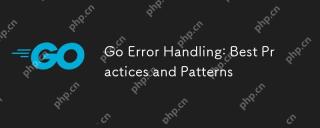 Go Error Handling: Best Practices and PatternsMay 04, 2025 am 12:19 AM
Go Error Handling: Best Practices and PatternsMay 04, 2025 am 12:19 AMIn Go programming, ways to effectively manage errors include: 1) using error values instead of exceptions, 2) using error wrapping techniques, 3) defining custom error types, 4) reusing error values for performance, 5) using panic and recovery with caution, 6) ensuring that error messages are clear and consistent, 7) recording error handling strategies, 8) treating errors as first-class citizens, 9) using error channels to handle asynchronous errors. These practices and patterns help write more robust, maintainable and efficient code.
 How do you implement concurrency in Go?May 04, 2025 am 12:13 AM
How do you implement concurrency in Go?May 04, 2025 am 12:13 AMImplementing concurrency in Go can be achieved by using goroutines and channels. 1) Use goroutines to perform tasks in parallel, such as enjoying music and observing friends at the same time in the example. 2) Securely transfer data between goroutines through channels, such as producer and consumer models. 3) Avoid excessive use of goroutines and deadlocks, and design the system reasonably to optimize concurrent programs.
 Building Concurrent Data Structures in GoMay 04, 2025 am 12:09 AM
Building Concurrent Data Structures in GoMay 04, 2025 am 12:09 AMGooffersmultipleapproachesforbuildingconcurrentdatastructures,includingmutexes,channels,andatomicoperations.1)Mutexesprovidesimplethreadsafetybutcancauseperformancebottlenecks.2)Channelsofferscalabilitybutmayblockiffullorempty.3)Atomicoperationsareef
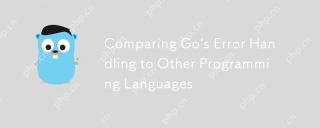 Comparing Go's Error Handling to Other Programming LanguagesMay 04, 2025 am 12:09 AM
Comparing Go's Error Handling to Other Programming LanguagesMay 04, 2025 am 12:09 AMGo'serrorhandlingisexplicit,treatingerrorsasreturnedvaluesratherthanexceptions,unlikePythonandJava.1)Go'sapproachensureserrorawarenessbutcanleadtoverbosecode.2)PythonandJavauseexceptionsforcleanercodebutmaymisserrors.3)Go'smethodpromotesrobustnessand
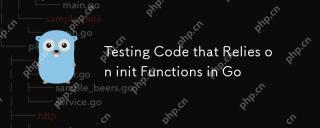 Testing Code that Relies on init Functions in GoMay 03, 2025 am 12:20 AM
Testing Code that Relies on init Functions in GoMay 03, 2025 am 12:20 AMWhentestingGocodewithinitfunctions,useexplicitsetupfunctionsorseparatetestfilestoavoiddependencyoninitfunctionsideeffects.1)Useexplicitsetupfunctionstocontrolglobalvariableinitialization.2)Createseparatetestfilestobypassinitfunctionsandsetupthetesten
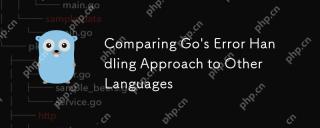 Comparing Go's Error Handling Approach to Other LanguagesMay 03, 2025 am 12:20 AM
Comparing Go's Error Handling Approach to Other LanguagesMay 03, 2025 am 12:20 AMGo'serrorhandlingreturnserrorsasvalues,unlikeJavaandPythonwhichuseexceptions.1)Go'smethodensuresexpliciterrorhandling,promotingrobustcodebutincreasingverbosity.2)JavaandPython'sexceptionsallowforcleanercodebutcanleadtooverlookederrorsifnotmanagedcare
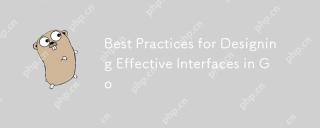 Best Practices for Designing Effective Interfaces in GoMay 03, 2025 am 12:18 AM
Best Practices for Designing Effective Interfaces in GoMay 03, 2025 am 12:18 AMAneffectiveinterfaceinGoisminimal,clear,andpromotesloosecoupling.1)Minimizetheinterfaceforflexibilityandeaseofimplementation.2)Useinterfacesforabstractiontoswapimplementationswithoutchangingcallingcode.3)Designfortestabilitybyusinginterfacestomockdep
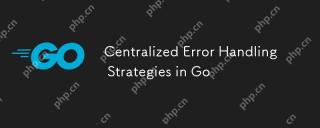 Centralized Error Handling Strategies in GoMay 03, 2025 am 12:17 AM
Centralized Error Handling Strategies in GoMay 03, 2025 am 12:17 AMCentralized error handling can improve the readability and maintainability of code in Go language. Its implementation methods and advantages include: 1. Separate error handling logic from business logic and simplify code. 2. Ensure the consistency of error handling by centrally handling. 3. Use defer and recover to capture and process panics to enhance program robustness.


Hot AI Tools

Undresser.AI Undress
AI-powered app for creating realistic nude photos

AI Clothes Remover
Online AI tool for removing clothes from photos.

Undress AI Tool
Undress images for free

Clothoff.io
AI clothes remover

Video Face Swap
Swap faces in any video effortlessly with our completely free AI face swap tool!

Hot Article

Hot Tools

SAP NetWeaver Server Adapter for Eclipse
Integrate Eclipse with SAP NetWeaver application server.

MantisBT
Mantis is an easy-to-deploy web-based defect tracking tool designed to aid in product defect tracking. It requires PHP, MySQL and a web server. Check out our demo and hosting services.

SublimeText3 Chinese version
Chinese version, very easy to use

Dreamweaver CS6
Visual web development tools

Atom editor mac version download
The most popular open source editor





