Home >Mobile Tutorial >iPhone >How to set landscape standby mode on iOS17?
How to set landscape standby mode on iOS17?
- WBOYWBOYWBOYWBOYWBOYWBOYWBOYWBOYWBOYWBOYWBOYWBOYWBforward
- 2024-01-16 11:51:211447browse
In the new iOS 17 system, Apple has added a new standby mode function (StandBy). StandBy allows the iPhone to enter lock mode during charging and immediately enable standby mode when placed horizontally, turning the iPhone into a smart display instantly.
How to put iPhone into standby mode? How to set horizontal screen standby mode in iOS 17?
1. Click the "Settings" icon on the home screen;
2. Find the "Standby Mode" option and turn it on.
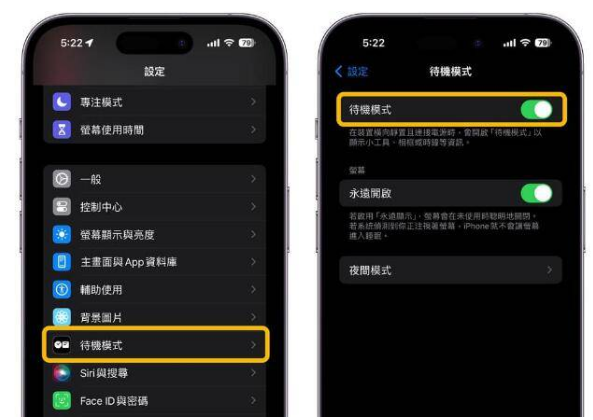

The above is the detailed content of How to set landscape standby mode on iOS17?. For more information, please follow other related articles on the PHP Chinese website!
Statement:
This article is reproduced at:i4.cn. If there is any infringement, please contact admin@php.cn delete
Previous article:iPhone 15 TV screen mirroring tutorialNext article:iPhone 15 TV screen mirroring tutorial
Related articles
See more- How to remove the red dot prompt, that is, the unread message mark, in the Messages app in iOS 16?
- A non-destructive way to quickly import iPhone photos to your computer!
- How to self-check whether there are problems with the new iPhone 13/14 and how to avoid buying refurbished devices.
- Weiyun mac version download and function introduction
- How to solve the problem that Safari cannot be found in private browsing mode and cannot clear history in iOS 16?

